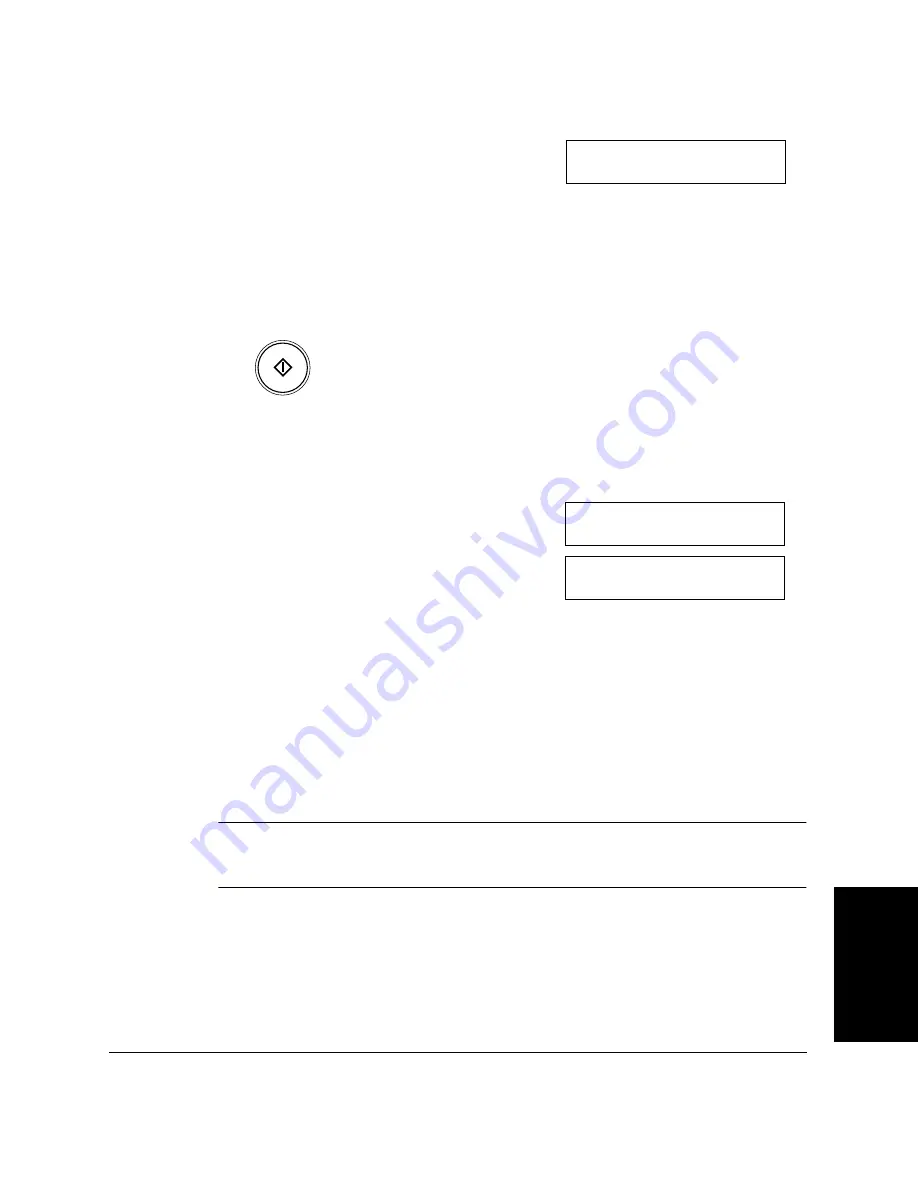
S
e
n
d
in
g
F
axes
Chapter 6
Sending Faxes
6-21
2.
Dial the other party’s fax number.
❏
Use one of the dialing methods described on page 6-17.
❏
If you must first dial a digit to get an outside line (“9” for
example), add a pause after that digit by pressing the
Pause
button, as shown in the example above.
3.
Press
Start/Copy
.
❏
The LASER CLASS 2060P then begins scanning the document
into memory and dials the number.
After a few seconds, the display shows the number of pages it
has scanned.
The display then shows the transaction number for the fax. This
is a unique number the LASER CLASS 2060P assigns to the
document, and is used to identify the document in transaction
reports.
The display continues to show these three displays in order
while the fax is sending.
❏
When the LASER CLASS 2060P finishes sending the fax, the
display shows the TRANSMITTING OK message.
If an error occurs during sending, the LASER CLASS 2060P will print out
an error report. If this happens, try sending the fax again. See “Faxing
Problems” on page 13-29 for details about errors.
T E L =
1 p 2 3 4 5 6 7 8
Start / Copy
T R A N S M I T
0 0 3 0
S C A N N I N G D O C .
P . 0 0 1
T E L =
1 p 2 3 4 5 6 7 8
S C A N N I N G D O C .
P . 0 0 1
N
Summary of Contents for Laser Class 2060P
Page 1: ......
Page 12: ...xii Preface ...
Page 20: ...xx Contents ...
Page 82: ...2 48 Setting Up Your LASER CLASS 2060P Chapter 2 ...
Page 112: ...4 18 Paper Handling Chapter 4 ...
Page 144: ...5 32 Speed Dialing Chapter 5 ...
Page 202: ...7 22 Receiving Faxes Chapter 7 ...
Page 224: ...9 14 Setting Up and Using Polling Chapter 9 ...
Page 248: ...12 16 Reports and Lists Chapter 12 ...
Page 322: ...15 18 The Menu System Chapter 15 ...
Page 332: ...A 10 Specifications Appendix ...
Page 356: ...I 12 Index ...
Page 357: ...Index I 13 Index ...
Page 358: ...I 14 Index ...






























