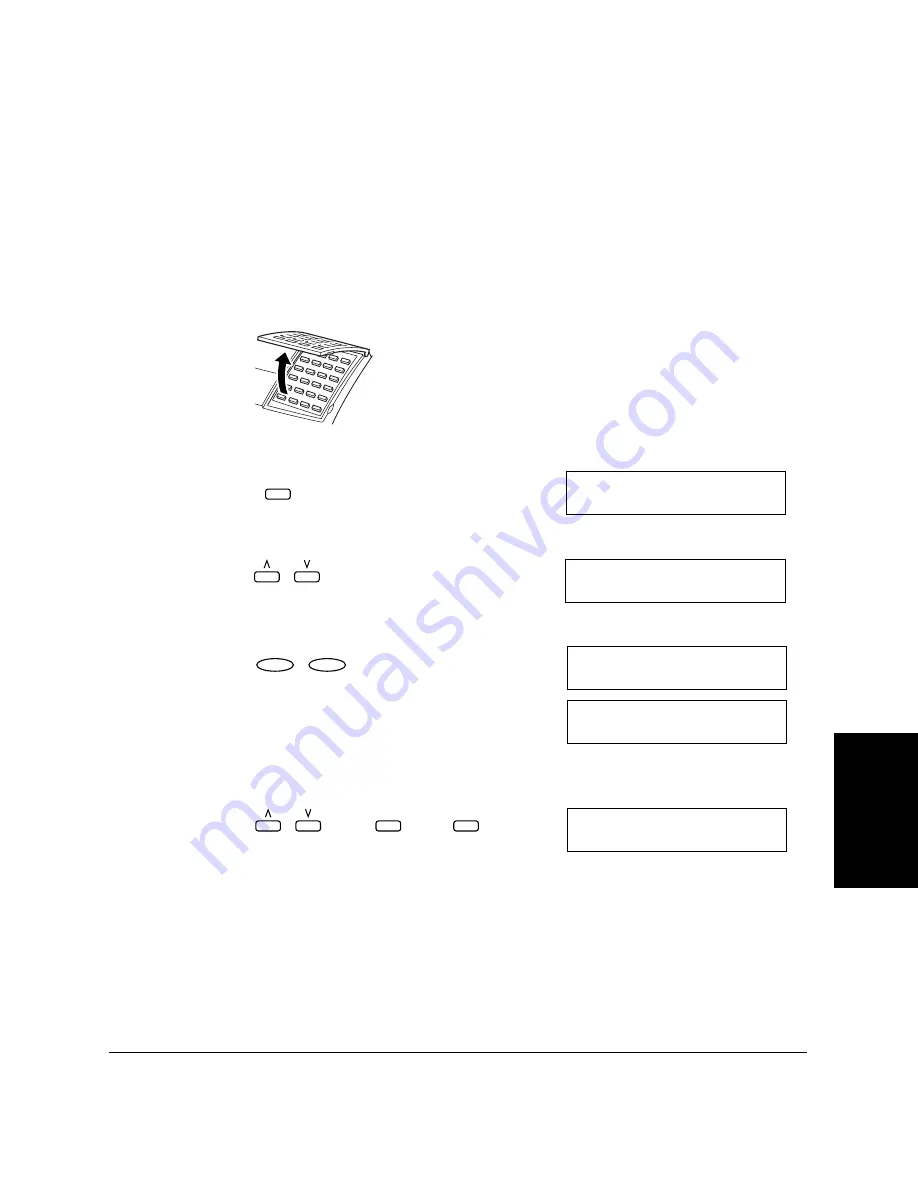
Sp
eed
Di
al
in
g
Chapter 5
Speed Dialing
5-3
One-Touch Speed Dialing
Storing Numbers for One-Touch Speed Dialing
Your LASER CLASS 2060P can store up to 32 of your most frequently
dialed numbers under One-Touch Speed Dialing buttons. Follow this
procedure to store One-Touch Speed Dialing numbers and names.
1.
Open One–Touch Speed Dial panel.
2.
Press
Data Registration
.
3.
Use
N
or
M
to select 2.TEL REGISTRATION.
4.
Press
Set
twice.
5.
Use
N
,
M
, or the One-Touch Speed Dialing button to select a One-
Touch Speed Dialing button between 01 and 32.
❏
If a number is already stored under the button you select, that
number appears.
❏
If the button you select is registered for Group Dialing, GROUP
DIAL appears.
Data
Registration
R E G I S T R A T I O N
1 . D A T A R E G I S T R A T I O N
R E G I S T R A T I O N
2 . T E L R E G I S T R A T I O N
Set
Set
T E L R E G I S T R A T I O N
1 . 1 – T O U C H S P D D I A L
1 – T O U C H S P D D I A L
0 1 =
1 T O U C H S P D D I A L
0 4 =
or
01
32
~
Summary of Contents for Laser Class 2060P
Page 1: ......
Page 12: ...xii Preface ...
Page 20: ...xx Contents ...
Page 82: ...2 48 Setting Up Your LASER CLASS 2060P Chapter 2 ...
Page 112: ...4 18 Paper Handling Chapter 4 ...
Page 144: ...5 32 Speed Dialing Chapter 5 ...
Page 202: ...7 22 Receiving Faxes Chapter 7 ...
Page 224: ...9 14 Setting Up and Using Polling Chapter 9 ...
Page 248: ...12 16 Reports and Lists Chapter 12 ...
Page 322: ...15 18 The Menu System Chapter 15 ...
Page 332: ...A 10 Specifications Appendix ...
Page 356: ...I 12 Index ...
Page 357: ...Index I 13 Index ...
Page 358: ...I 14 Index ...






























