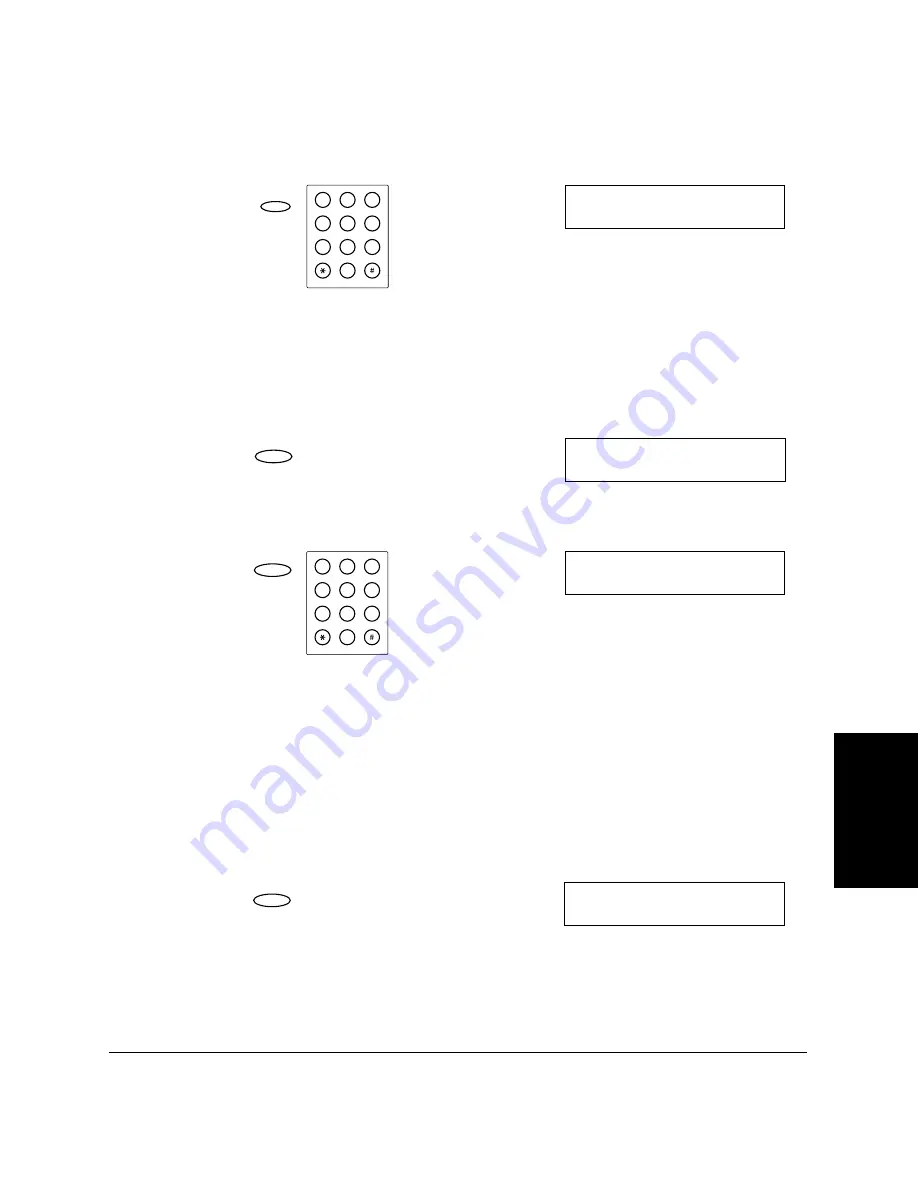
Sp
eed
Di
al
in
g
Chapter 5
Speed Dialing
5-13
Using Coded Dial buttons
7.
Press
Coded Dial/Directory
, then use the numeric buttons to enter
the number you want to store.
❏
If a number is already registered under the code you select, that
number is displayed.
❏
If the code you select is registered for group dialing, GROUP
DIAL appears.
8.
Press
Set
.
9.
Press
Set
again, then use the numeric buttons to enter your telephone
number.
❏
The number can be up to 120 digits long.
❏
Press the
Space
button to enter spaces between numbers (spaces
are optional and are ignored during dialing).
❏
If you want to clear a mistaken entry, press the
Clear
button or
<
.
❏
To enter a pause in the number, press the
Pause
button one or
more times.
10. Press
Set
.
C O D E D S P D D I A L
✱
0 4 =
SYMBOLS
OPER
Tone
WXY
TUV
PRS
MNO
JKL
GHI
DEF
ABC
1
2
3
4
5
6
7
8
9
0
Coded Dial
/ Directory
Set
C O D E D S P D D I A L
1 . T E L E P H O N E N U M B E R
Set
SYMBOLS
OPER
Tone
WXY
TUV
PRS
MNO
JKL
GHI
DEF
ABC
1
2
3
4
5
6
7
8
9
0
T E L E P H O N E N U M B E R
T E L = 1 2 3 4 5 6 7 8 _
Set
C O D E D S P D D I A L
2 . N A M E
Summary of Contents for Laser Class 2060P
Page 1: ......
Page 12: ...xii Preface ...
Page 20: ...xx Contents ...
Page 82: ...2 48 Setting Up Your LASER CLASS 2060P Chapter 2 ...
Page 112: ...4 18 Paper Handling Chapter 4 ...
Page 144: ...5 32 Speed Dialing Chapter 5 ...
Page 202: ...7 22 Receiving Faxes Chapter 7 ...
Page 224: ...9 14 Setting Up and Using Polling Chapter 9 ...
Page 248: ...12 16 Reports and Lists Chapter 12 ...
Page 322: ...15 18 The Menu System Chapter 15 ...
Page 332: ...A 10 Specifications Appendix ...
Page 356: ...I 12 Index ...
Page 357: ...Index I 13 Index ...
Page 358: ...I 14 Index ...






























