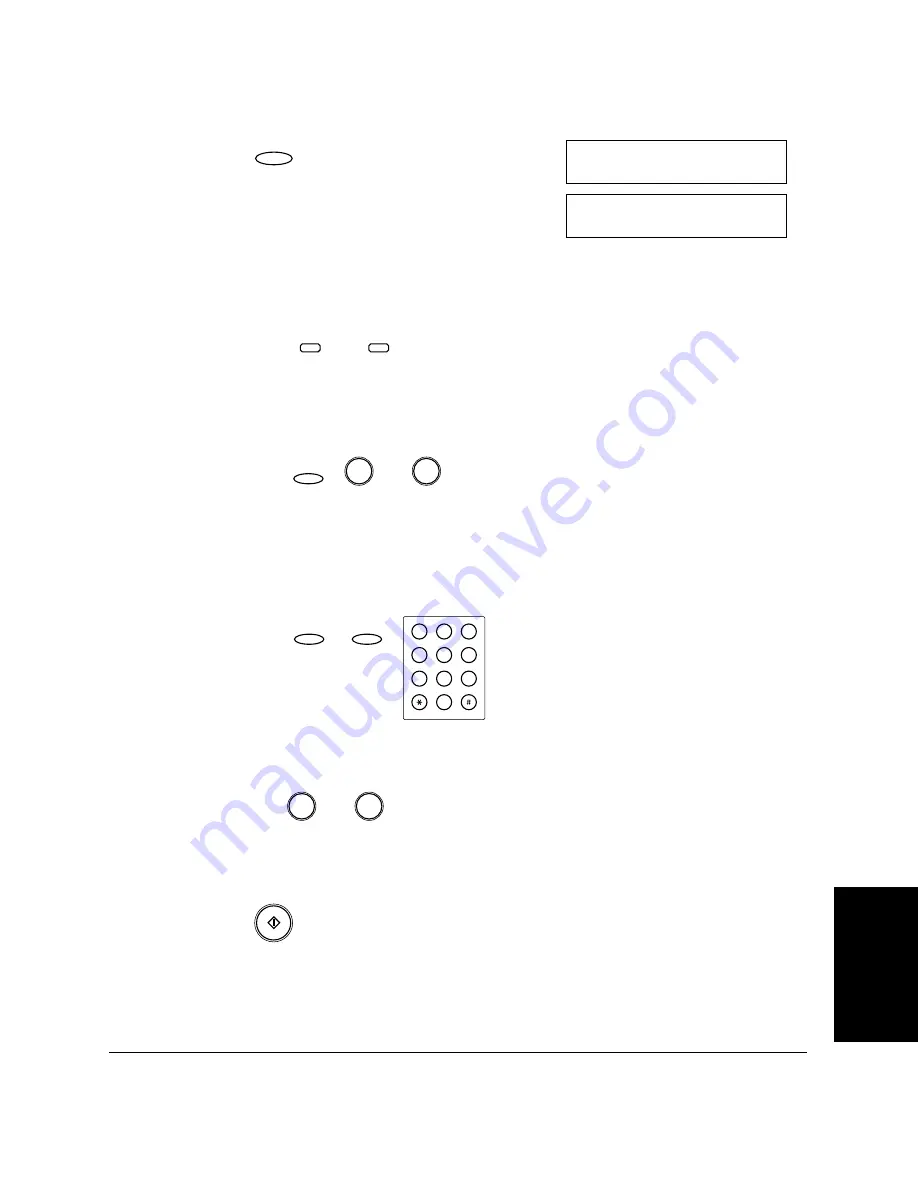
S
e
n
d
in
g
F
axes
Chapter 6
Sending Faxes
6-35
4.
Press
Set
.
5.
Enter the destination(s) using any of the following four methods.
❏
One-Touch Speed Dialing:
Press the desired One-Touch Speed Dialing button(s).
❏
Coded Speed Dialing:
Press
Coded Dial/Directory
, then enter the two-digit code (00-99)
using the numeric buttons.
• Be sure to press
Coded Dial/Directory
before each code.
❏
Directory Dialing:
Press
Coded Dial/Directory
twice, then enter the first letter of
the name of the party you are searching for.
❏
Regular Dialing:
Enter the number using the numeric buttons.
• You can only enter one number with the numeric buttons.
6.
When you finish entering numbers, press
Start/Copy
.
❏
The LASER CLASS 2060P begins scanning the document into
memory.
Set
D E L A Y E D T X
S E L E C T L O C A T I O N S
T E L =
01
32
~
~
Coded Dial
/ Directory
9
0
Coded Dial
/ Directory
Coded Dial
/ Directory
SYMBOLS
OPER
Tone
WXY
TUV
PRS
MNO
JKL
GHI
DEF
ABC
1
2
3
4
5
6
7
8
9
0
~
9
0
Start / Copy
Summary of Contents for Laser Class 2060P
Page 1: ......
Page 12: ...xii Preface ...
Page 20: ...xx Contents ...
Page 82: ...2 48 Setting Up Your LASER CLASS 2060P Chapter 2 ...
Page 112: ...4 18 Paper Handling Chapter 4 ...
Page 144: ...5 32 Speed Dialing Chapter 5 ...
Page 202: ...7 22 Receiving Faxes Chapter 7 ...
Page 224: ...9 14 Setting Up and Using Polling Chapter 9 ...
Page 248: ...12 16 Reports and Lists Chapter 12 ...
Page 322: ...15 18 The Menu System Chapter 15 ...
Page 332: ...A 10 Specifications Appendix ...
Page 356: ...I 12 Index ...
Page 357: ...Index I 13 Index ...
Page 358: ...I 14 Index ...






























