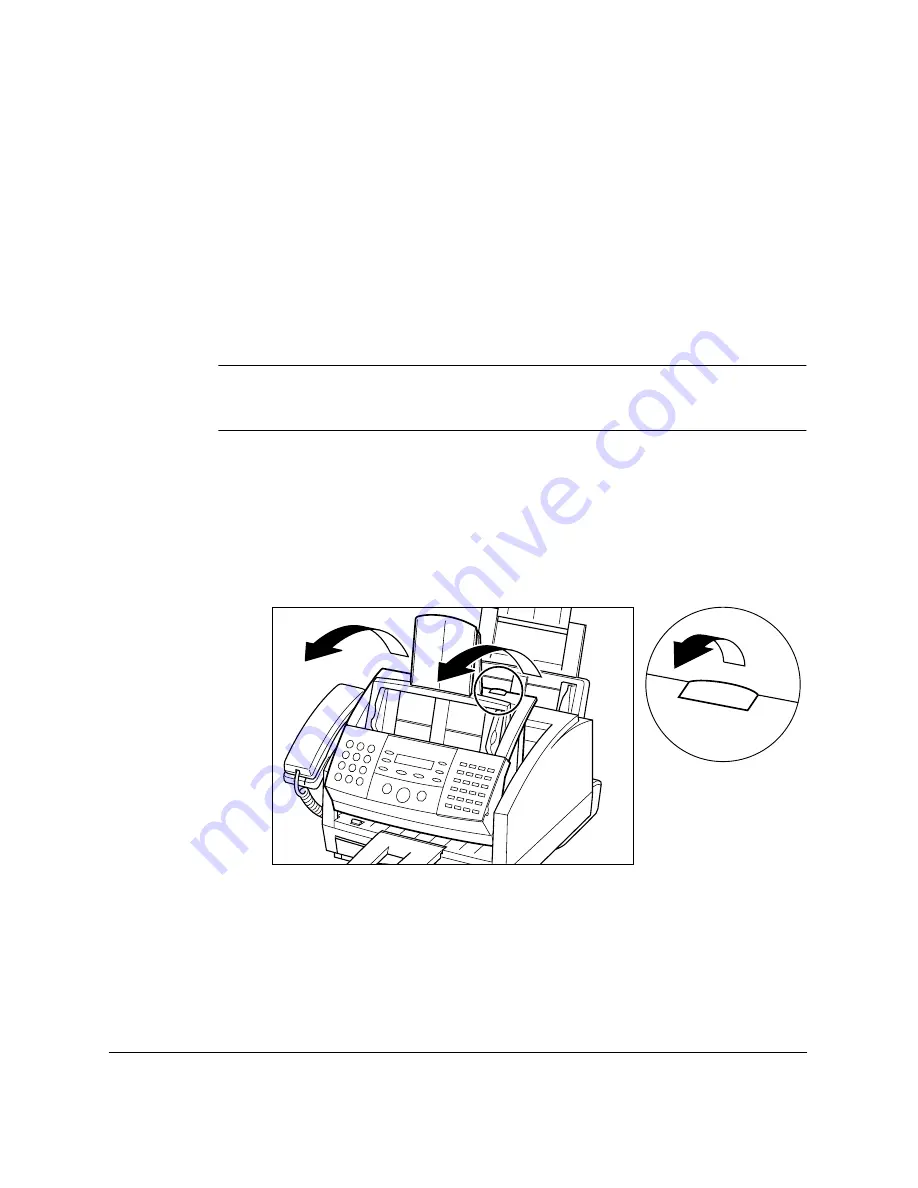
2-34
Setting Up Your LASER CLASS 2060P
Chapter 2
Installing/Replacing the Toner Cartridge
The LASER CLASS 2060P uses a Canon FX-3 toner cartridge. The
procedure below explains how to install the cartridge for the first time,
and how to replace it when the toner runs out.
When the message REPLACE CARTRIDGE appears, the toner in the
cartridge may simply be unevenly distributed. Before replacing the
cartridge, follow the instructions on page 13-28 to evenly distribute the
toner. If after doing this the message remains displayed or the print
quality is low, replace the cartridge as described below.
Canon makes numerous cartridges. The FX-3 toner cartridge has been
designed specially for the LASER CLASS 2060P and is the only one
Canon recommends that you use.
1.
Remove any documents and/or printed pages from the unit.
2.
Make sure the LASER CLASS 2060P is plugged in.
3.
Open the front cover by lifting the right side release latch of the unit.
❏
Lift the cover forward to its open position.
N
Summary of Contents for Laser Class 2060P
Page 1: ......
Page 12: ...xii Preface ...
Page 20: ...xx Contents ...
Page 82: ...2 48 Setting Up Your LASER CLASS 2060P Chapter 2 ...
Page 112: ...4 18 Paper Handling Chapter 4 ...
Page 144: ...5 32 Speed Dialing Chapter 5 ...
Page 202: ...7 22 Receiving Faxes Chapter 7 ...
Page 224: ...9 14 Setting Up and Using Polling Chapter 9 ...
Page 248: ...12 16 Reports and Lists Chapter 12 ...
Page 322: ...15 18 The Menu System Chapter 15 ...
Page 332: ...A 10 Specifications Appendix ...
Page 356: ...I 12 Index ...
Page 357: ...Index I 13 Index ...
Page 358: ...I 14 Index ...






























