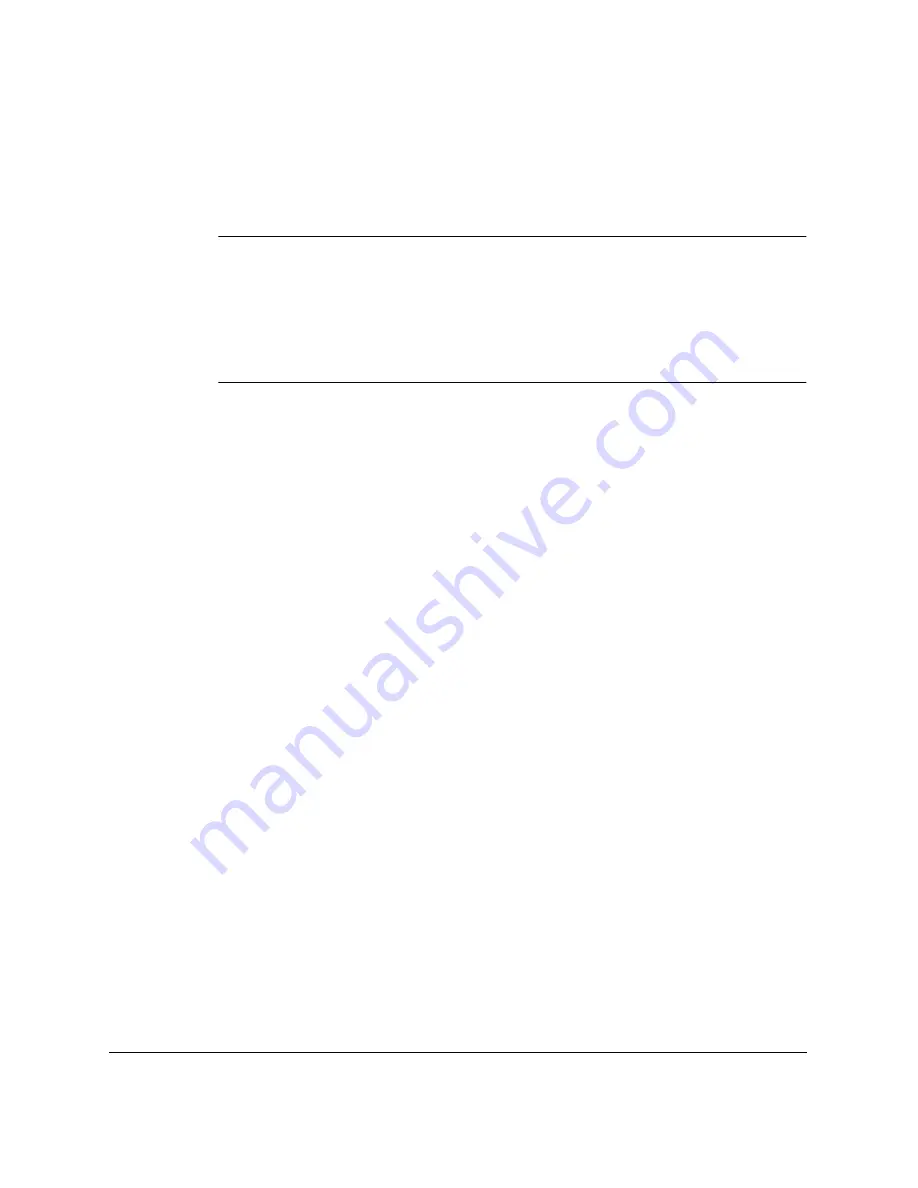
7-10
Receiving Faxes
Chapter 7
❏
If you do not hang up after pressing the two-digit ID code, the
unit beeps intermittently for a few seconds after you receive the
document. (You can turn the beeping off by disabling the
OFFHOOK ALARM in the USER SETTINGS menu. See pages
15-3 and 15-4 for details.)
If you have an answering machine connected to your LASER CLASS
2060P that can carry out remote-control operations (controlling your
answering machine from a remote telephone), the security code for this
function may be the same as the two-digit ID code described above. If so,
make sure you change the LASER CLASS 2060P two-digit ID code to
make it distinct from the answering machine’s security code. See pages
15-9 and 15-11 for details on changing the code (REMOTE RX ID setting).
Receiving Faxes Automatically: FAX ONLY MODE
When the LASER CLASS 2060P is set up for a dedicated line, set FAX
ONLY MODE to automatically receive documents whenever a call comes
over the fax line.
❏
The LASER CLASS 2060P assumes all incoming calls are from fax
machines sending documents. It receives the documents
automatically and disconnects all voice calls.
❏
In FAX ONLY MODE, you can control whether or not the LASER
CLASS 2060P rings when it receives a fax call. To set this option
from the LASER CLASS 2060P operation panel, see pages 15-9
and 15-11 (INCOMING RING setting).
Using an Answering Machine: ANS.MACHINE MODE
Connecting an answering machine to the LASER CLASS 2060P allows
you to receive faxes and phone messages while you are out of the office.
For instructions on connecting an answering machine to the LASER
CLASS 2060P, see “Connecting an Extension Phone or Answering
Machine” on page 2-20.
N
07.Chapter 7.fm Page 10 Tuesday, May 29, 2001 4:46 PM
Summary of Contents for Laser Class 2060P
Page 1: ......
Page 12: ...xii Preface ...
Page 20: ...xx Contents ...
Page 82: ...2 48 Setting Up Your LASER CLASS 2060P Chapter 2 ...
Page 112: ...4 18 Paper Handling Chapter 4 ...
Page 144: ...5 32 Speed Dialing Chapter 5 ...
Page 202: ...7 22 Receiving Faxes Chapter 7 ...
Page 224: ...9 14 Setting Up and Using Polling Chapter 9 ...
Page 248: ...12 16 Reports and Lists Chapter 12 ...
Page 322: ...15 18 The Menu System Chapter 15 ...
Page 332: ...A 10 Specifications Appendix ...
Page 356: ...I 12 Index ...
Page 357: ...Index I 13 Index ...
Page 358: ...I 14 Index ...
















































