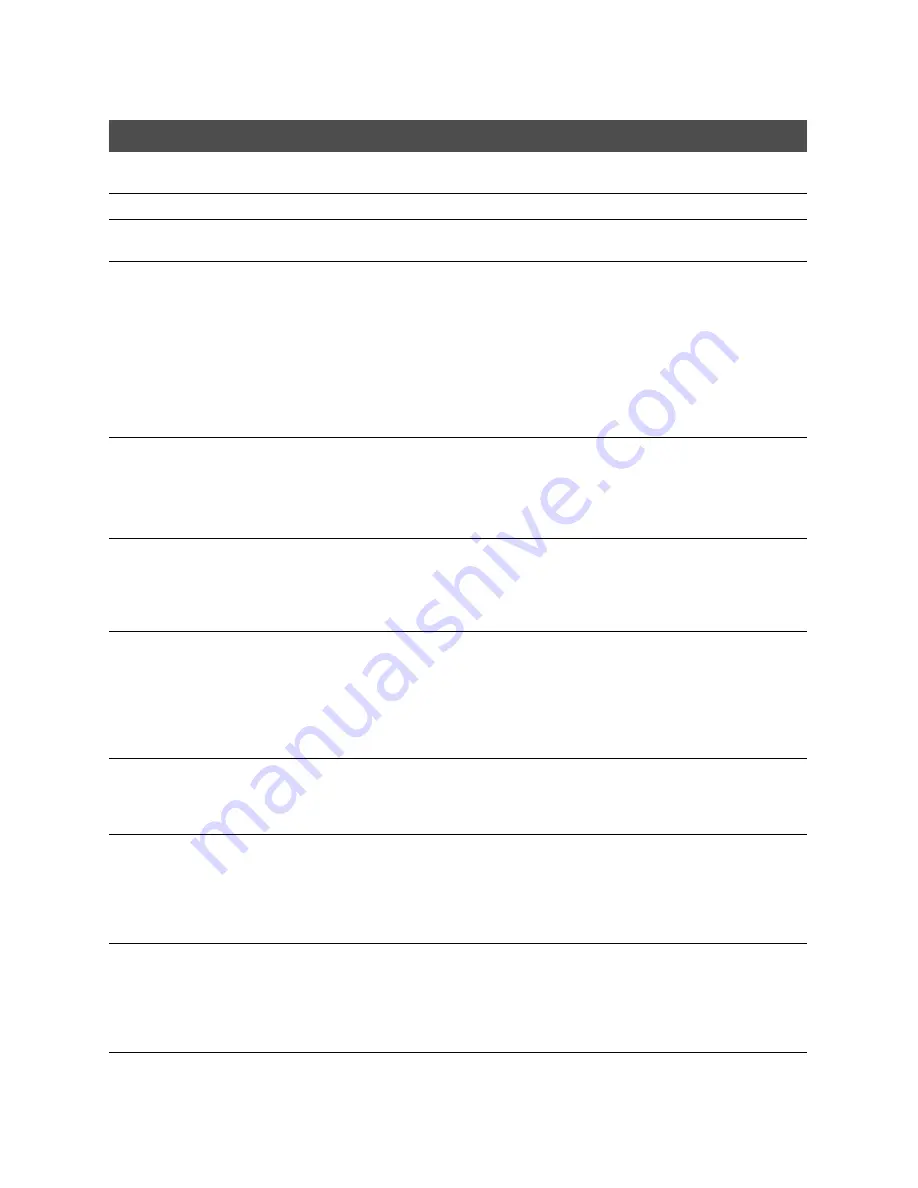
15-4
The Menu System
Chapter 15
USER SETTINGS
1.DATE & TIME
Set the date using the numeric buttons. Set the time (24-hour clock) using
the numeric buttons.
2.UNIT TELEPHONE #
Enter your fax number using the numeric buttons. (Up to 20 digits.)
3.UNIT NAME
This is the name that appears at the top of each fax page you send (up to 24
characters). See page 3-8.
4.TX TERMINAL ID
Print your ID (transmitting terminal ID) on each page you transmit.
TTI POSITION
OUTSIDE IMAGE
Terminal ID prints outside the image border.
INSIDE IMAGE
Terminal ID prints inside the image border.
TELEPHONE # MARK
You can prefix your number with the abbreviations FAX or TEL in your
sender ID.
FAX
Prefixes the number with the abbreviation FAX.
TEL
Prefixes the number with the abbreviation TEL.
5.SCANNING CONTRAST
Set the density of the reproduction.
LIGHTER
LIGHTER for dark originals.
STANDARD
Originals.
DARKER
DARKER for light originals.
6.OFFHOOK ALARM
Turn the offhook alarm off or on, which alerts you if the handset is not in the
handset cradle.
ON
Offhook alarm sounds if handset or extension telephone is left off the hook.
OFF
No offhook alarm.
7.VOLUME CONTROL
Adjust the volume of the fax unit.
CALLING VOLUME
2
(1 to 3)
KEYPAD VOLUME
2
(0 to 3)
ALARM VOLUME
2
(0 to 3)
LINE MONITOR VOL.
2
(0 to 3)
8.RX CALL LEVEL
Adjust the volume of incoming calls.
STANDARD
Level of volume is standard.
HIGH
Level of volume is high.
9.TEL LINE TYPE
Set the telephone line type.
TOUCH TONE
The telephone line is set for touch-tone dialing.
ROTARY PULSE
The telephone line is set for rotary pulse dialing. If you need to dial into an
information service that requires tone dialing, use the
Tone
button on the
operation panel.
(Default settings are shown in
bold
type)
Summary of Contents for Laser Class 2060P
Page 1: ......
Page 12: ...xii Preface ...
Page 20: ...xx Contents ...
Page 82: ...2 48 Setting Up Your LASER CLASS 2060P Chapter 2 ...
Page 112: ...4 18 Paper Handling Chapter 4 ...
Page 144: ...5 32 Speed Dialing Chapter 5 ...
Page 202: ...7 22 Receiving Faxes Chapter 7 ...
Page 224: ...9 14 Setting Up and Using Polling Chapter 9 ...
Page 248: ...12 16 Reports and Lists Chapter 12 ...
Page 322: ...15 18 The Menu System Chapter 15 ...
Page 332: ...A 10 Specifications Appendix ...
Page 356: ...I 12 Index ...
Page 357: ...Index I 13 Index ...
Page 358: ...I 14 Index ...
















































