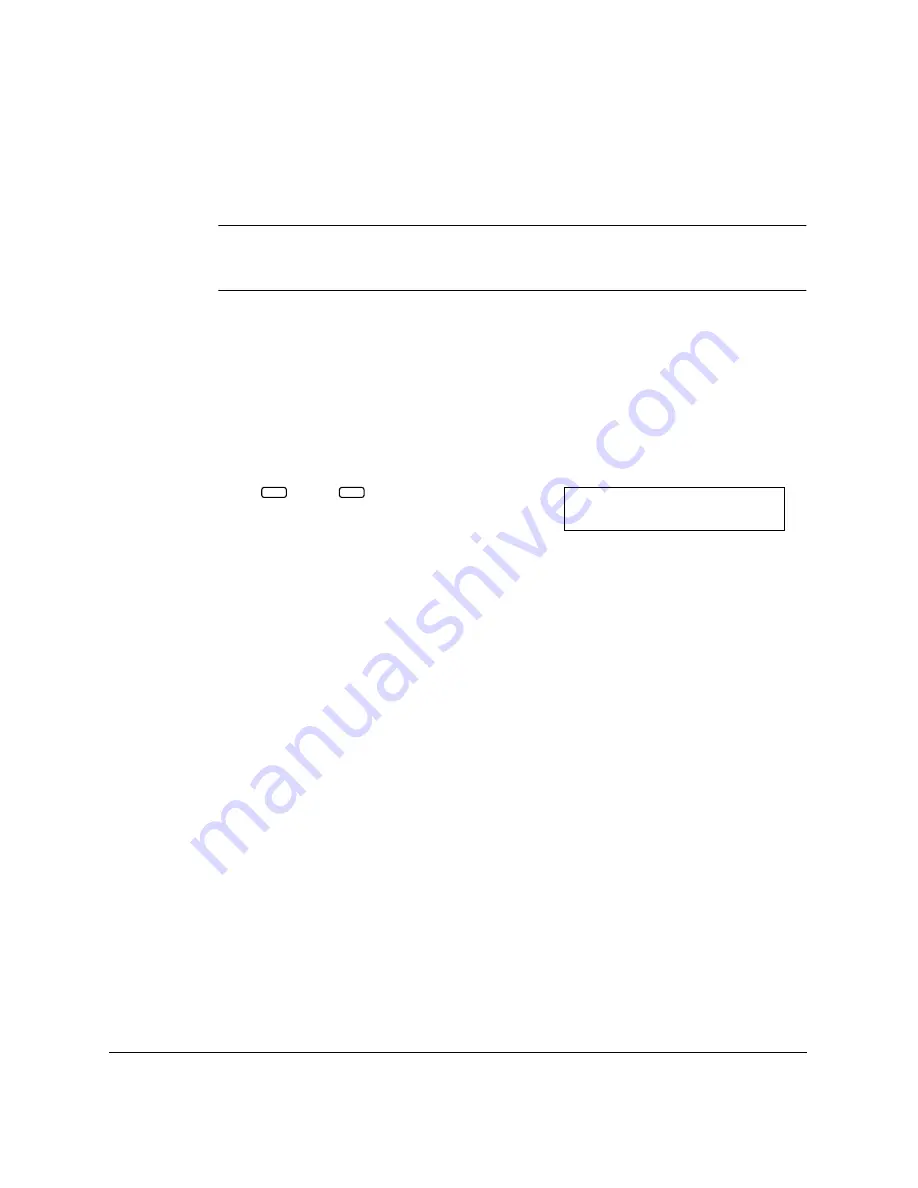
5-10
Speed Dialing
Chapter 5
Using One-Touch Speed Dialing
Once you have registered your numbers under a One-Touch Speed
Dialing buttons, you can use them to send documents as follows:
Be sure to adjust the document feed lever before loading your document.
See page 6-6 for more details.
1.
Prepare the document and load it, face down, into the Automatic
Document Feeder (ADF).
❏
If necessary, you can adjust the resolution and contrast. See page
6-13 for more details.
2.
Press the One-Touch Speed Dialing button assigned to the number to
which you wish to fax.
❏
The name registered under that One-Touch Speed Dialing button
is displayed. If no name is registered, the number registered
under that button will be displayed.
❏
If you mistakenly press the wrong One-Touch Speed Dialing
button, press the
Stop
button then press the correct button.
❏
If no fax number is assigned to the One-Touch Speed Dialing
button you press, the LCD displays NO TEL #. If this happens,
make sure you press the correct button and that the number you
want to dial is registered under that button.
N
01
32
~
_
T E L =
1 2 3 4 5 6
0 4 C a n o n C A N A D A_
Summary of Contents for Laser Class 2060P
Page 1: ......
Page 12: ...xii Preface ...
Page 20: ...xx Contents ...
Page 82: ...2 48 Setting Up Your LASER CLASS 2060P Chapter 2 ...
Page 112: ...4 18 Paper Handling Chapter 4 ...
Page 144: ...5 32 Speed Dialing Chapter 5 ...
Page 202: ...7 22 Receiving Faxes Chapter 7 ...
Page 224: ...9 14 Setting Up and Using Polling Chapter 9 ...
Page 248: ...12 16 Reports and Lists Chapter 12 ...
Page 322: ...15 18 The Menu System Chapter 15 ...
Page 332: ...A 10 Specifications Appendix ...
Page 356: ...I 12 Index ...
Page 357: ...Index I 13 Index ...
Page 358: ...I 14 Index ...
















































