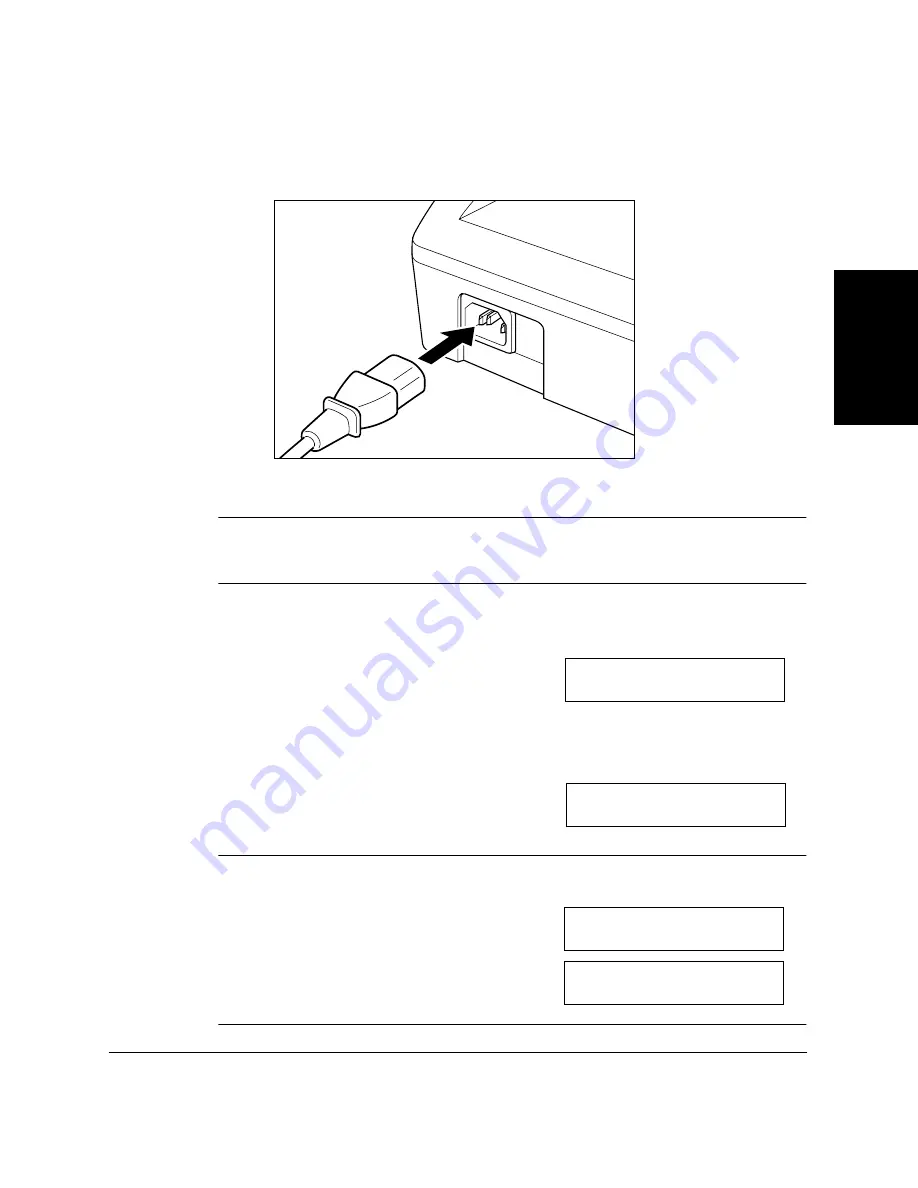
S
e
tti
n
g
Up
Yo
u
r
LAS
E
R CLAS
S
2060P
Chapter 2
Setting Up Your LASER CLASS 2060P
2-23
Connect the power cord as follows:
1.
Plug the supplied power cord into the power connector on the back
of the LASER CLASS 2060P.
2.
Plug the other end of the power cord into the outlet.
The LASER CLASS 2060P has no power switch, so its power is on as long
as it is plugged in. Once connected, though, the unit still needs to warm
up before you can use it.
❏
While the LASER CLASS 2060P is warming up, the message
PLEASE WAIT appears in the LCD display:
❏
When the date, the time, the receive mode, and the resolution
mode appear, the LASER CLASS 2060P is in standby mode and
ready for use:
If the toner cartridge has not been installed yet, the message CHECK
COVER/CART alternates with the standby mode display:
N
P L E A S E W A I T
1 2 / 3 1 / 2 0 0 1 M O N 1 0 : 0 0
F a x T e l
S T A N D A R D
N
C H E C K C O V E R / C A R T
1 2 / 3 1 / 2 0 0 1 M O N 1 0 : 0 0
F a x T e l
S T A N D A R D
Summary of Contents for Laser Class 2060P
Page 1: ......
Page 12: ...xii Preface ...
Page 20: ...xx Contents ...
Page 82: ...2 48 Setting Up Your LASER CLASS 2060P Chapter 2 ...
Page 112: ...4 18 Paper Handling Chapter 4 ...
Page 144: ...5 32 Speed Dialing Chapter 5 ...
Page 202: ...7 22 Receiving Faxes Chapter 7 ...
Page 224: ...9 14 Setting Up and Using Polling Chapter 9 ...
Page 248: ...12 16 Reports and Lists Chapter 12 ...
Page 322: ...15 18 The Menu System Chapter 15 ...
Page 332: ...A 10 Specifications Appendix ...
Page 356: ...I 12 Index ...
Page 357: ...Index I 13 Index ...
Page 358: ...I 14 Index ...
















































