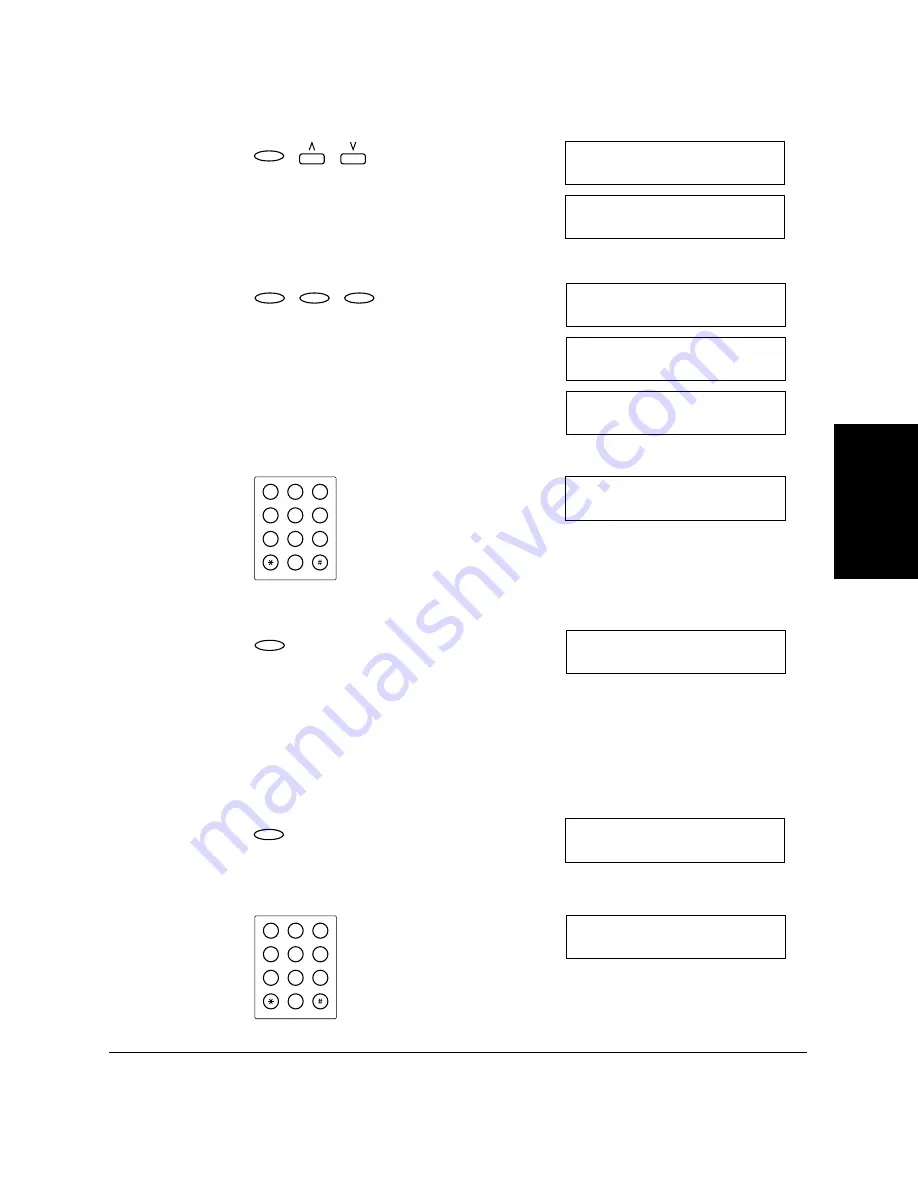
S
e
tt
ing
U
p
a
n
d
U
s
ing Po
ll
ing
Chapter 9
Setting Up and Using Polling
9-7
3.
Press
Set
, then use
N
or
M
to select 6.POLLING BOX.
4.
Press
Set
three times.
5.
Enter FILE NAME using the numeric buttons.
6.
Press
Set
.
7.
If you don’t want to set password, press the
N
or
M
to display the
next item and go to step 10.
-or-
If you want to enter a password to protect the polling box setup file,
press
Set
.
8.
Use the numeric buttons to enter a four-digit password.
D A T A R E G I S T R A T I O N
1 . U S E R S E T T I N G S
D A T A R E G I S T R A T I O N
6 . P O L L I N G B O X
Set
P O L L I N G B O X
1 . S E T U P F I L E
S E T U P F I L E
1 . F I L E N A M E
F I L E N A M E
: A
_
Set
Set
Set
F I L E N A M E
: A
C A N O N T O K Y O
SYMBOLS
OPER
Tone
WXY
TUV
PRS
MNO
JKL
GHI
DEF
ABC
1
2
3
4
5
6
7
8
9
0
_
S E T U P F I L E
2 . P A S S WO R D
Set
P A S S WO R D
_
Set
P A S S WO R D
1 1 4 7
SYMBOLS
OPER
Tone
WXY
TUV
PRS
MNO
JKL
GHI
DEF
ABC
1
2
3
4
5
6
7
8
9
0
_
Summary of Contents for Laser Class 2060P
Page 1: ......
Page 12: ...xii Preface ...
Page 20: ...xx Contents ...
Page 82: ...2 48 Setting Up Your LASER CLASS 2060P Chapter 2 ...
Page 112: ...4 18 Paper Handling Chapter 4 ...
Page 144: ...5 32 Speed Dialing Chapter 5 ...
Page 202: ...7 22 Receiving Faxes Chapter 7 ...
Page 224: ...9 14 Setting Up and Using Polling Chapter 9 ...
Page 248: ...12 16 Reports and Lists Chapter 12 ...
Page 322: ...15 18 The Menu System Chapter 15 ...
Page 332: ...A 10 Specifications Appendix ...
Page 356: ...I 12 Index ...
Page 357: ...Index I 13 Index ...
Page 358: ...I 14 Index ...






























