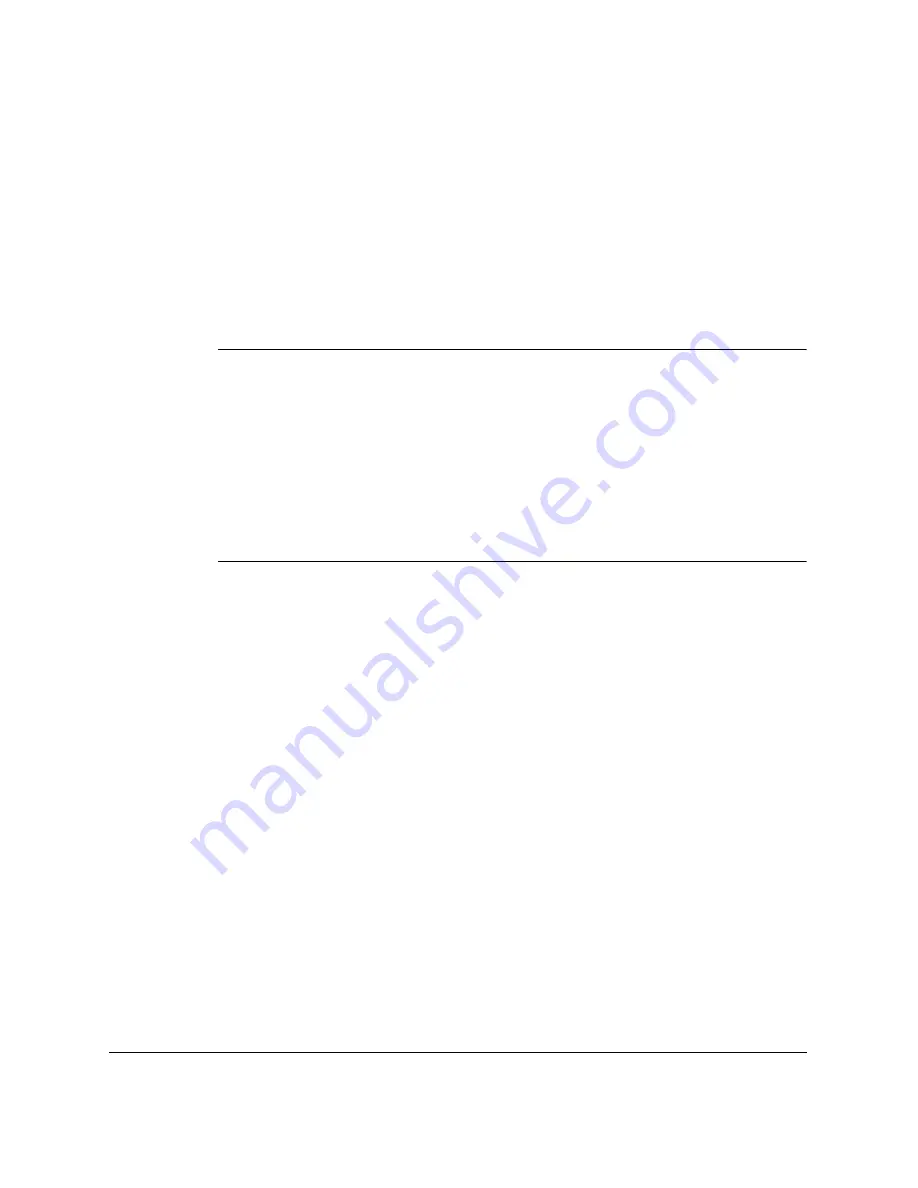
13-20
Frequently Asked Questions
Chapter 13
After Clearing a Paper Jam
After removing the jammed paper, follow these steps:
1.
Install the FX-3 toner cartridge back in the unit (See page 2-34).
2.
Move the paper release lever back to its original position (toward the
front).
3.
Close the front cover to reset the unit.
4.
Load paper in the paper cassette or the multi-purpose tray.
❏
If you are experiencing repeated paper jams, it may be due to the
paper you are using:
•
Tap the paper on a flat surface before stacking it in the paper
cassette/the multi-purpose tray.
•
Check that the paper you are using and your printing
environment are within the specifications of the unit. See
Appendix, “Specifications.”
❏
Make sure you have removed any scraps of paper from inside the
LASER CLASS 2060P. Not doing so will cause paper to jam again.
N
Summary of Contents for Laser Class 2060P
Page 1: ......
Page 12: ...xii Preface ...
Page 20: ...xx Contents ...
Page 82: ...2 48 Setting Up Your LASER CLASS 2060P Chapter 2 ...
Page 112: ...4 18 Paper Handling Chapter 4 ...
Page 144: ...5 32 Speed Dialing Chapter 5 ...
Page 202: ...7 22 Receiving Faxes Chapter 7 ...
Page 224: ...9 14 Setting Up and Using Polling Chapter 9 ...
Page 248: ...12 16 Reports and Lists Chapter 12 ...
Page 322: ...15 18 The Menu System Chapter 15 ...
Page 332: ...A 10 Specifications Appendix ...
Page 356: ...I 12 Index ...
Page 357: ...Index I 13 Index ...
Page 358: ...I 14 Index ...
















































