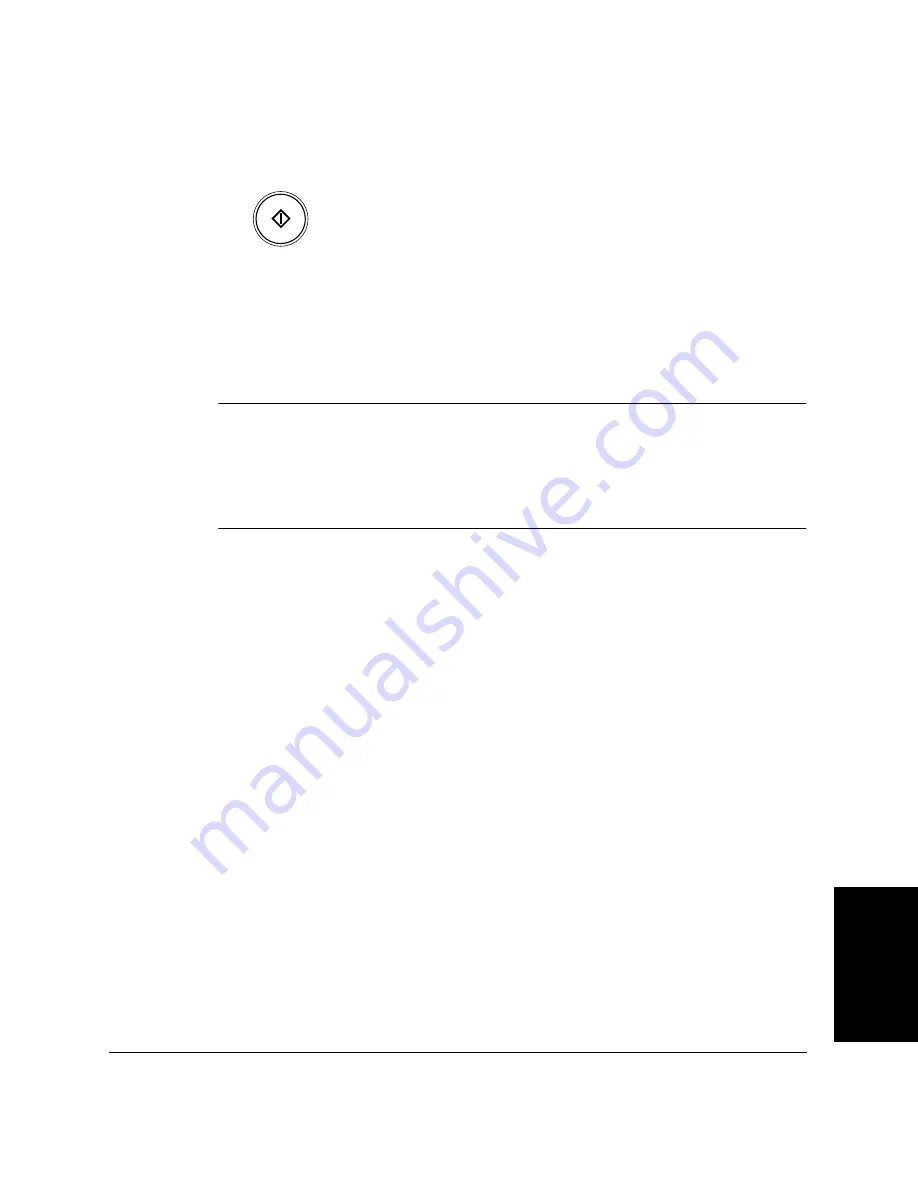
S
e
n
d
in
g
F
axes
Chapter 6
Sending Faxes
6-33
3.
When you finish entering numbers, press
Start/Copy
to begin
sending, or wait a few seconds for the LASER CLASS 2060P to begin
sending automatically.
❏
The LASER CLASS 2060P then scans the document into memory,
and begins sending it to the destinations in numerical order,
starting with the one-touch speed dial numbers, then the coded
speed dial numbers, and finally the number dialed with the
numeric buttons.
If the LASER CLASS 2060P memory becomes full while scanning your
document, MEMORY FULL appears in the LCD display. If this happens,
remove the remainder of the document from the Automatic Document
Feeder (ADF). (You may need to open the operation panel to do so. See
page 6-24 for details.) Then divide the document into several sections and
send each section separately.
Sending a Document Using Group Dialing
If you frequently send faxes to the same group of people, you can create a
“group.” Groups are stored under One-Touch Speed Dialing buttons or
Coded Speed Dialing codes. See Chapter 5, “Speed Dialing” for details on
registering numbers under groups and using Group Dialing.
Start / Copy
N
Summary of Contents for Laser Class 2060P
Page 1: ......
Page 12: ...xii Preface ...
Page 20: ...xx Contents ...
Page 82: ...2 48 Setting Up Your LASER CLASS 2060P Chapter 2 ...
Page 112: ...4 18 Paper Handling Chapter 4 ...
Page 144: ...5 32 Speed Dialing Chapter 5 ...
Page 202: ...7 22 Receiving Faxes Chapter 7 ...
Page 224: ...9 14 Setting Up and Using Polling Chapter 9 ...
Page 248: ...12 16 Reports and Lists Chapter 12 ...
Page 322: ...15 18 The Menu System Chapter 15 ...
Page 332: ...A 10 Specifications Appendix ...
Page 356: ...I 12 Index ...
Page 357: ...Index I 13 Index ...
Page 358: ...I 14 Index ...
















































