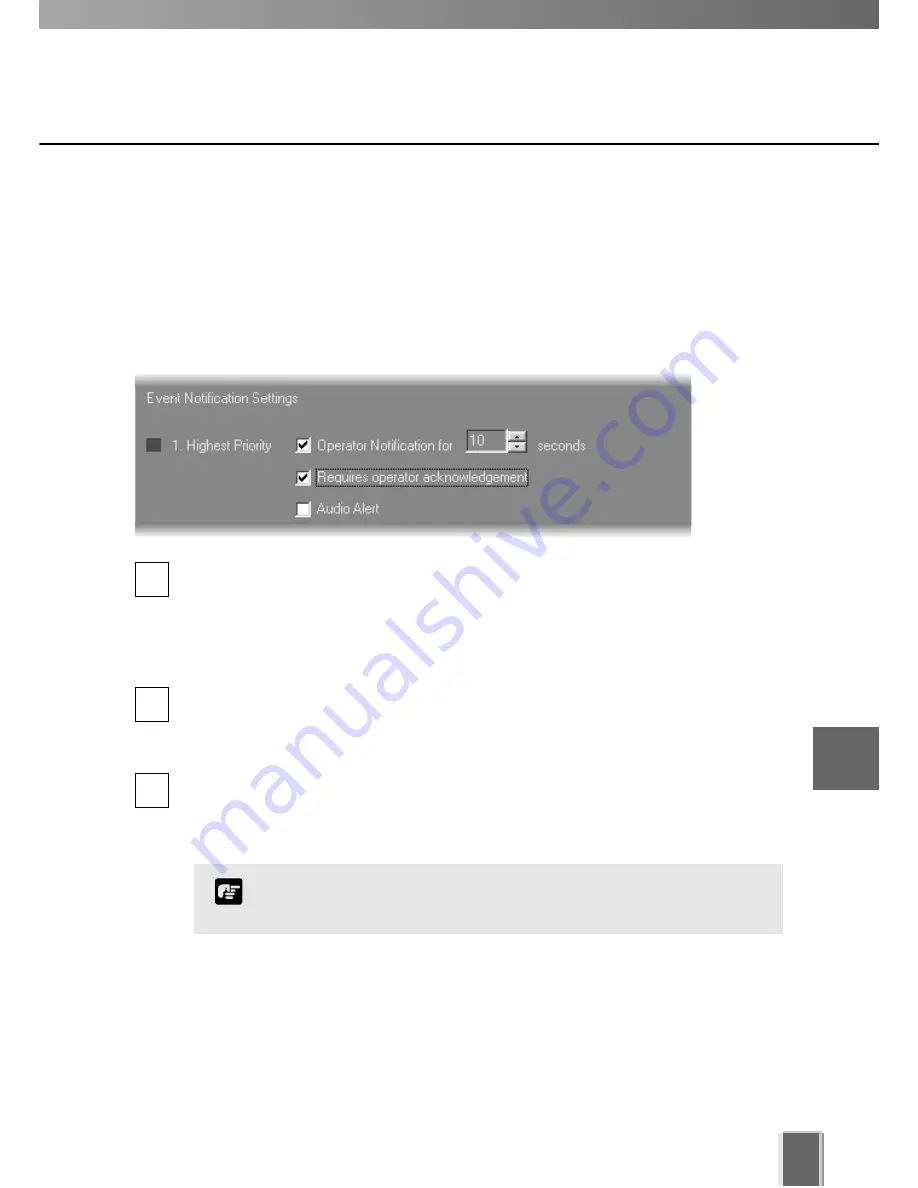
Configure Viewer Settings
91
Viewer Settings window - Edit Event Notifications
When an event occurs, it is indicated in the Live Events Log in the Viewer. In the
Viewer Settings window,
Event Notification Settings
area, you can set up actions based
on events according to the priority of the event.
To set the event notifications:
Set priority alerts from Highest to Lowest
Tick the
Operator Notification for
box to enable a notification period when an event
occurs. In the
seconds
menu, select a period of event notification in seconds or
manually enter a duration from 0 - 99 sec. When an event occurs it will flash in the
Live Events window and a color bar reflecting priority level will be shown at the top of
the Video Window for the period selected. If you select 0, the color bar will light
up without flashing.
Tick the
Requires operator acknowledgement
box for the event. When an event
occurs it will flash in the Live Events Log and the audio alert will sound (if
specified) until the operator double-clicks on the event (that is, the notification time
will not apply to the event in the event log).
Tick the
Audio Alert
box to have an audio alert play during the event notification
period. The Windows system sound ‘Exclamation’ is used for audio alerts. This sound
repeats for the duration of the Event Notification setting. If Operator Notification is not
set, the audio alert is played once.
1
2
3
Setting up event priorities and email notification is discussed on
page 25. The Live Events Log is discussed on page 132.
Note
7
Configuring V
iewer settings
















































