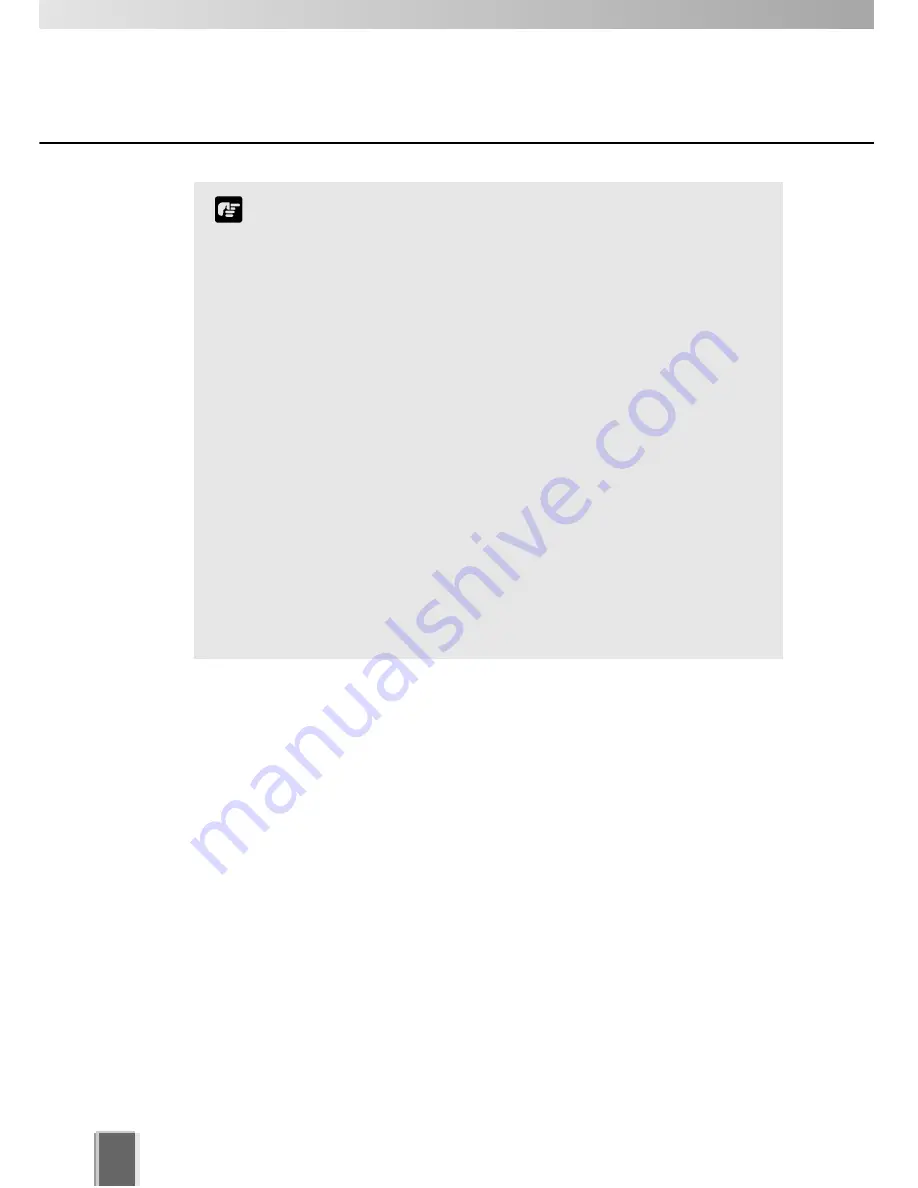
Operating Environment
14
Before starting operations with VK-64
It is recommended that you perform tests under actual
conditions before starting operations.
Recording and display of live videos may not be provided as
configured because many factors (such as network
environment and PC performance) affect the actual
performance of VK-64.
When using a proxy server
If you use a proxy server, recording frame rate may not be
achieved as specified or live video monitoring may be
interrupted. Also, communication between the Storage Server
and Viewer may occasionally be disconnected.
When using the Audio feature (VB-C50i and VB-C50iR)
Depending on the performance of your PC and network
environment, the audio stream may be interrupted.
The audio feature is not available via a proxy server.
If you use a PC on which anti-virus software is installed, the
audio stream may be delayed or the audio stream may be
temporarily interrupted.
Note
Using the Storage Server with Windows XP SP2
If your Storage Server is not installed on the same PC as your Viewer, you will need to
change your Windows firewall settings for the Storage Server on the PC with Windows XP
SP2.
After installation of the Storage Server on a PC with Windows XP with SP2:
1. From the Windows
Start
menu, launch the
Control Panel
.
2. In Control Panel, select
Windows Firewall
. If Windows Firewall is not shown, select
Security Center
and then select
Windows Firewall
.
3. In the Windows Firewall dialog, select the
Exception
tab and then click
Add Port...
.
4. In
the
Add a Port
dialog, enter a name for the Storage Server, e.g., ‘VK-64 Storage
Server’.
Enter the
Port
number as ‘80’. Make sure the
TCP
protocol is selected and click
OK
.
5. In the Windows Firewall dialog, your Storage Server is now listed. Make sure it is
enabled (checked). Click
OK
to close the dialog.
Settings are now complete.





























