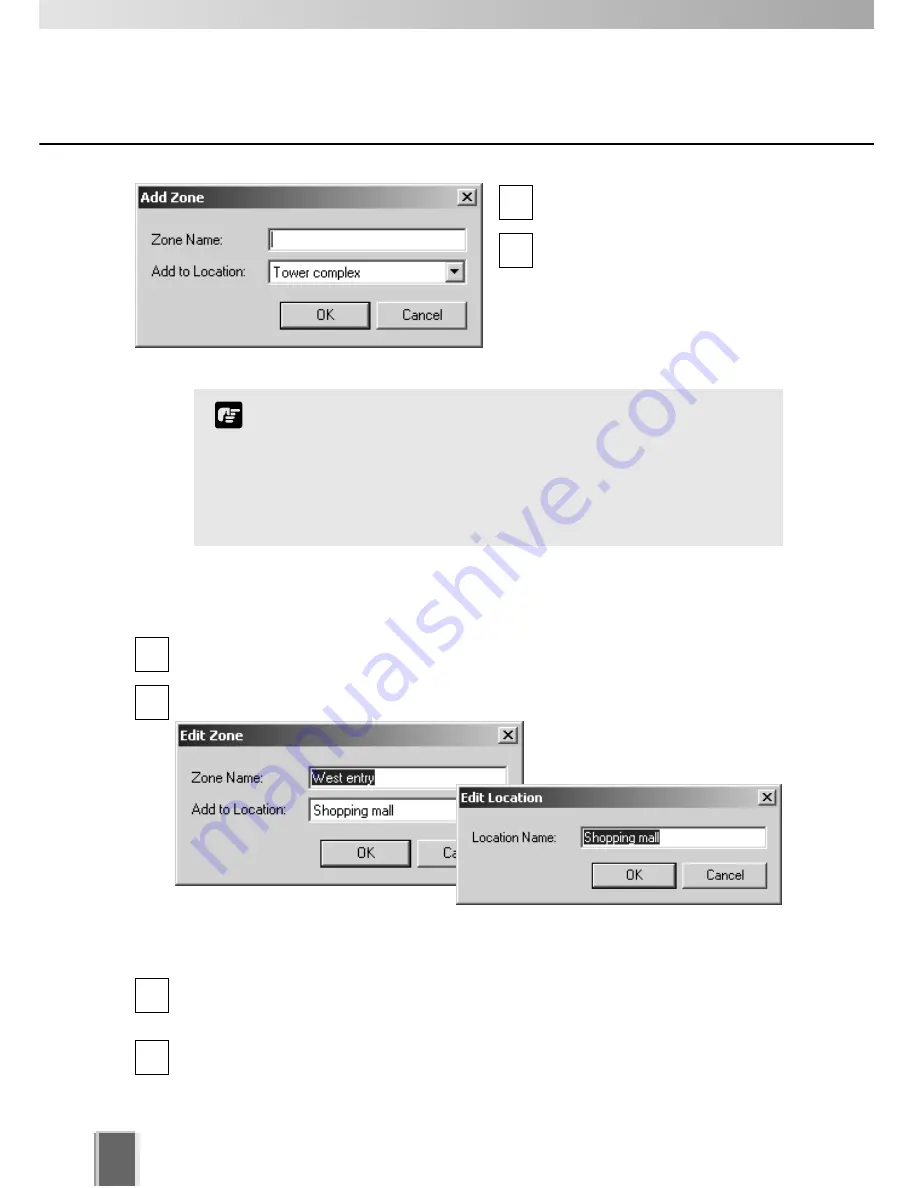
48
Configure Camera Summaries
To edit a Location or Zone:
Double-click a Zone or Location. The respective
Edit Zone
or
Edit Location
dialog
opens.
Make any changes and click
OK
to close the dialog.
To delete a Location or Zone:
Click a Zone or Location to select it and select
Delete
from the
Edit
menu.
Alternatively, click a Zone or Location in the list to select it, then press the
Delete
key
on your keyboard.
You will be prompted to confirm deletion. Click
Yes
to continue or
No
to cancel the
operation.
If you want to add a Zone to another location not listed, you
must first create the Location before you add the Zone.
Each Location name must be unique and each Zone name
within a Location must be unique.
There is no fixed limit on the number of Zones and Locations
that can be added.
Note
1
2
1
2
Enter the name of the new zone
(up to 20 characters).
Select a location from the
drop-down menu in the
Add to
Location
field, then click the
OK
button.
The selected zone will now
appear in the specified Location
folder.
3
4






























