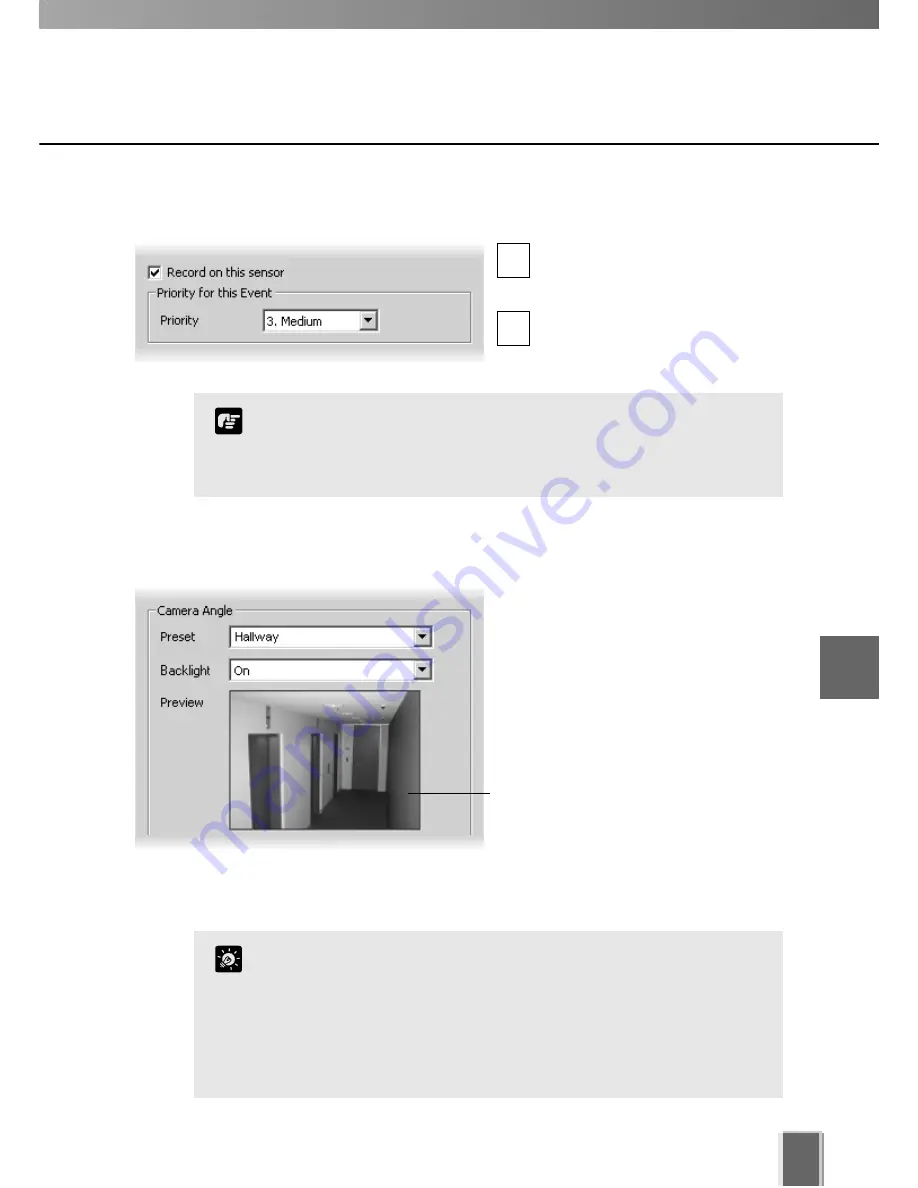
Configure Motion and Sensor Settings
77
Step 2: Enable recording and set an event priority
Tick
Record on this sensor
to
enable recording when a sensor is
triggered.
Select the event’s priority from a
drop-down list, from
1. Highest
to
5. Lowest
.
Step 3: Select a camera angle for the sensor
In the
Camera Angle
field, select a
Preset
camera
position from the
drop-down menu of available camera
angles. When the sensor is triggered,
the camera will be changed to this
position.
If you select
Not Specified
, the camera
will not be moved.
The camera angle can also be changed
by moving your mouse pointer in the
Preview
area to display controls and
clicking to pan, tilt and zoom (
t
P. 56).
After the camera has been controlled,
the preset will be set to ‘Custom’.
You cannot modify the sensor name (identified as the ‘External
Device Input Name’ in the VB Camera Server configuration), which
is obtained from the Camera Server and therefore outside the
scope of VK-64 configuration.
Note
Click the Backlight drop-down menu and select ‘On’ to
compensate for camera views with strong backlighting*. The
setting will be used when the sensor is triggered. This is useful, for
example, if a camera angle would change from an indoor view to an
outdoor view when the sensor is triggered.
*If you are using a VB-C50i/VB-C50iR, the backlight menu options
are ‘High’, ‘Medium’, ‘Low’ and ‘Off’.
Tip
1
2
6
Configuring Recording Schedules






























