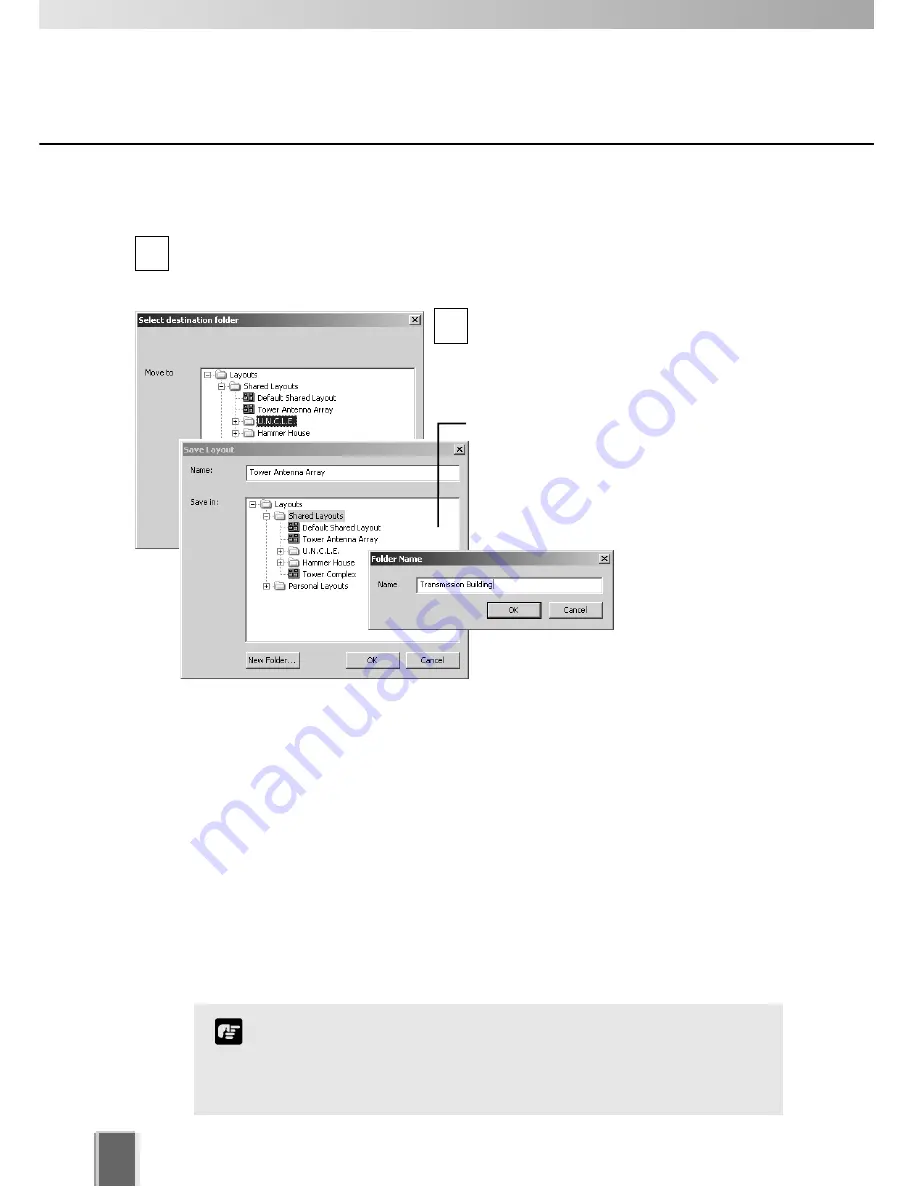
Managing Video Layouts
116
Move or Copy a layout or layout Sequence to another folder...
In the
Organize Layouts & Layout Sequences
dialog, click an item to highlight it,
then click the
Move to Folder...
button.
The
Select destination folder
dialog opens showing a list of created folders.
Click a folder in the list to highlight it, and
then click the
OK
button to close the dialog.
The item will be moved into that folder.
1
2
Move an entry up or down...
Click an item or folder to highlight it, then click the
Move Up
or
Move Down
button. The
item will move up or down within a folder.
Edit or delete a layout or folder...
Click an item or folder to highlight it, then click the
Edit
button. The respective
Layout
Name
or
Folder Name
dialog will appear for you to overwrite a new name.
Click an item or folder to highlight it, then click the
Delete
button. A confirmation dialog will
appear. Click
Yes
to continue or
No
to retain the item or folder. If you have Operator
status, you will not be able to delete a shared layout or layout sequence.
You cannot change the parent folder names, Shared Layouts or
Personal Layouts.
Only Administrators can see and organize shared folders and
shared layouts.
Note
If you selected the
Copy to Folder...
button, a similar dialog will appear, only
this time the item is duplicated. A
New
Folder
button and
Name
field is also
available for you to create a new name and
location for the copied layout or layout
sequence.
Administrator dialogs shown.






























