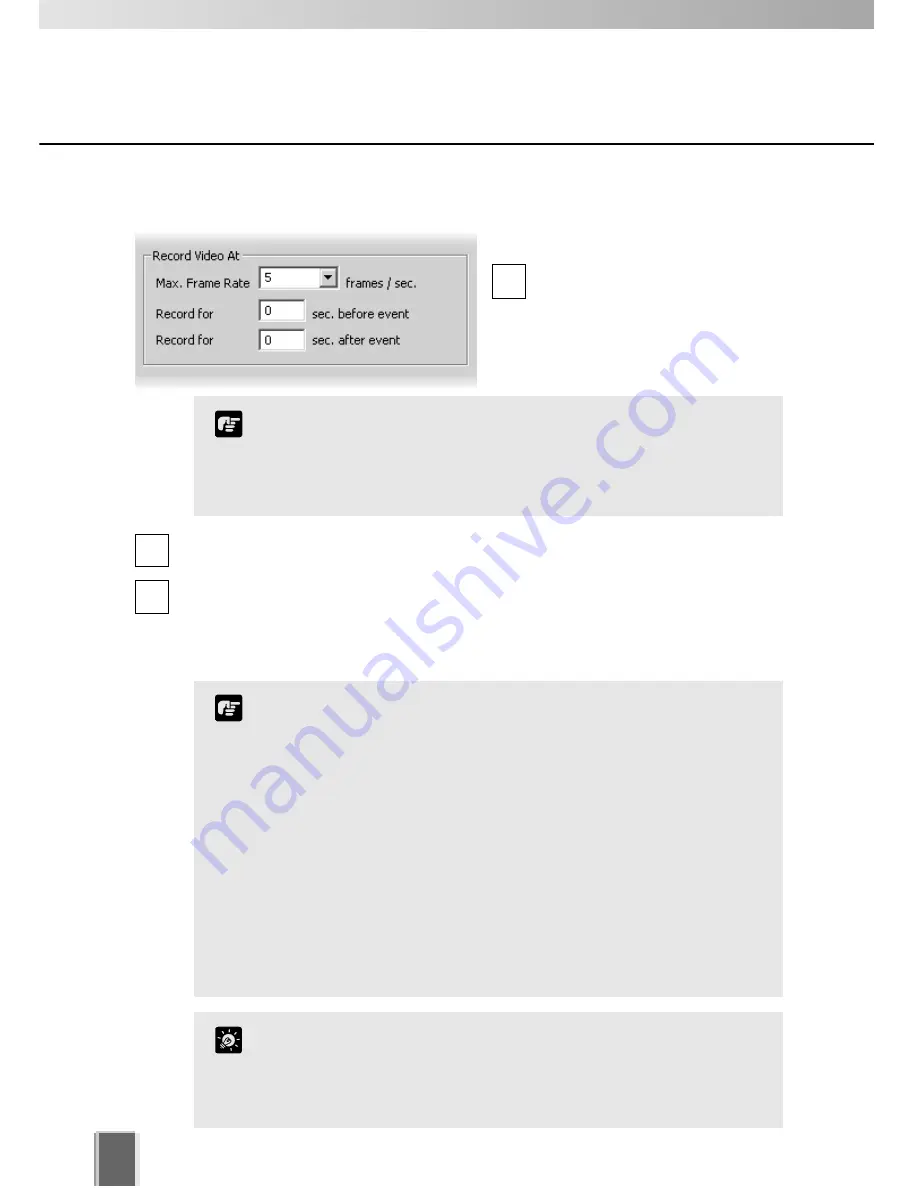
Step 4: Set frame rate and pre and post event recording duration
In the
Record Video At
field:
Max. Frame Rate
- select a
maximum frame rate for recorded
video from the drop-down menu.
Choose from 0.1 frames per
second to 30 frames per second (5
is the default).
Record for sec. before event
- enter a number of seconds for the amount of
recording time before the event occurs (up to a maximum of 30 seconds).
Record for sec. after event
- enter a number of seconds for the amount of recording
time after the event has transpired (up to a maximum of 999 seconds).
When settings have been modified, click
OK
to keep new settings or
Cancel
to delete
modifications. When either button is selected, the dialog will close.
78
Configure Motion and Sensor Settings
1
2
3
The frame rate specified is the frame rate that the Storage
Server will attempt to record. Factors such as the number of
Viewers, the number of Camera Servers used, network traffic
and load on the Camera Server and the Storage Server may
reduce the actual frame rate recorded.
Note
If the before and after event fields are set to 0 seconds, video
will still be recorded while the sensor is activated.
Shorter pre event recording will reduce memory usage. Longer
pre-event recording with insufficient memory may lead to the
use of disk-based virtual memory which will greatly reduce
performance.
If continuous and sensor recording are both set and pre event
recording is configured, pre event recording will be at the
continuous frame rate setting instead of the sensor event frame
rate setting.
The full requested duration of post event recording may not be
available. Frame rate, frame size and network delays may have
an effect on when the last frame is recorded and thus affect the
actual duration of the recording.
Note
If continuous and sensor recording are both set and the frame rate
is the same, sensor events will be recorded as events in the usual
way. This can be handy for follow-up browsing using the Timeline
in the Viewing Screen even though the sensor does not change the
recording settings.
Tip






























