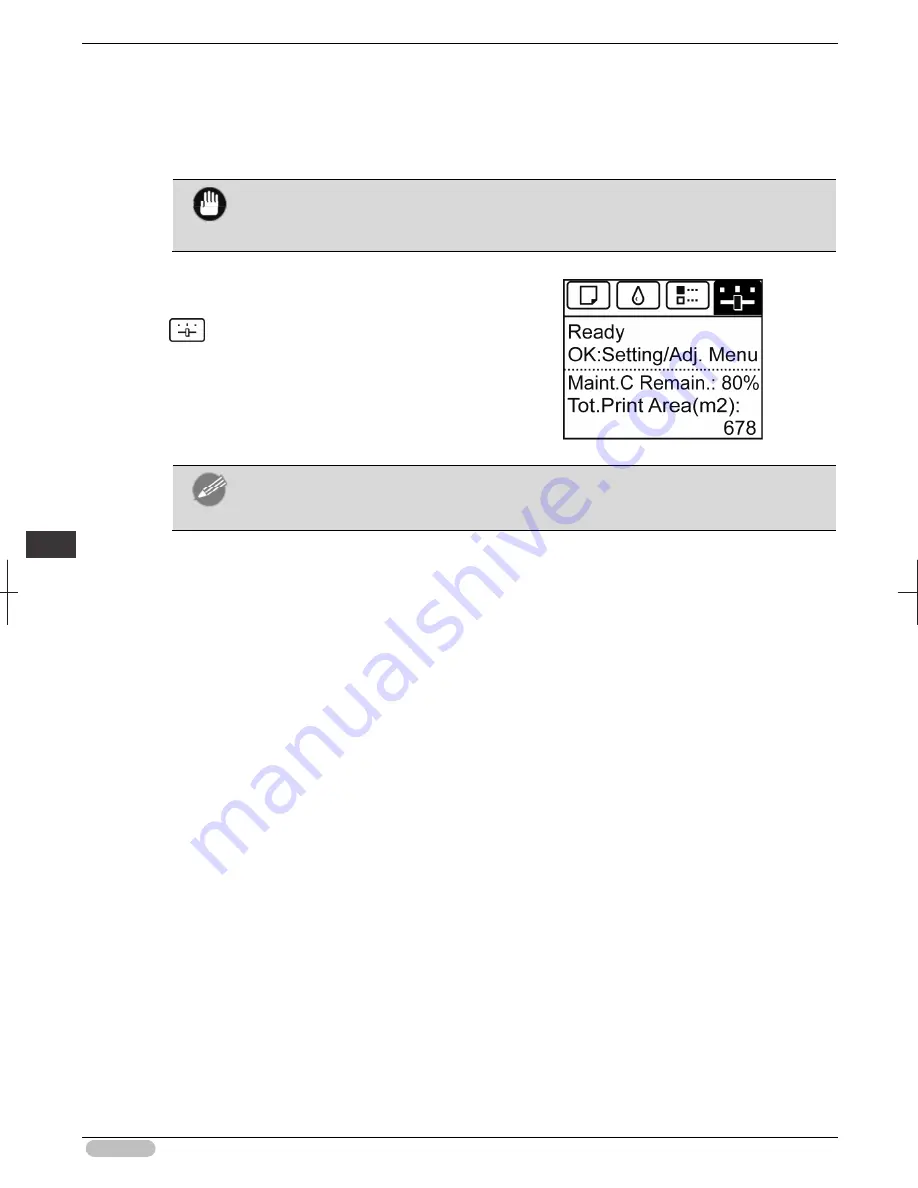
iPF8400S Basic Guide
98
A
dju
stme
nts
fo
r B
ett
er
P
rin
t Q
ual
ity
A
dj
ust
ing
th
e
Pri
nthead
1
Load paper.
• "Attaching the Roll Holder to Rolls"
➔
P.12
• "Loading Rolls in the Printer"
➔
P.14
• "Loading Sheets in the Printer"
➔
P.21
Important
• Always make sure the loaded paper matches the type of paper specified on the printer.
Adjustment cannot be completed correctly unless the loaded paper matches the
settings.
2
On the
Tab Selection screen
of the Control
Panel, press
◀
or
▶
to select the Settings/Adj.
tab (
).
Note
• If the
Tab Selection screen
is not displayed, press the
Menu
button.
3
Press the
OK
button.
The
Set./Adj. Menu
is displayed.
4
Press
▲
or
▼
to select
Adjust Printer
, and then press the
OK
button.
5
Press
▲
or
▼
to select
Head Posi. Adj.
, and then press the
OK
button.
6
Press
▲
or
▼
to select
Standard
or
Simple
, and then press the
OK
button.
A test pattern is printed for adjustment.
Adjustment is now finished if you have printed on a roll.
7
If you are printing on cut sheets, a confirmation message is displayed on the Display Screen
asking you whether to continue printing.
Press the
OK
button and follow the instructions on the Display Screen.
Summary of Contents for iPF8400S Series
Page 159: ...159 Memo...
















































