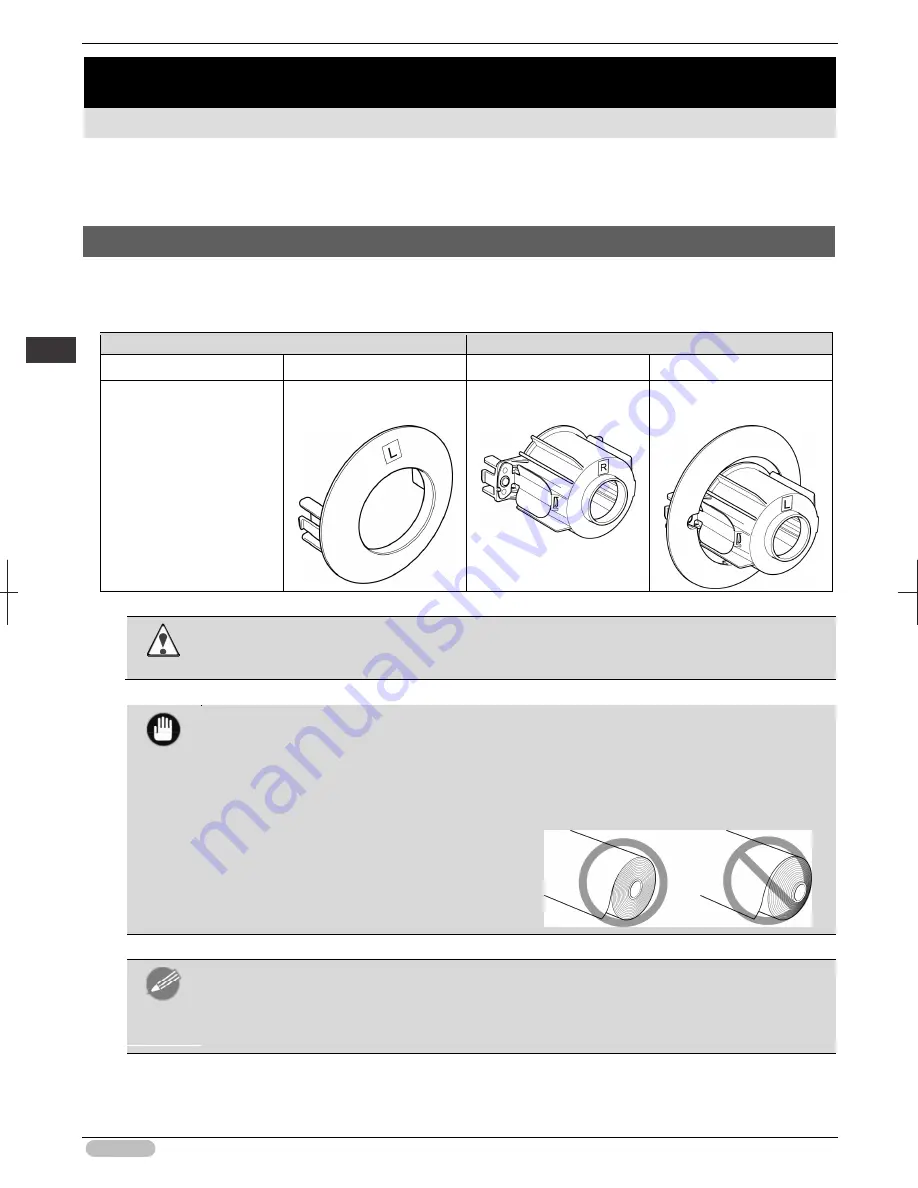
iPF8400S Basic Guide
12
Handl
ing
P
ape
r
Ha
ndl
ing
r
oll
s
Handling Paper
Handling rolls
Attaching the Roll Holder to Rolls ................................................................................................................... 12
Loading Rolls in the Printer ............................................................................................................................ 14
Removing the Roll from the Printer ................................................................................................................ 18
Attaching the Roll Holder to Rolls
When printing on rolls, attach the Roll Holder to the roll.
Rolls have a two- or three-inch paper core. Use the correct attachment for the paper core. The printer
comes equipped with the 2-Inch Paper Core Attachment installed.
Using Rolls with a 2-inch Paper Core
Using Rolls with a 3-inch Paper Core
Roll Holder Side
Holder Stopper Side
Roll Holder Side
Holder Stopper Side
No Attachment Needed
2-Inch Paper Core
Attachment
3-Inch Paper Core
Attachment #1
3-Inch Paper Core
Attachment #2
Caution
• Set the roll on a table or other flat surface so that it does not roll or fall. Rolls are heavy, and
dropping a roll may cause injury.
Important
• When handling the roll, be careful not to soil the printing surface. This may affect the printing
quality. We recommend wearing clean cloth gloves when handling rolls to protect the printing
surface.
• Use scissors or a cutting tool to cut the edge of the roll paper if it is uneven, dirty, or has tape
residue. Otherwise, it may cause feeding problems and affect the printing quality. Be careful
not to cut through any barcodes printed on the roll.
• Align the edges of the paper on both ends of
the roll. Misalignment may cause feeding
problems.
Note
• For details on supported sizes and types of rolls, see
Paper Sizes
or the Paper Reference
Guide. (See "Paper Sizes.")
➔
User's Guide
(See "Paper Reference Guide.")
• To view instructions as you attach the Roll Holder, press the
Navigate
button. (See "How to
View Instructions with Navigate.")
➔
User's Guide
Summary of Contents for iPF8400S Series
Page 159: ...159 Memo...













































