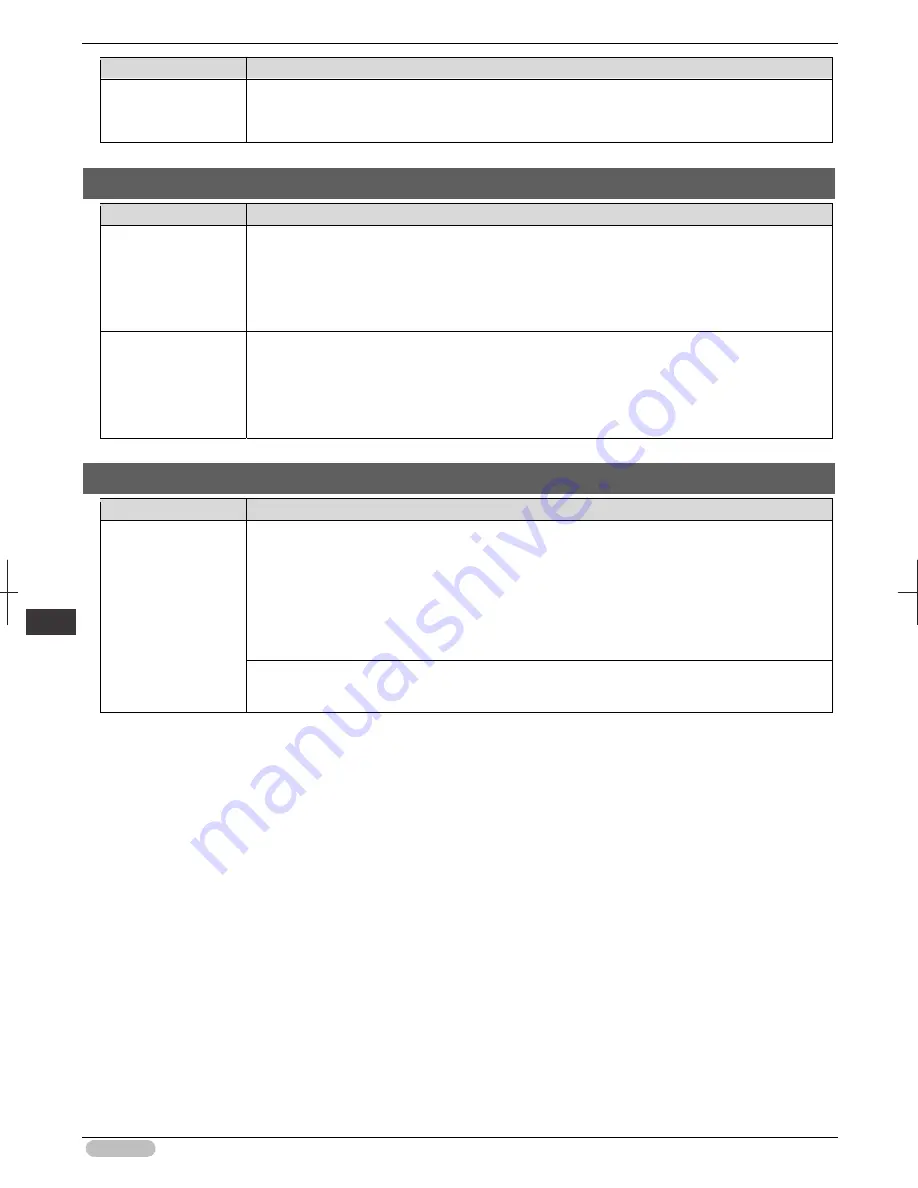
iPF8400S Basic Guide
150
Er
ror M
essa
ge
Me
ssa
ges
r
egar
ding
pr
inthe
ads
Cause
Corrective Action
3. Replace the left printhead with a new one if Printhead L is displayed and the right one if
Printhead R is displayed. If neither left or right is indicated, replace both printheads.
(See "Replacing the Printhead.")
➔
P.37
Cannot recognize print head x. (x is L, R, or not displayed)
Cause
Corrective Action
No Printhead is
installed.
Follow these steps to install the Printhead.
1. Open the Top Cover.
2. Install the Printhead L if Printhead L is displayed and the Printhead R if Printhead R is
displayed. If neither left or right is indicated, install both Printhead L and Printhead R.
(See "Replacing the Printhead.")
➔
P.37
The Printhead cannot
be recognized
because it is not
installed correctly.
Follow these steps to reinstall the Printhead.
1. Open the Top Cover.
2. Reinstall the Printhead L if Printhead L is displayed and the Printhead R if Printhead R is
displayed. If neither left nor right is indicated, re-install both Printhead L and Printhead R.
(See "Replacing the Printhead.")
➔
P.37
Execute printhead cleaning.
Cause
Corrective Action
The Printhead
nozzles are clogged.
Follow these steps to clean the Printhead.
1. Stop printing by pressing
▲
or
▼
to select
Stop Printing
.
2. Clean the Printhead.
(See "Cleaning the Printhead.")
➔
P.58
If the message is still displayed when printing, replace the Printhead.
(See "Replacing the Printhead.")
➔
P.37
Press
▲
or
▼
to select
, and then press the
OK
button to resume printing. However, note
that this error may affect the printing quality.
Summary of Contents for iPF8400S Series
Page 159: ...159 Memo...











































