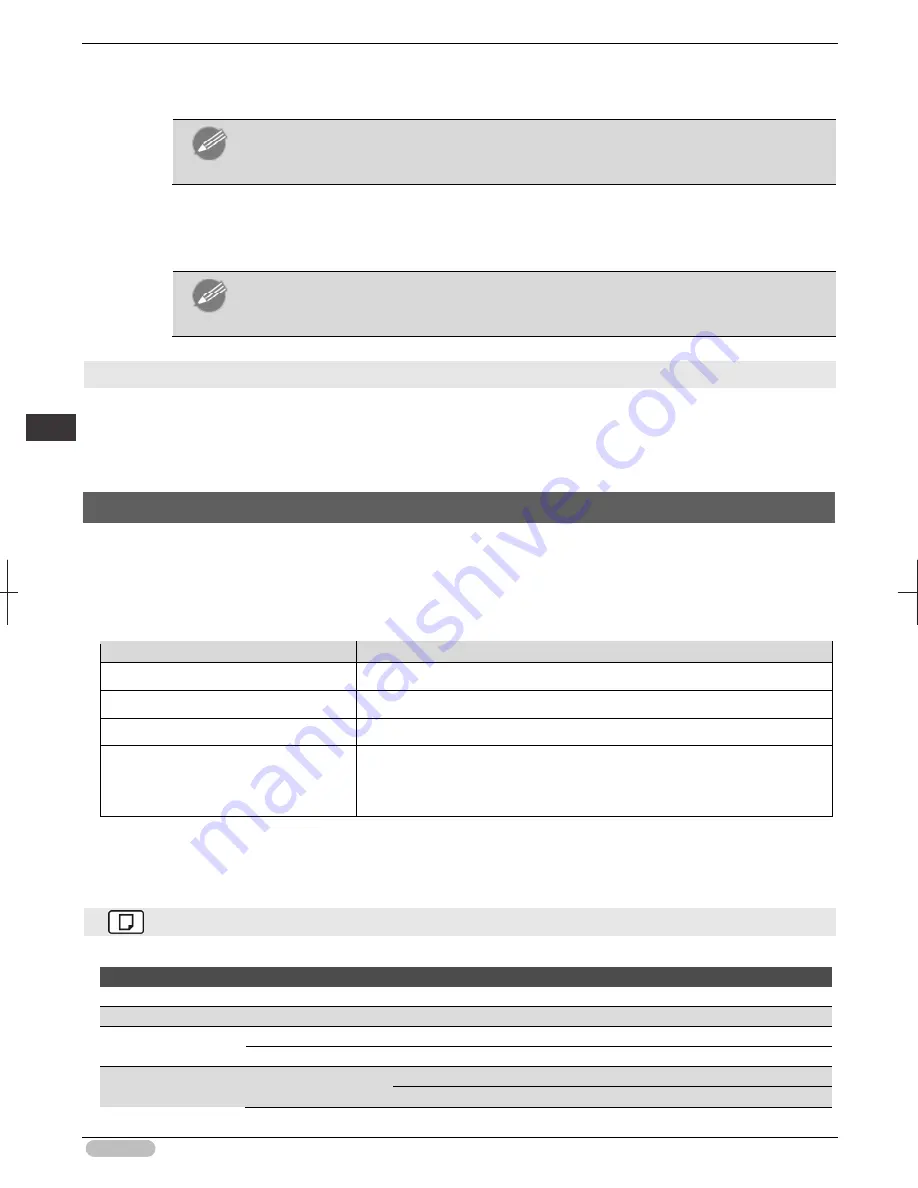
iPF8400S Basic Guide
64
Pr
in
te
r Pa
rts
O
pera
tio
ns
and Di
sp
la
y Scre
en
2
Press the
▲
or
▼
button to enter the value.
Note
• Hold down
▲
or
▼
to increase or decrease the value continuously.
3
Repeat steps 1 and 2 to complete the settings, and then press the
OK
button.
Note
• If a confirmation message is displayed regarding the setting you entered, press the
OK
button. The setting is applied, and the printer is now in
Standby
.
Executing menu commands
Menu commands can be executed as follows.
1
Press
▲
or
▼
to select the action to execute, and then press the
OK
button.
The menu command is now executed.
Menu Structure
The menu structure is shown categorized by tab. The * on the right side of an item indicates the
default value.
The printer menu is classified into regular menu items available when no print job is in progress and
menu during printing items only available while printing is in progress. see "Printer Menu Operations."
➔
User's Guide
Regular menu
Menu during printing
"Paper Menu"
➔
P.64
Not displayed
"Ink Menu"
➔
P.65
The same "Ink Menu"
➔
P.65
as normal is displayed.
"Job Menu"
➔
P.65
The same "Job Menu"
➔
P.65
as normal is displayed.
"Set./Adj. Menu"
➔
P.66
A limited "Set./Adj. Menu"
➔
P.66
containing the following items is displayed.
•
Adj. Fine Feed
(*1)
•
Printer Info
*1: Only displayed in the menu during printing. Not displayed in the regular menu.
For instructions on menu operations, see "Menu Operations."
➔
P.61
For details on menu items, see "Menu Settings."
➔
User's Guide
Paper Menu
The
Paper Menu
is not displayed during printing.
First Level
Second Level
Third Level
Fourth Level
Fifth Level
Load Paper
▶
Roll Paper
┋
Cut Sheet
Eject Paper
Chg. Paper Type (*1)
▶
Roll Paper
▶
(The paper type is displayed here.) (*1)
▶
Cut Sheet
▶
(The paper type is displayed here.) (*1)
Chg. Paper Size
▶
Sheet Size
▶
(The size of paper is displayed here.) (*2)
▶
CustomPaperSize
▶
(Set the length and width)
Summary of Contents for iPF8400S Series
Page 159: ...159 Memo...






























