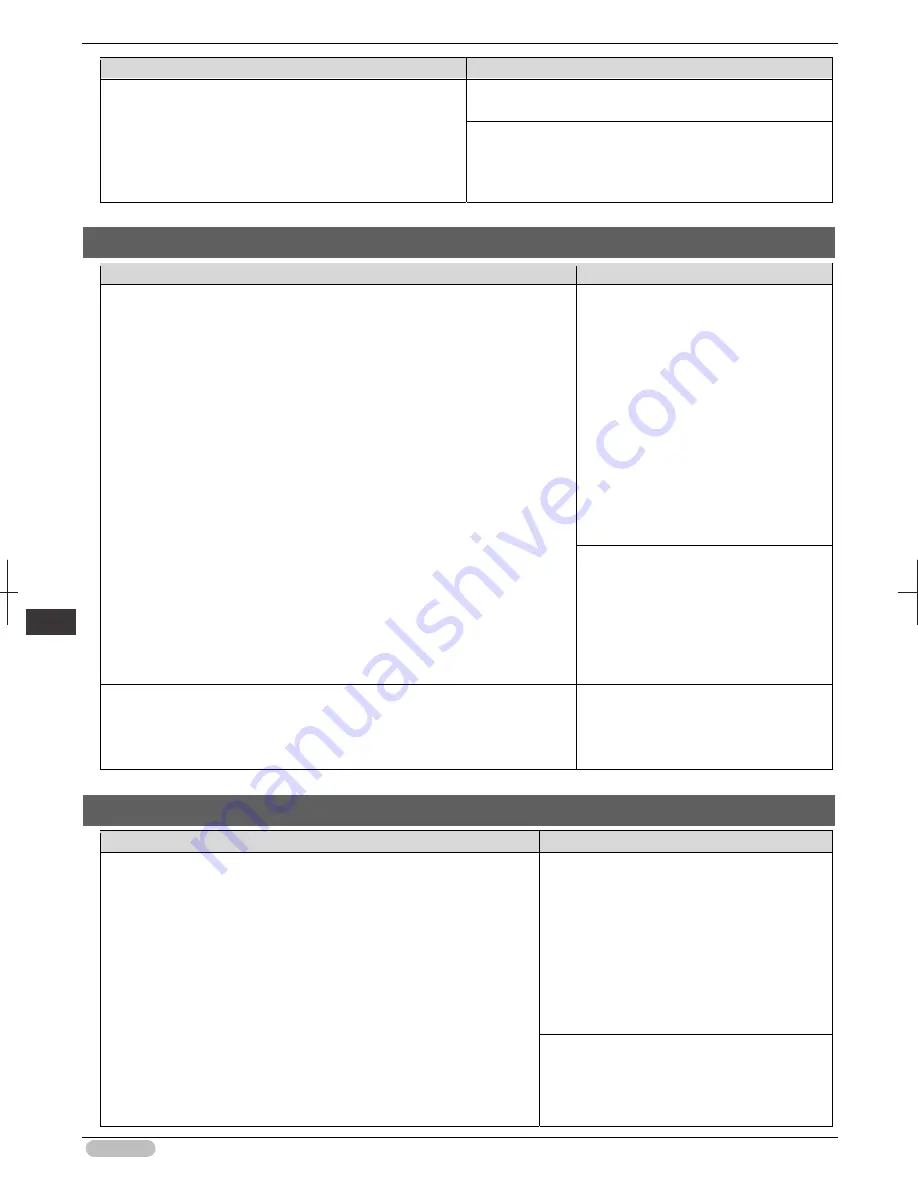
iPF8400S Basic Guide
136
Er
ror M
essa
ge
Me
ssa
ges
r
egar
ding
pa
per
Cause
Corrective Action
(See "Loading Rolls in the Printer.")
➔
P.14
The printer now starts printing the print job.
Make sure the roll width selected in the dialog box
displayed when you select
Fit Roll Paper Width
in the
printer driver matches the width of the roll loaded in the
printer, and then try printing again.
Paper size not detected.
Cause
Corrective Action
Paper has been loaded askew, or warped paper has been loaded.
Lift up the Release Lever and reload the
paper.
(See "Loading Rolls in the Printer.")
➔
P.14
(See "Loading Sheets in the Printer.")
➔
P.21
If
Not finished printing. Finish
printing remaining jobs?
is displayed
on the Display Screen, press the
OK
button.
Printing will resume, starting from the
page on which the error occurred.
If this error recurs after you reload the
roll, remove the Roll Holder from the
printer, push the roll firmly in until it
touches the Roll Holder flange, and
reload the Roll Holder in the printer.
(See "Attaching the Roll Holder to
Rolls.")
➔
P.12
Because the Platen is soiled with ink or other substances, the size of the clear
film cannot be detected.
Open the Top Cover and clean the entire
Platen.
(See "Cleaning Inside the Top Cover.")
➔
P.56
Insufficient paper for job
Cause
Corrective Action
The printer has received a print job longer than the amount of roll paper
left when
ManageRemainRoll
in the Control Panel menu is
On
.
Press
▲
or
▼
to select
, and then press
the
OK
button to resume printing.
When using the Media Take-up Unit, press
▲
or
▼
to select
, and then press the
OK
button to resume printing.
However, the roll paper may run out during the
print job and you may not be able to print all of
the document.
Press
▲
or
▼
to select
Change Paper
, and
then press the
OK
button.
Change the
Paper Source
of the printer driver,
or replace the roll with a roll that has enough
Summary of Contents for iPF8400S Series
Page 159: ...159 Memo...






























