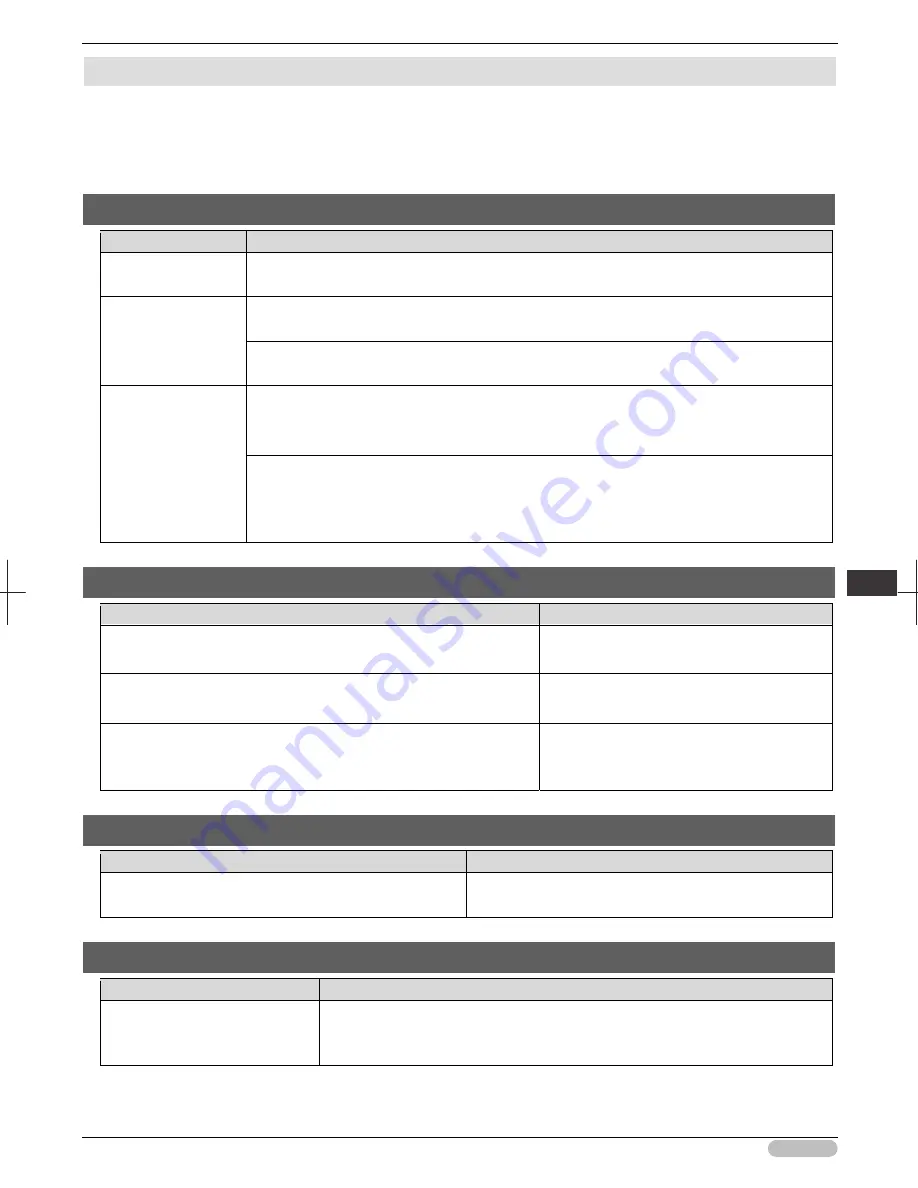
iPF8400S Basic Guide
111
Tro
ubl
esho
otin
g
P
rint
ing
do
es n
ot
start
Printing does not start
The Data lamp on the Control Panel does not light up ................................................................................. 111
The printer does not respond even if print jobs are sent .............................................................................. 111
Ink Filling.. is displayed ................................................................................................................................ 111
The display screen indicates Agitating... ...................................................................................................... 111
The Data lamp on the Control Panel does not light up
Cause
Corrective Action
The printer is not on.
Make sure the power cord is securely plugged in, all the way. Press the
Power
button to turn on
the printer.
The target printer was
not selected when
printing.
In Windows, select the printer by clicking
Select Printer
or
Printer
in the printing dialog box and
try printing again.
In Mac OS, open the dialog box of the printer driver, select the printer from the list of
Printer
, and
try printing again.
The print job is
paused.
In Windows, restart the print job as follows.
1. Select the printer icon in the
Printers and Faxes
(or
Printers
) window.
2. Clear
Pause Printing
in the
File
menu to restart the print job.
In Mac OS, restart the print job as follows.
1. Click
Print & Scan
(or
Print & Fax
).
2. Select the printer, and then
Resume Printer
(or
Start Jobs
) in the
Printers
menu to restart
the print job.
The printer does not respond even if print jobs are sent
Cause
Corrective Action
In the Control Panel menu,
Pause Print
is
On
. Set
Pause Print
to
Off
.
(See "Pausing Printing.")
➔
User's Guide
You have selected
Save in mail box
in
Output Method
on the printer.
Print the job saved on the printer's hard disk.
(See "Printing Saved Jobs.")
➔
User's Guide
Print jobs are pending.
Manage the jobs on hold and print as needed.
(See "Managing Pending Jobs (Printing or
Deleting Jobs on Hold).")
➔
User's Guide
Ink Filling.. is displayed
Cause
Corrective Action
The printer was forced off during operation.
Wait until the system has been filled with ink. This process
may take about nine minutes.
The display screen indicates Agitating...
Cause
Corrective Action
Ink agitation is in progress.
Please wait until ink agitation is finished.
The time for agitation varies depending on how long the printer was off. (Between
about a minute and a half to twenty minutes.)
Summary of Contents for iPF8400S Series
Page 159: ...159 Memo...






























