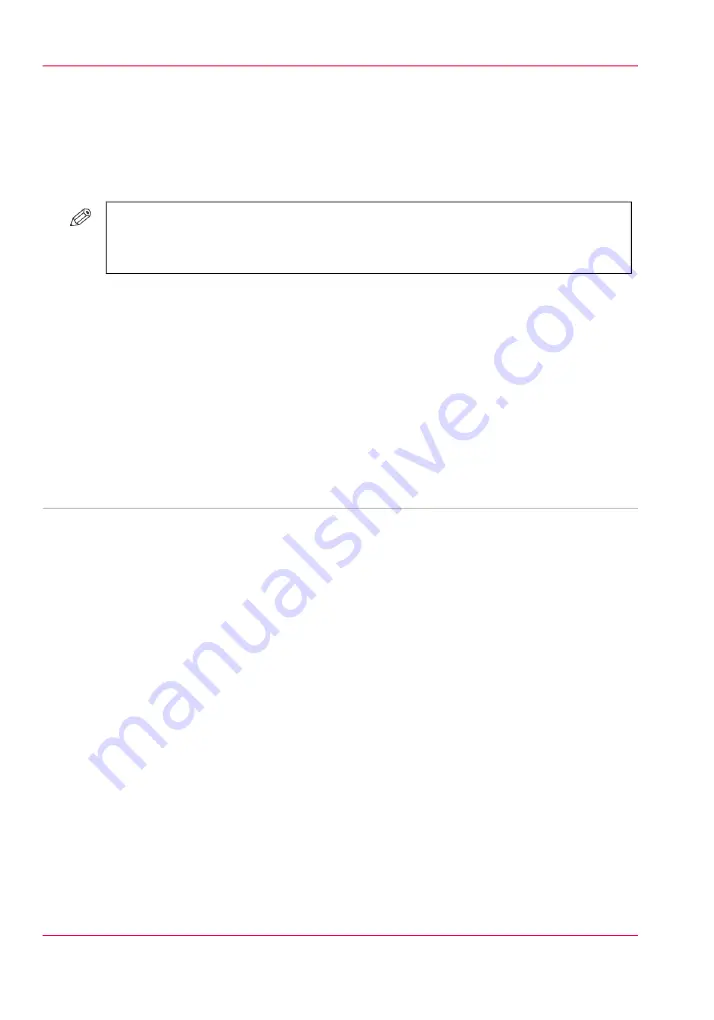
Edit an automated workflow
Introduction
You can change the attributes of an existing automated workflow.
#
NOTE
It is not compulsory to define all the settings. When you put a check mark in front
of a setting, that setting and its values become enabled.
How to edit an automated workflow
1.
Go to 'Workflow' -> 'Automated workflows'.
2.
Put a check mark in front of the workflow you want to edit.
3.
Click the 'Edit' button.
A pop-up window displays the attributes you can specify for your workflow.
4.
Change the attributes.
5.
Click 'Ok'.
•
Introduction to automated workflows, on page 331
•
Add an automated workflow, on page 333
•
Delete an automated workflow, on page 335
•
Restore the factory default workflow, on page 336
Chapter 10 - Adapt printer settings to your needs
334
Edit an automated workflow
Summary of Contents for imageRUNNER ADVANCE C9065S PRO
Page 1: ...Please read this guide before operating this product Operating Information ENG ...
Page 7: ...Chapter 1 Preface ...
Page 15: ...Chapter 2 Main parts ...
Page 51: ... Overview of the machine configuration on page 16 Chapter 2 Main parts 51 Inserter ...
Page 58: ...Chapter 2 Main parts 58 Folder ...
Page 59: ...Chapter 3 Operating concept ...
Page 82: ...Chapter 3 Operating concept 82 Manage production printing ...
Page 83: ...Chapter 4 Operator panel views ...
Page 92: ...Chapter 4 Operator panel views 92 The System view ...
Page 93: ...Chapter 5 Power information ...
Page 100: ...Chapter 5 Power information 100 Use the Sleep mode ...
Page 101: ...Chapter 6 Print jobs ...
Page 123: ... Delete print jobs on page 128 Chapter 6 Print jobs 123 Reprint a job ...
Page 169: ...Chapter 7 Copy jobs ...
Page 213: ...Chapter 8 Scan jobs ...
Page 233: ...Chapter 9 Paper toner and staples ...
Page 317: ...Chapter 10 Adapt printer settings to your needs ...
Page 343: ...Chapter 11 Maintenance and calibra tion ...
Page 369: ...Chapter 12 Specifications ...
Page 390: ...Chapter 12 Specifications 390 Specifications ...
Page 391: ...Chapter 13 Third party software ...






























