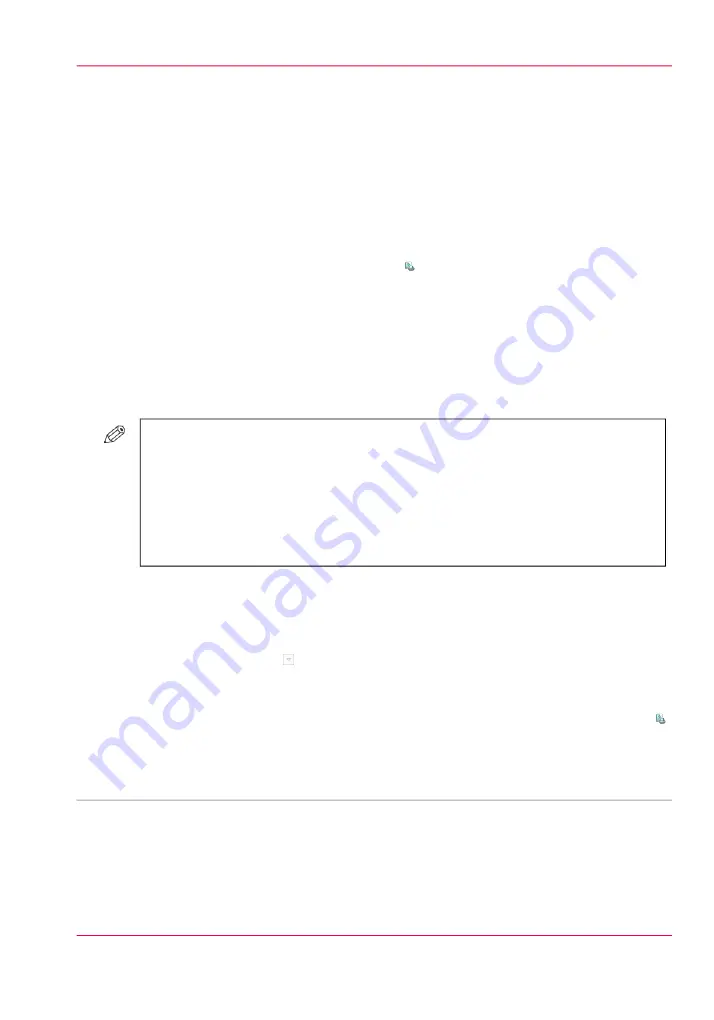
Manage print jobs
Print an urgent job immediately
Introduction
When a job must be printed urgently, you can give that print job priority over all other
print jobs. The 'Print now' button allows you to print a job immediately. When you use
the 'Print now' button, the active print job will be paused as soon as the current set is
ready.
To print a job as soon as possible but not immediately, you can use the 'To top' function.
Location of the 'Print now' button
The 'Print now' button is available in the 'Scheduled jobs' view.
#
NOTE
To give priority to a job in the list of 'Waiting jobs', you must first touch 'Print' to
send the job to the list of 'Scheduled jobs'. There you can select the job and touch
'Print now'.
To give priority to a job in the list of 'Printed jobs', you must first reprint the job.
When the job is in the list of 'Scheduled jobs', you can select the job and touch 'Print
now'.
How to print an urgent job immediately
1.
Touch 'Jobs' -> 'Queues'.
2.
If collapsed, first touch to expand the list of 'Scheduled jobs'.
3.
Touch the job which you want to print immediately.
4.
Press 'Print now'.
The urgent job appears at the top of the list of 'Scheduled jobs'. The active print job
is paused as soon as the current set is ready and becomes second in the list.
•
Give priority to a print job, on page 120
Chapter 6 - Print jobs
119
Print an urgent job immediately
Summary of Contents for imageRUNNER ADVANCE C9065S PRO
Page 1: ...Please read this guide before operating this product Operating Information ENG ...
Page 7: ...Chapter 1 Preface ...
Page 15: ...Chapter 2 Main parts ...
Page 51: ... Overview of the machine configuration on page 16 Chapter 2 Main parts 51 Inserter ...
Page 58: ...Chapter 2 Main parts 58 Folder ...
Page 59: ...Chapter 3 Operating concept ...
Page 82: ...Chapter 3 Operating concept 82 Manage production printing ...
Page 83: ...Chapter 4 Operator panel views ...
Page 92: ...Chapter 4 Operator panel views 92 The System view ...
Page 93: ...Chapter 5 Power information ...
Page 100: ...Chapter 5 Power information 100 Use the Sleep mode ...
Page 101: ...Chapter 6 Print jobs ...
Page 123: ... Delete print jobs on page 128 Chapter 6 Print jobs 123 Reprint a job ...
Page 169: ...Chapter 7 Copy jobs ...
Page 213: ...Chapter 8 Scan jobs ...
Page 233: ...Chapter 9 Paper toner and staples ...
Page 317: ...Chapter 10 Adapt printer settings to your needs ...
Page 343: ...Chapter 11 Maintenance and calibra tion ...
Page 369: ...Chapter 12 Specifications ...
Page 390: ...Chapter 12 Specifications 390 Specifications ...
Page 391: ...Chapter 13 Third party software ...






























