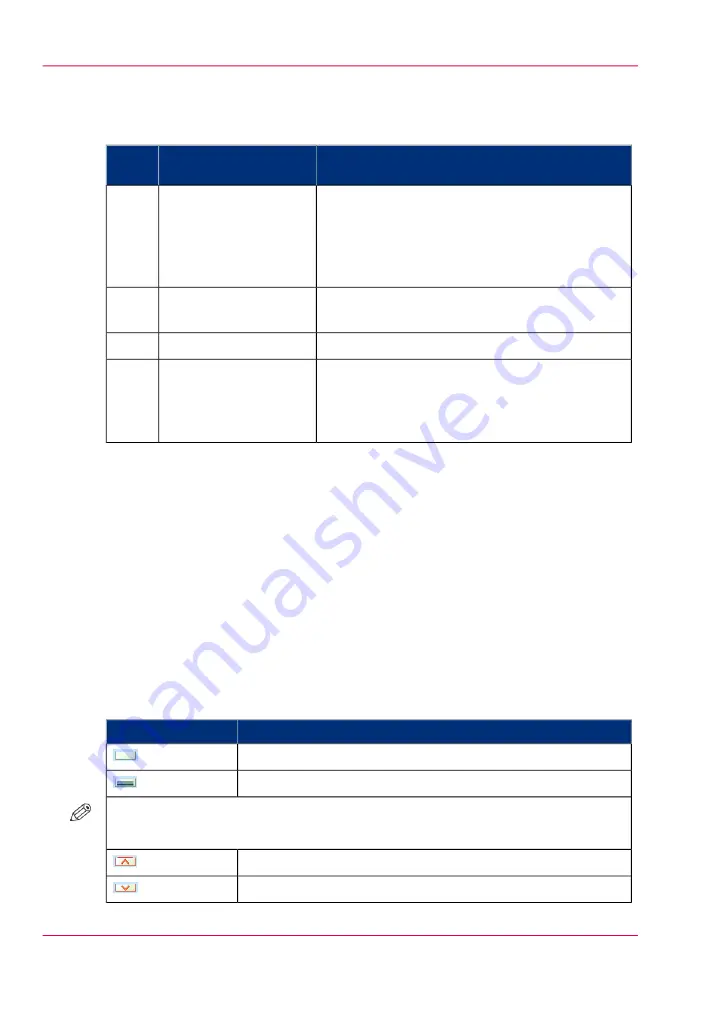
The items of the 'Trays' view
Description of the 'Trays' view
#
Function
Item
Num-
ber
Indicate the current content and filling level of the
paper trays. The 'Trays' view displays the parame-
ters of the media that are currently in the paper
trays. The parameters are a combination of icons
and texts.
Content of the paper
trays
1
Assign media from the media catalog to the paper
tray.
'Assign' button
2
Unassign media from the paper tray.
'Unassign' button
3
When your configuration contains more paper
modules or an inserter than the 'Trays' view can
display in 1 screen, you can press the arrow buttons
to change the part of the machine displayed.
Arrow buttons
4
The paper tray information
The 'Trays' view displays the following textual information for each paper tray.
• The media name, for example 'Normal paper'
• The media size, for example A4 or Letter
• The media weight, for example 80 g or 20 lb bond
• The media color
• The special characteristics of the media, for example 'cyclic' or 'punched'. In brackets,
additional information is given about these media, for example the cycle count or the
number of holes for punched media.
The 'Trays' view displays the following icons for each paper tray.
The meaning of the icons
#
Description
Icon
The paper tray is empty
The paper tray is full
NOTE
Each line indicates the presence of about 100 sheets
The paper tray is too full. Please remove sheets from the stack
The plate inside the paper tray is down
Chapter 6 - Print jobs
140
Description of the 'Trays' view
Summary of Contents for imageRUNNER ADVANCE C9065S PRO
Page 1: ...Please read this guide before operating this product Operating Information ENG ...
Page 7: ...Chapter 1 Preface ...
Page 15: ...Chapter 2 Main parts ...
Page 51: ... Overview of the machine configuration on page 16 Chapter 2 Main parts 51 Inserter ...
Page 58: ...Chapter 2 Main parts 58 Folder ...
Page 59: ...Chapter 3 Operating concept ...
Page 82: ...Chapter 3 Operating concept 82 Manage production printing ...
Page 83: ...Chapter 4 Operator panel views ...
Page 92: ...Chapter 4 Operator panel views 92 The System view ...
Page 93: ...Chapter 5 Power information ...
Page 100: ...Chapter 5 Power information 100 Use the Sleep mode ...
Page 101: ...Chapter 6 Print jobs ...
Page 123: ... Delete print jobs on page 128 Chapter 6 Print jobs 123 Reprint a job ...
Page 169: ...Chapter 7 Copy jobs ...
Page 213: ...Chapter 8 Scan jobs ...
Page 233: ...Chapter 9 Paper toner and staples ...
Page 317: ...Chapter 10 Adapt printer settings to your needs ...
Page 343: ...Chapter 11 Maintenance and calibra tion ...
Page 369: ...Chapter 12 Specifications ...
Page 390: ...Chapter 12 Specifications 390 Specifications ...
Page 391: ...Chapter 13 Third party software ...






























