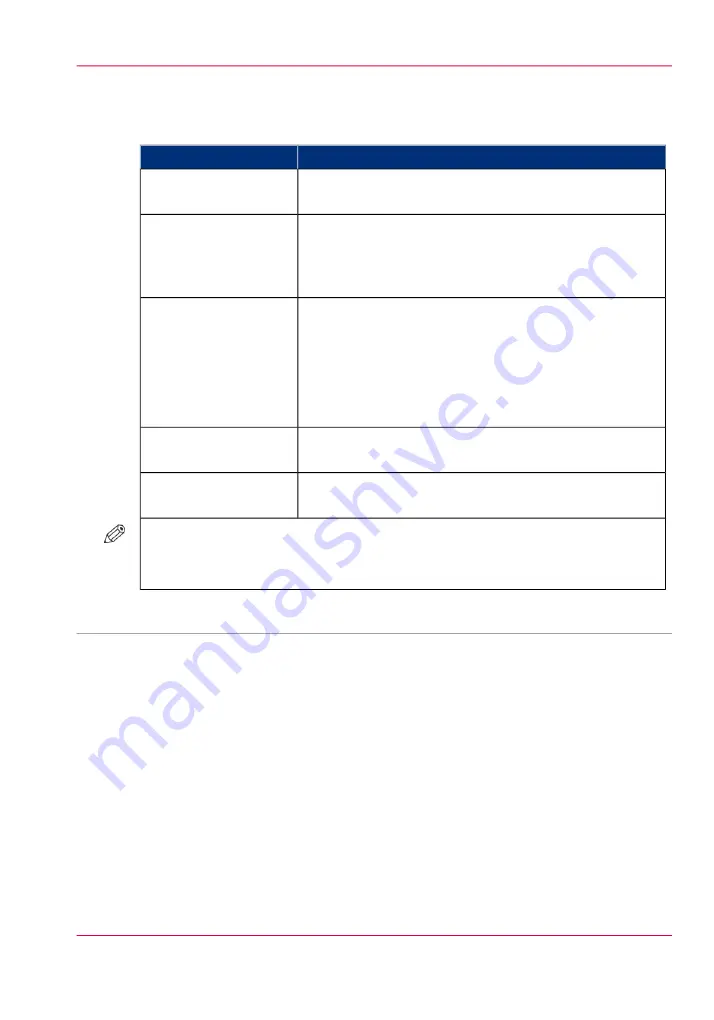
The factory default templates
Overview of the templates
#
When to use
Template
Copy originals that have the same media size and only re-
quire simple settings, for example 2-sided or a staple.
'Copy job'
Combine several sets of originals and create 1 single copy
job.
When you select this template, the possibility to add subsets
is already displayed.
'Combined copy job'
Create booklets from paper originals.
When you select this template:
• The 'Layout' setting is set to 'Booklet', and
• The 'Media' setting is set to A3 / 11"x 17", because the
system assumes you want to create booklets of A4 / LTR
originals.
'Booklet job'
Copy a set of originals that consists of different media sizes.
The output will also consist of these different media sizes.
'Mixed size'
Reuse the settings of the previous copy job for your new
copy job.
'Last used'
NOTE
You cannot use 'Last used' when the previous job was a scan job or a combined copy
job.
•
Create and use custom copy templates, on page 207
•
Work with the workflow profiles, on page 320
Chapter 7 - Copy jobs
171
Introduction to the copy function
Summary of Contents for imageRUNNER ADVANCE C9065S PRO
Page 1: ...Please read this guide before operating this product Operating Information ENG ...
Page 7: ...Chapter 1 Preface ...
Page 15: ...Chapter 2 Main parts ...
Page 51: ... Overview of the machine configuration on page 16 Chapter 2 Main parts 51 Inserter ...
Page 58: ...Chapter 2 Main parts 58 Folder ...
Page 59: ...Chapter 3 Operating concept ...
Page 82: ...Chapter 3 Operating concept 82 Manage production printing ...
Page 83: ...Chapter 4 Operator panel views ...
Page 92: ...Chapter 4 Operator panel views 92 The System view ...
Page 93: ...Chapter 5 Power information ...
Page 100: ...Chapter 5 Power information 100 Use the Sleep mode ...
Page 101: ...Chapter 6 Print jobs ...
Page 123: ... Delete print jobs on page 128 Chapter 6 Print jobs 123 Reprint a job ...
Page 169: ...Chapter 7 Copy jobs ...
Page 213: ...Chapter 8 Scan jobs ...
Page 233: ...Chapter 9 Paper toner and staples ...
Page 317: ...Chapter 10 Adapt printer settings to your needs ...
Page 343: ...Chapter 11 Maintenance and calibra tion ...
Page 369: ...Chapter 12 Specifications ...
Page 390: ...Chapter 12 Specifications 390 Specifications ...
Page 391: ...Chapter 13 Third party software ...






























