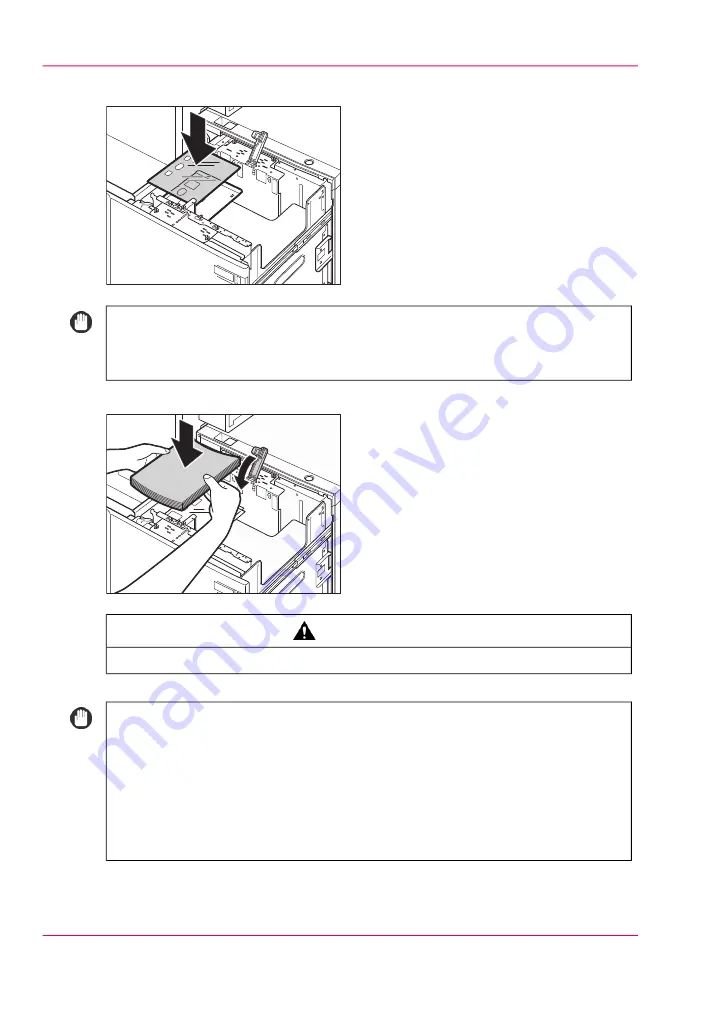
16.
Place the paper size sheet that matches the new paper size into the paper deck.
#
IMPORTANT
Never place the paper size sheet into the empty part of the pod deck lite. Doing so
may lead to a printer malfunction.
17.
Load the paper stack into the paper deck, then lower the feeding support roller.
#
CAUTION
When loading paper, take care not to cut your hands on the edges of the paper.
#
IMPORTANT
• To load paper larger than A4/LTR, first close the pod deck lite to raise the inside
lifter, open the pod deck lite, then load the paper. If you try to load paper larger
then A4/LTR when the inside lifter is at its lowest position, the paper may not be
loaded properly and paper jams may occur.
• Never place paper or any other items into the empty part of the pod deck lite.
Doing so may lead to a printer malfunction.
Chapter 9 - Paper, toner, and staples
270
Adjust the media size for the bulk paper module
Summary of Contents for imageRUNNER ADVANCE C9065S PRO
Page 1: ...Please read this guide before operating this product Operating Information ENG ...
Page 7: ...Chapter 1 Preface ...
Page 15: ...Chapter 2 Main parts ...
Page 51: ... Overview of the machine configuration on page 16 Chapter 2 Main parts 51 Inserter ...
Page 58: ...Chapter 2 Main parts 58 Folder ...
Page 59: ...Chapter 3 Operating concept ...
Page 82: ...Chapter 3 Operating concept 82 Manage production printing ...
Page 83: ...Chapter 4 Operator panel views ...
Page 92: ...Chapter 4 Operator panel views 92 The System view ...
Page 93: ...Chapter 5 Power information ...
Page 100: ...Chapter 5 Power information 100 Use the Sleep mode ...
Page 101: ...Chapter 6 Print jobs ...
Page 123: ... Delete print jobs on page 128 Chapter 6 Print jobs 123 Reprint a job ...
Page 169: ...Chapter 7 Copy jobs ...
Page 213: ...Chapter 8 Scan jobs ...
Page 233: ...Chapter 9 Paper toner and staples ...
Page 317: ...Chapter 10 Adapt printer settings to your needs ...
Page 343: ...Chapter 11 Maintenance and calibra tion ...
Page 369: ...Chapter 12 Specifications ...
Page 390: ...Chapter 12 Specifications 390 Specifications ...
Page 391: ...Chapter 13 Third party software ...






























