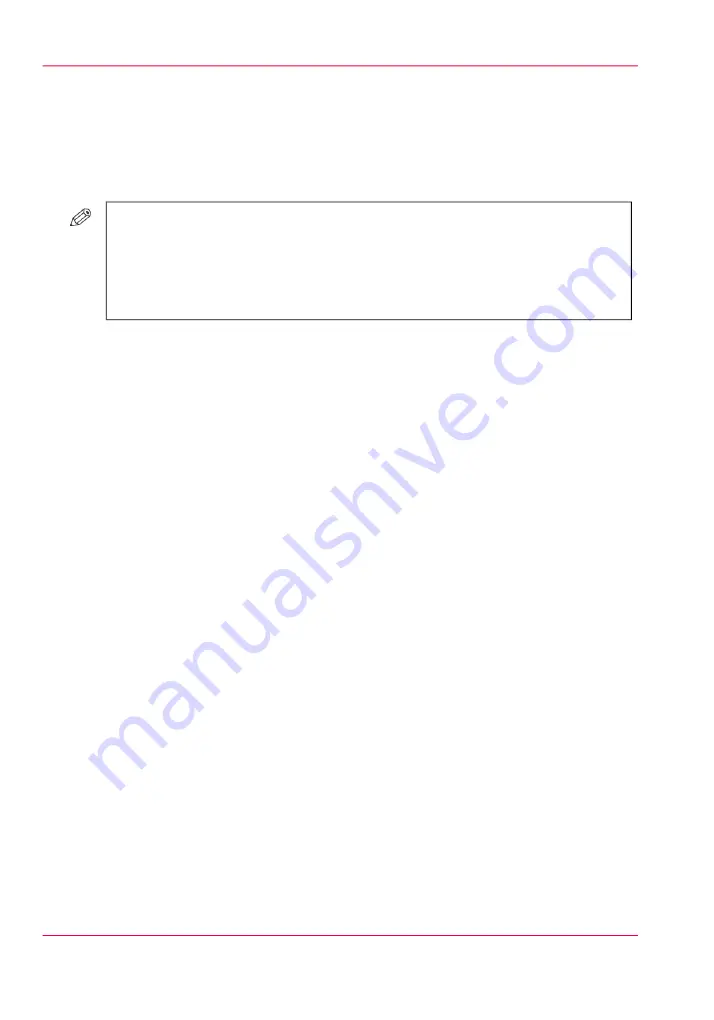
Activate the hotfolder function
Introduction
The information in this section is intended for system administrators.
#
NOTE
• By factory default, the hotfolder function is disabled. To use the hotfolder function,
the system administrator must activate this function once. After the system admin-
istrator activated the hotfolder function, up to 10 hotfolders can be defined.
• For this procedure, the System administrator password is required.
How to activate the hotfolder function
1.
Open the web browser and enter the host name or IP address of your PRISMAsync
controller.
2.
Go to the 'Workflow' -> 'Hotfolders' section.
3.
Click 'Configure'.
4.
At 'Enabled', select 'Yes' to activate the hotfolder function.
5.
Enter a unique 'Hotfolder user name' and 'Hotfolder password'.
Make sure that you filled in the user name and password before you continue with the
next step.
6.
Click 'OK' to confirm the activation of the hotfolder function.
A confirmation window opens.
7.
Click 'OK' to restart the controller now.
Chapter 10 - Adapt printer settings to your needs
338
Activate the hotfolder function
Summary of Contents for imageRUNNER ADVANCE C9065S PRO
Page 1: ...Please read this guide before operating this product Operating Information ENG ...
Page 7: ...Chapter 1 Preface ...
Page 15: ...Chapter 2 Main parts ...
Page 51: ... Overview of the machine configuration on page 16 Chapter 2 Main parts 51 Inserter ...
Page 58: ...Chapter 2 Main parts 58 Folder ...
Page 59: ...Chapter 3 Operating concept ...
Page 82: ...Chapter 3 Operating concept 82 Manage production printing ...
Page 83: ...Chapter 4 Operator panel views ...
Page 92: ...Chapter 4 Operator panel views 92 The System view ...
Page 93: ...Chapter 5 Power information ...
Page 100: ...Chapter 5 Power information 100 Use the Sleep mode ...
Page 101: ...Chapter 6 Print jobs ...
Page 123: ... Delete print jobs on page 128 Chapter 6 Print jobs 123 Reprint a job ...
Page 169: ...Chapter 7 Copy jobs ...
Page 213: ...Chapter 8 Scan jobs ...
Page 233: ...Chapter 9 Paper toner and staples ...
Page 317: ...Chapter 10 Adapt printer settings to your needs ...
Page 343: ...Chapter 11 Maintenance and calibra tion ...
Page 369: ...Chapter 12 Specifications ...
Page 390: ...Chapter 12 Specifications 390 Specifications ...
Page 391: ...Chapter 13 Third party software ...






























