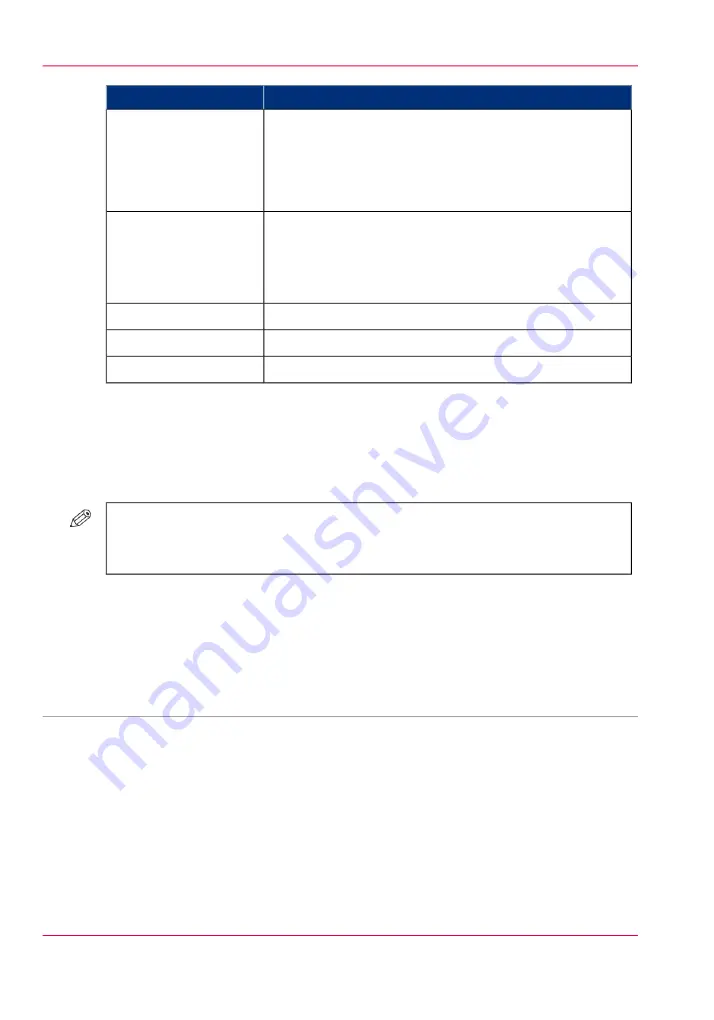
Description
Main actions
When you touch 'Split' after selecting a bundled job, the
job is split into the original, separate jobs. The bundled job
is removed. The separate jobs are added to the bottom of
the list of 'Waiting jobs'. You can use the 'Split' function
to correct mismatched settings, for example.
'Split'
The 'Properties' window gives access to a pane where you
can do the following.
• Change a number of job settings.
• Change the order of the jobs in the bundle.
Change job settings
Delete print jobs.
'Delete'
Print a job ticket.
'Ticket'
Make a proof.
'Proof'
How to combine print jobs
1.
Touch 'Jobs' -> 'Waiting jobs'.
2.
Touch the jobs you want to combine.
#
NOTE
If all jobs you want to combine have the same label, you can also touch 'Select' ->
'Jobs with label' to select all the required jobs at once.
3.
Press 'Bundle'.
The operator panel displays an overview of the bundled job.
4.
If necessary, use the Up and Down keys to change the job order.
5.
Press 'OK'.
•
Delete print jobs, on page 128
•
Print a job ticket, on page 124
•
Chapter 6 - Print jobs
158
Combine jobs
Summary of Contents for imageRUNNER ADVANCE C9065S PRO
Page 1: ...Please read this guide before operating this product Operating Information ENG ...
Page 7: ...Chapter 1 Preface ...
Page 15: ...Chapter 2 Main parts ...
Page 51: ... Overview of the machine configuration on page 16 Chapter 2 Main parts 51 Inserter ...
Page 58: ...Chapter 2 Main parts 58 Folder ...
Page 59: ...Chapter 3 Operating concept ...
Page 82: ...Chapter 3 Operating concept 82 Manage production printing ...
Page 83: ...Chapter 4 Operator panel views ...
Page 92: ...Chapter 4 Operator panel views 92 The System view ...
Page 93: ...Chapter 5 Power information ...
Page 100: ...Chapter 5 Power information 100 Use the Sleep mode ...
Page 101: ...Chapter 6 Print jobs ...
Page 123: ... Delete print jobs on page 128 Chapter 6 Print jobs 123 Reprint a job ...
Page 169: ...Chapter 7 Copy jobs ...
Page 213: ...Chapter 8 Scan jobs ...
Page 233: ...Chapter 9 Paper toner and staples ...
Page 317: ...Chapter 10 Adapt printer settings to your needs ...
Page 343: ...Chapter 11 Maintenance and calibra tion ...
Page 369: ...Chapter 12 Specifications ...
Page 390: ...Chapter 12 Specifications 390 Specifications ...
Page 391: ...Chapter 13 Third party software ...






























