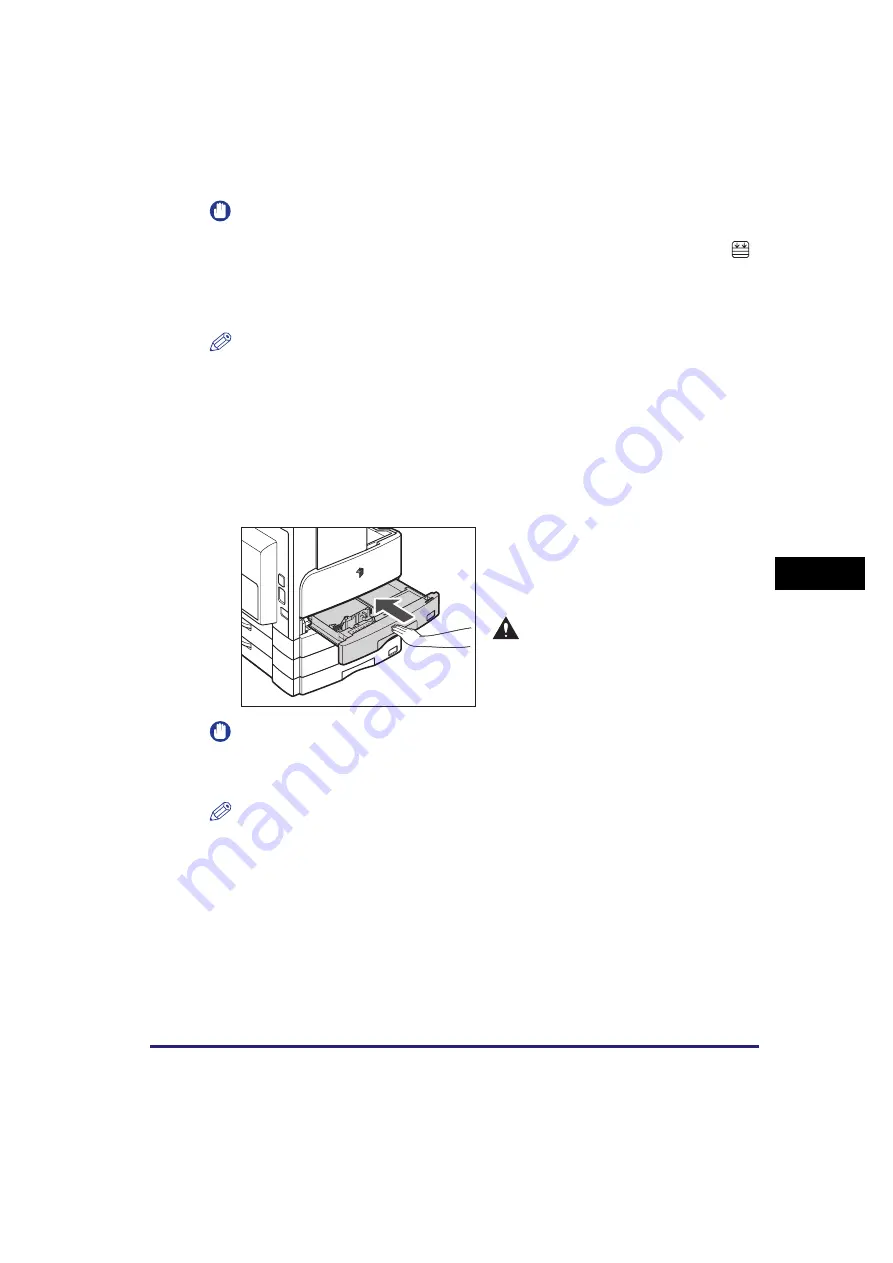
Paper Drawers
6-5
Ro
ut
ine Ma
int
e
n
ance
6
Ro
ut
ine Ma
int
e
n
ance
IMPORTANT
•
Rolled or curled paper must be straightened out prior to use.
•
Make sure that the height of the paper stack does not exceed the loading limit mark (
)
at the back of the paper drawer and the corners are below the paper size guide clips.
•
Make sure that the paper-size detecting lever is set correctly. If the lever is set on a
wrong position, paper jams or dirty prints may occur, or the inside of the machine may
get dirty.
NOTE
•
Each paper drawer holds about 250 sheets of paper (80 g/m
2
).
•
If there are instructions on the package of paper about which side of the paper to load,
follow those instructions.
•
When the paper is loaded into the paper drawer, the side facing up is the one printed on.
•
If problems occur, such as poor print quality or paper jams, try turning the paper stack
over, and reload it.
•
For more information on the print direction of preprinted paper (paper which has logos or
patterns already printed on it), see “Relationship between Original Orientation and
Preprinted Paper Output Chart,” on p. 8-14.
IMPORTANT
You will not be able to make copies or prints if you load paper that exceeds the loading
limit, or if the paper drawer is not completely pushed into the machine. Always check that
the paper drawers are in place, and that the paper does not exceed the loading limit.
NOTE
If paper runs out during copying or printing, load a new paper stack, and follow the
instructions on the LCD display. The machine automatically restarts, and produces the
remaining copies or prints.
5
Gently push the paper drawer
back into the machine until it
clicks into space in the closed
position.
CAUTION
When returning the paper drawer to
its original position, be careful not to
get your fingers caught, as this may
result in personal injury.
Summary of Contents for imageRUNNER 2320
Page 2: ......
Page 3: ...imageRUNNER 2320 2318 Reference Guide ...
Page 32: ...xxx ...
Page 52: ...System Settings 1 20 Before You Start Using This Machine 1 ...
Page 138: ...Printing the User s Data List 3 44 Useful Functions and Settings 3 ...
Page 176: ...Accepting Jobs through the USB Interface Port 4 38 System Manager Settings 4 ...
Page 188: ...Cassette Feeding Module J1 K1 5 12 Optional Equipment 5 ...
Page 228: ...Consumables 6 40 Routine Maintenance 6 ...
Page 273: ...Sample Reports 8 7 Appendix 8 Sample Reports Department ID List User s Data List ...
Page 290: ...Index 8 24 Appendix 8 ...
Page 291: ......
















































