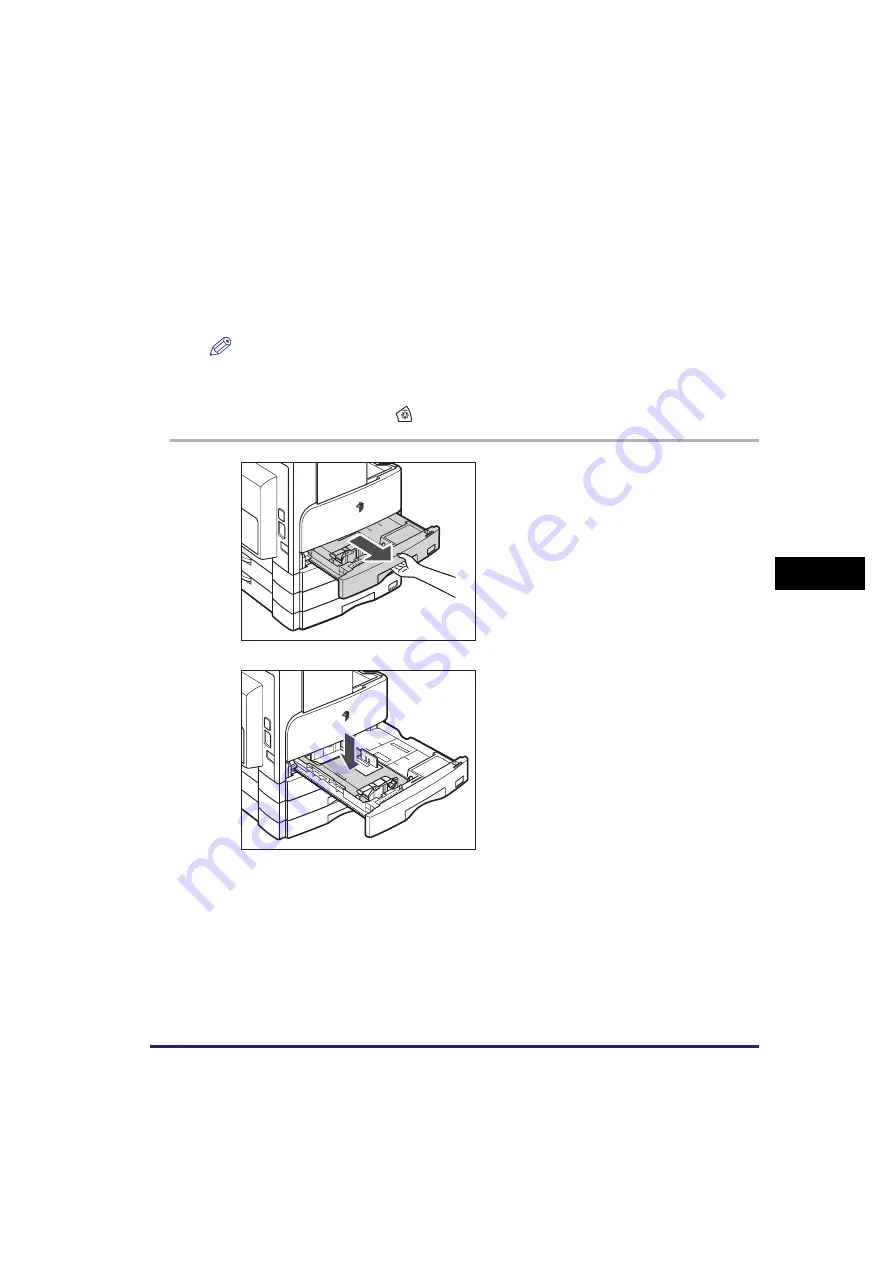
Paper Drawers
6-3
Ro
ut
ine Ma
int
e
n
ance
6
Ro
ut
ine Ma
int
e
n
ance
- Paper on which color images have been copied (Do not copy on the reverse side of this
paper either.)
- Paper which has been printed on using a thermal transfer printer (Do not print on the
reverse side of this paper either.)
•
Fan the stack of paper well before loading it, and align the edges of the paper stack on a
flat surface.
•
Never place paper or any other items in the empty part of the drawer next to the paper
stack. Doing so may cause paper jams.
NOTE
•
If a message prompting you to load paper appears during printing, the remaining prints
are automatically made after you load the correct paper. If you select another paper
drawer, the remaining prints are made after you press [OK].
•
To cancel printing, press
(Stop).
1
Grip the handle of the paper
drawer and pull out the paper
drawer until it stops.
2
Push down the metal plate to lock
it.
Summary of Contents for imageRUNNER 2320
Page 2: ......
Page 3: ...imageRUNNER 2320 2318 Reference Guide ...
Page 32: ...xxx ...
Page 52: ...System Settings 1 20 Before You Start Using This Machine 1 ...
Page 138: ...Printing the User s Data List 3 44 Useful Functions and Settings 3 ...
Page 176: ...Accepting Jobs through the USB Interface Port 4 38 System Manager Settings 4 ...
Page 188: ...Cassette Feeding Module J1 K1 5 12 Optional Equipment 5 ...
Page 228: ...Consumables 6 40 Routine Maintenance 6 ...
Page 273: ...Sample Reports 8 7 Appendix 8 Sample Reports Department ID List User s Data List ...
Page 290: ...Index 8 24 Appendix 8 ...
Page 291: ......
















































