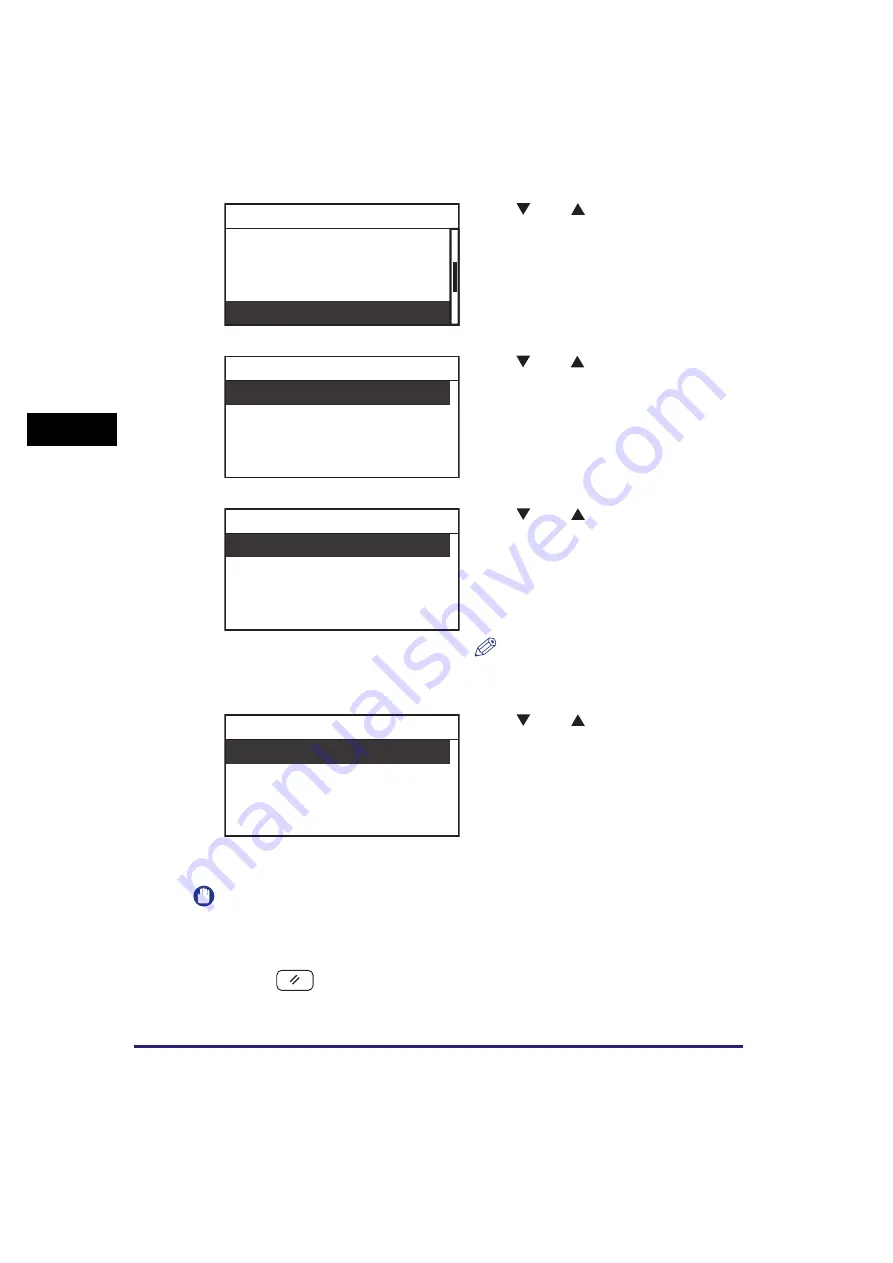
Specifying Common Settings
3-16
Usef
ul Fun
c
ti
o
n
s
a
nd Set
ti
ng
s
3
IMPORTANT
If a certain tray reaches its stacking limit, the machine automatically uses another tray
that is designated for the same function.
6
Press
(Reset) to return to the Standby display.
2
Use [
] or [
] to select <Tray
Designation>
➞
press [OK].
The Tray Designation menu appears.
3
Use [
] or [
] to select <Tray A>
or <Tray B>
➞
press [OK].
4
Use [
] or [
] to select the
function for which to designate
output trays A and B
➞
press
[OK].
You can select <Copy>, <Printer>, or
<Other>.
NOTE
<Other> is used for specifying the report
printing settings.
5
Use [
] or [
] to select <Off> or
<On>
➞
press [OK].
If you want to use an output tray exclusively
for a specific function, select <On> only for
that function.
Repeat steps 4 and 5 to set Tray Designation
settings for the other functions.
The selected mode is set.
Printer Density
Auto Drawer Select
Register Paper Type
Tray Designation
Common Settings
Tray A
Tray B
Tray Designation
Copy
Printer
Other
Tray A
Off
On
Copy
Summary of Contents for imageRUNNER 2320
Page 2: ......
Page 3: ...imageRUNNER 2320 2318 Reference Guide ...
Page 32: ...xxx ...
Page 52: ...System Settings 1 20 Before You Start Using This Machine 1 ...
Page 138: ...Printing the User s Data List 3 44 Useful Functions and Settings 3 ...
Page 176: ...Accepting Jobs through the USB Interface Port 4 38 System Manager Settings 4 ...
Page 188: ...Cassette Feeding Module J1 K1 5 12 Optional Equipment 5 ...
Page 228: ...Consumables 6 40 Routine Maintenance 6 ...
Page 273: ...Sample Reports 8 7 Appendix 8 Sample Reports Department ID List User s Data List ...
Page 290: ...Index 8 24 Appendix 8 ...
Page 291: ......






























