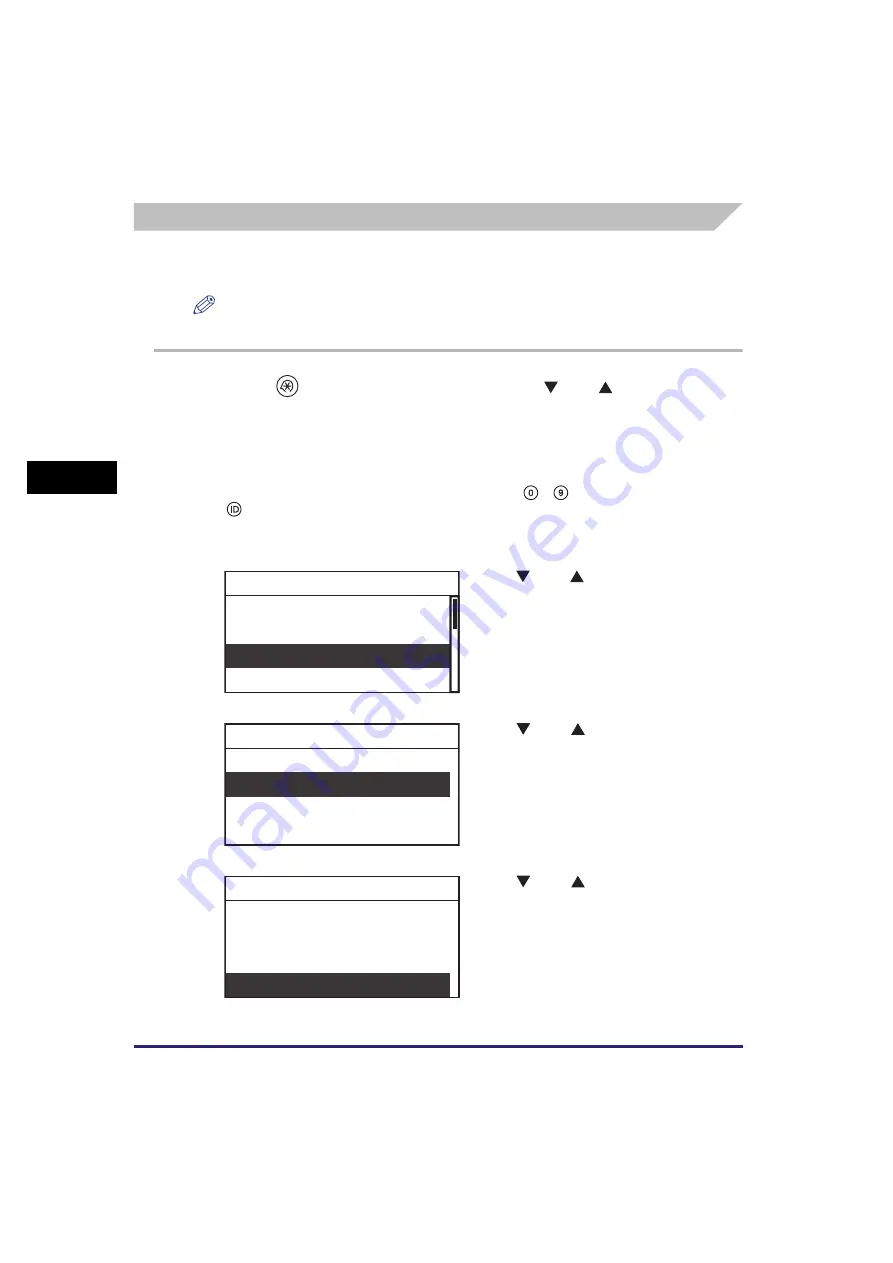
Department ID Management
4-28
Syst
em
Ma
na
ger
Se
tt
in
gs
4
Accepting Scan Jobs with Unknown IDs
You can specify whether to accept or reject scan jobs from computers that do not
correspond to any registered Department ID.
NOTE
The default setting is ‘On’.
1
Press
(Additional
Functions)
➞
use [
] or [
] to select
<System Settings>
➞
press [OK].
For help, see the screen shots in step 2 of “Setting Department ID Management,” on
p. 4-9.
If the System Manager ID and System Password have already been set, enter the
System Manager ID and System Password using
-
(numeric keys)
➞
press
(ID).
The System Settings menu appears.
2
Use [
] or [
] to select <Dept. ID
Management>
➞
press [OK].
The Dept. ID Management menu appears.
3
Use [
] or [
] to select <On>
➞
press [OK].
4
Use [
] or [
] to select <Allow
Unkn. ID Scan>
➞
press [OK].
The Allow Unkn. ID Scan menu appears.
System Manager Set.
Device Info Settings
Dept. ID Management
User ID Management
System Settings
Off
On
Dept. ID Management
Reg./Edit Dept. ID
Page Totals
Allow Unkn. ID Print
Allow Unkn. ID Scan
Dept. ID Management
Summary of Contents for imageRUNNER 2320
Page 2: ......
Page 3: ...imageRUNNER 2320 2318 Reference Guide ...
Page 32: ...xxx ...
Page 52: ...System Settings 1 20 Before You Start Using This Machine 1 ...
Page 138: ...Printing the User s Data List 3 44 Useful Functions and Settings 3 ...
Page 176: ...Accepting Jobs through the USB Interface Port 4 38 System Manager Settings 4 ...
Page 188: ...Cassette Feeding Module J1 K1 5 12 Optional Equipment 5 ...
Page 228: ...Consumables 6 40 Routine Maintenance 6 ...
Page 273: ...Sample Reports 8 7 Appendix 8 Sample Reports Department ID List User s Data List ...
Page 290: ...Index 8 24 Appendix 8 ...
Page 291: ......
















































