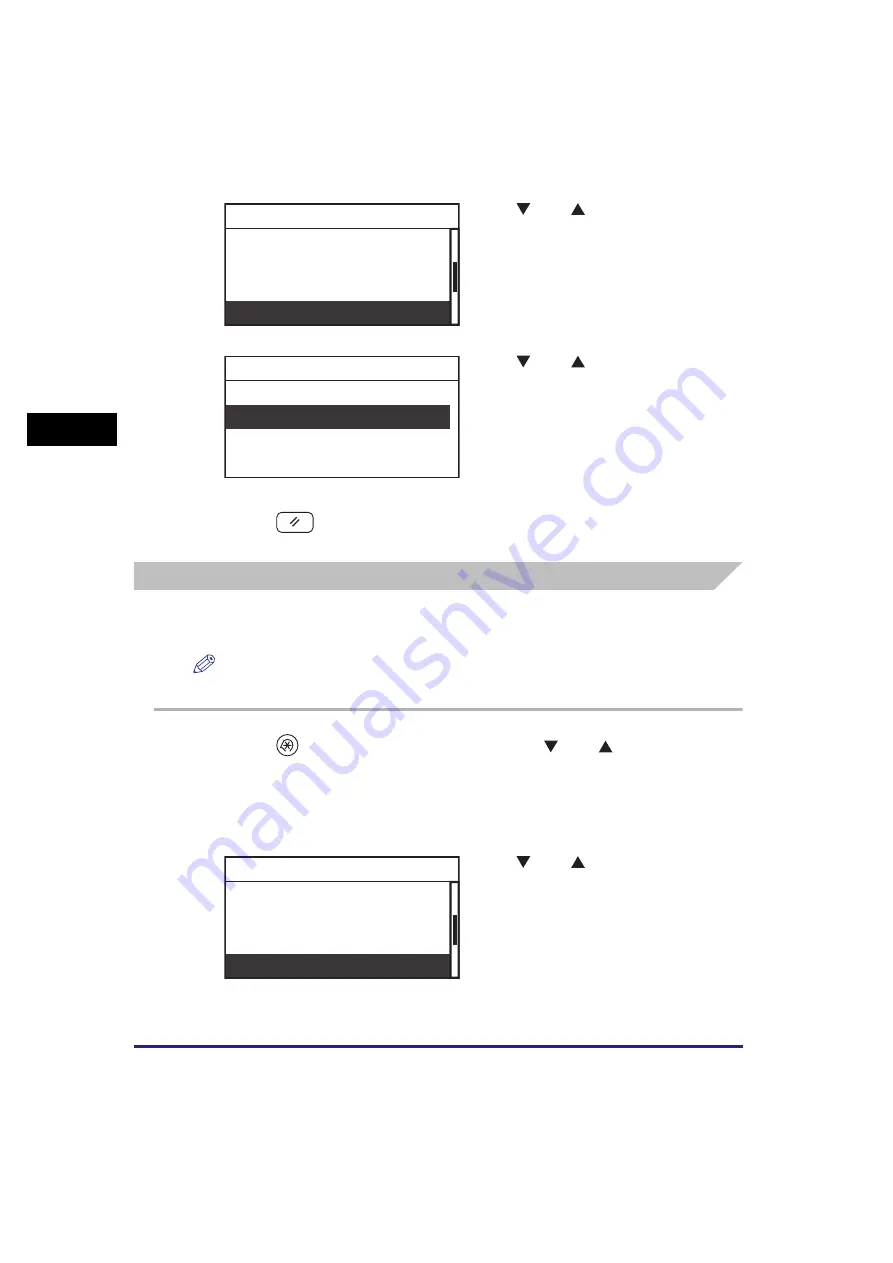
Specifying Common Settings
3-10
Usef
ul Fun
c
ti
o
n
s
a
nd Set
ti
ng
s
3
4
Press
(Reset) to return to the Standby display.
Adjusting the Print Density
You can adjust the density scale if differences occur between the image on the
original and the print.
NOTE
The default setting is in the middle, ‘±0’, on a scale of ‘-4’ to ‘+4’.
1
Press
(Additional
Functions)
➞
use [
] or [
] to select
<Common Settings>
➞
press [OK].
For help, see the screen shots in step 2 of “Initial Function at Power ON,” on p. 3-5.
The Common Settings menu appears.
2
Use [
] or [
] to select <Toner
Save Mode>
➞
press [OK].
The Toner Save Mode menu appears.
3
Use [
] or [
] to select <Off>,
<Low>, or <High>
➞
press [OK].
The selected mode is set.
2
Use [
] or [
] to select <Printer
Density>
➞
press [OK].
The Printer Density menu appears.
Contrast
Invert Screen Colors
Auto Clear Setting
Toner Save Mode
Common Settings
Off
Low
High
Toner Save Mode
Invert Screen Colors
Auto Clear Setting
Toner Save Mode
Printer Density
Common Settings
Summary of Contents for imageRUNNER 2320
Page 2: ......
Page 3: ...imageRUNNER 2320 2318 Reference Guide ...
Page 32: ...xxx ...
Page 52: ...System Settings 1 20 Before You Start Using This Machine 1 ...
Page 138: ...Printing the User s Data List 3 44 Useful Functions and Settings 3 ...
Page 176: ...Accepting Jobs through the USB Interface Port 4 38 System Manager Settings 4 ...
Page 188: ...Cassette Feeding Module J1 K1 5 12 Optional Equipment 5 ...
Page 228: ...Consumables 6 40 Routine Maintenance 6 ...
Page 273: ...Sample Reports 8 7 Appendix 8 Sample Reports Department ID List User s Data List ...
Page 290: ...Index 8 24 Appendix 8 ...
Page 291: ......
















































