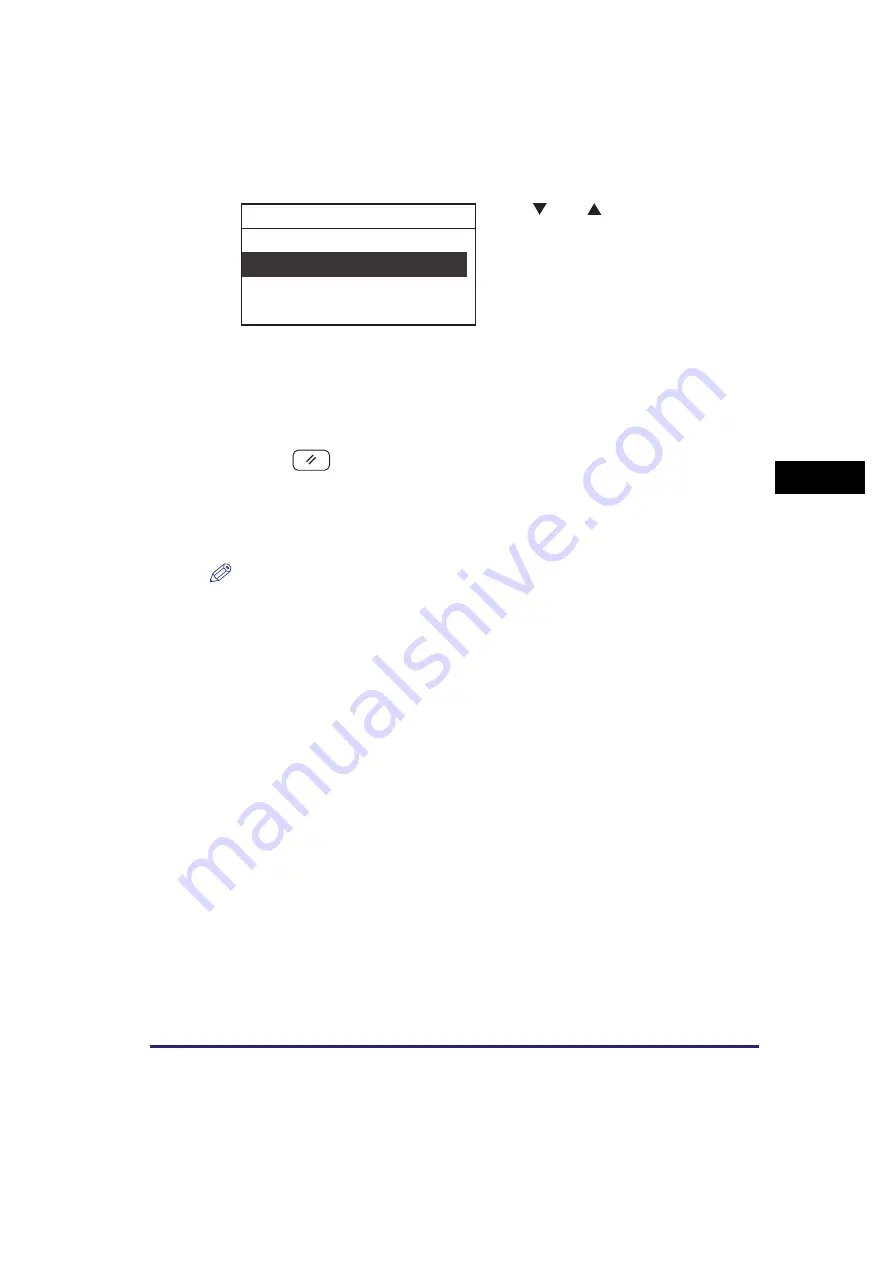
Remote UI
4-33
Syst
em
Ma
na
ger
Se
tt
in
gs
4
5
Press
(Reset) to return to the Standby display.
6
Restart the machine.
Turn OFF the machine, wait at least 10 seconds, and then turn it ON.
NOTE
The Remote UI is enabled only after you restart the machine. For instructions on how to
turn the machine ON and OFF, see “How to Turn ON the Main Power,” on p. 1-14.
4
Use [
] or [
] to select <Off> or
<On>
➞
press [OK].
Details of each item are as follows:
<Off>
Settings cannot be specified and the
machine cannot be operated through the
Remote UI.
<On>
Settings can be specified and the machine
can be operated through the Remote UI.
The selected mode is set.
Off
On
Remote UI On/Off
Summary of Contents for imageRUNNER 2320
Page 2: ......
Page 3: ...imageRUNNER 2320 2318 Reference Guide ...
Page 32: ...xxx ...
Page 52: ...System Settings 1 20 Before You Start Using This Machine 1 ...
Page 138: ...Printing the User s Data List 3 44 Useful Functions and Settings 3 ...
Page 176: ...Accepting Jobs through the USB Interface Port 4 38 System Manager Settings 4 ...
Page 188: ...Cassette Feeding Module J1 K1 5 12 Optional Equipment 5 ...
Page 228: ...Consumables 6 40 Routine Maintenance 6 ...
Page 273: ...Sample Reports 8 7 Appendix 8 Sample Reports Department ID List User s Data List ...
Page 290: ...Index 8 24 Appendix 8 ...
Page 291: ......
















































