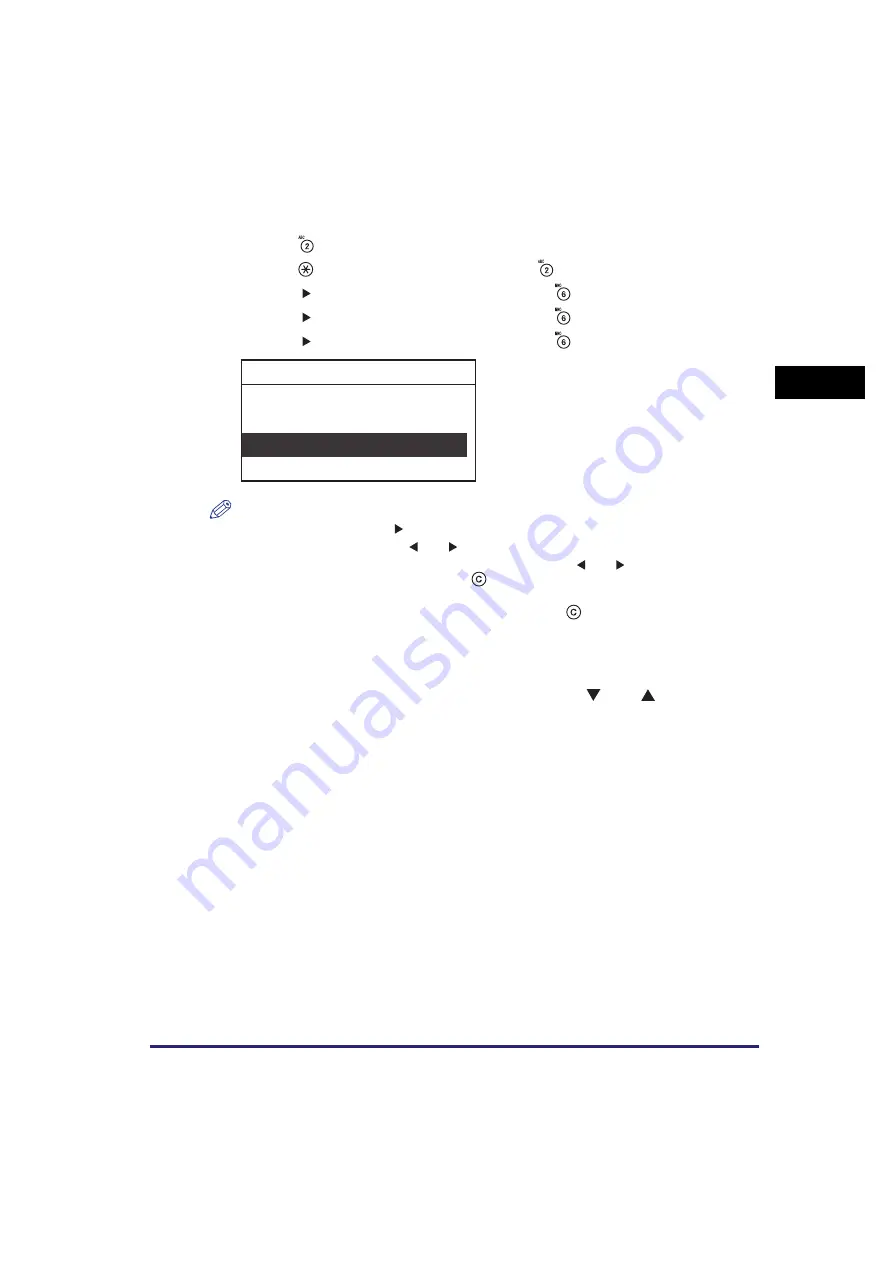
Entering Characters
2-9
Bas
ic O
p
er
at
ion
s
2
4
Enter <Canon>.
❑
Press
repeatedly until an uppercase <C> appears.
❑
Press
to select the entry mode ‘a’
➞
press
until a lowercase <a> appears.
❑
Press [
] to move the cursor to the right
➞
press
until a lowercase <n> appears.
❑
Press [
] to move the cursor to the right
➞
press
until a lowercase <o> appears.
❑
Press [
] to move the cursor to the right
➞
press
until a lowercase <n> appears.
NOTE
•
To enter a space, press [
].
•
To move the cursor, press [
] or [
].
•
If you make a mistake when entering a character, press [
] or [
] to position the cursor
under the incorrect character
➞
press
(Clear) to delete the incorrect character
➞
enter the correct character.
•
To delete all of the entered characters, press and hold
(Clear).
•
The available entry modes, and the maximum number of characters that you can enter
vary, depending on the types of entries you are making.
5
When you have entered all characters, use [
] or [
] to select
<Set>
➞
press [OK].
<Canon> is displayed.
Canon
Set
Entry Mode: a
Device Name
Summary of Contents for imageRUNNER 2320
Page 2: ......
Page 3: ...imageRUNNER 2320 2318 Reference Guide ...
Page 32: ...xxx ...
Page 52: ...System Settings 1 20 Before You Start Using This Machine 1 ...
Page 138: ...Printing the User s Data List 3 44 Useful Functions and Settings 3 ...
Page 176: ...Accepting Jobs through the USB Interface Port 4 38 System Manager Settings 4 ...
Page 188: ...Cassette Feeding Module J1 K1 5 12 Optional Equipment 5 ...
Page 228: ...Consumables 6 40 Routine Maintenance 6 ...
Page 273: ...Sample Reports 8 7 Appendix 8 Sample Reports Department ID List User s Data List ...
Page 290: ...Index 8 24 Appendix 8 ...
Page 291: ......






























