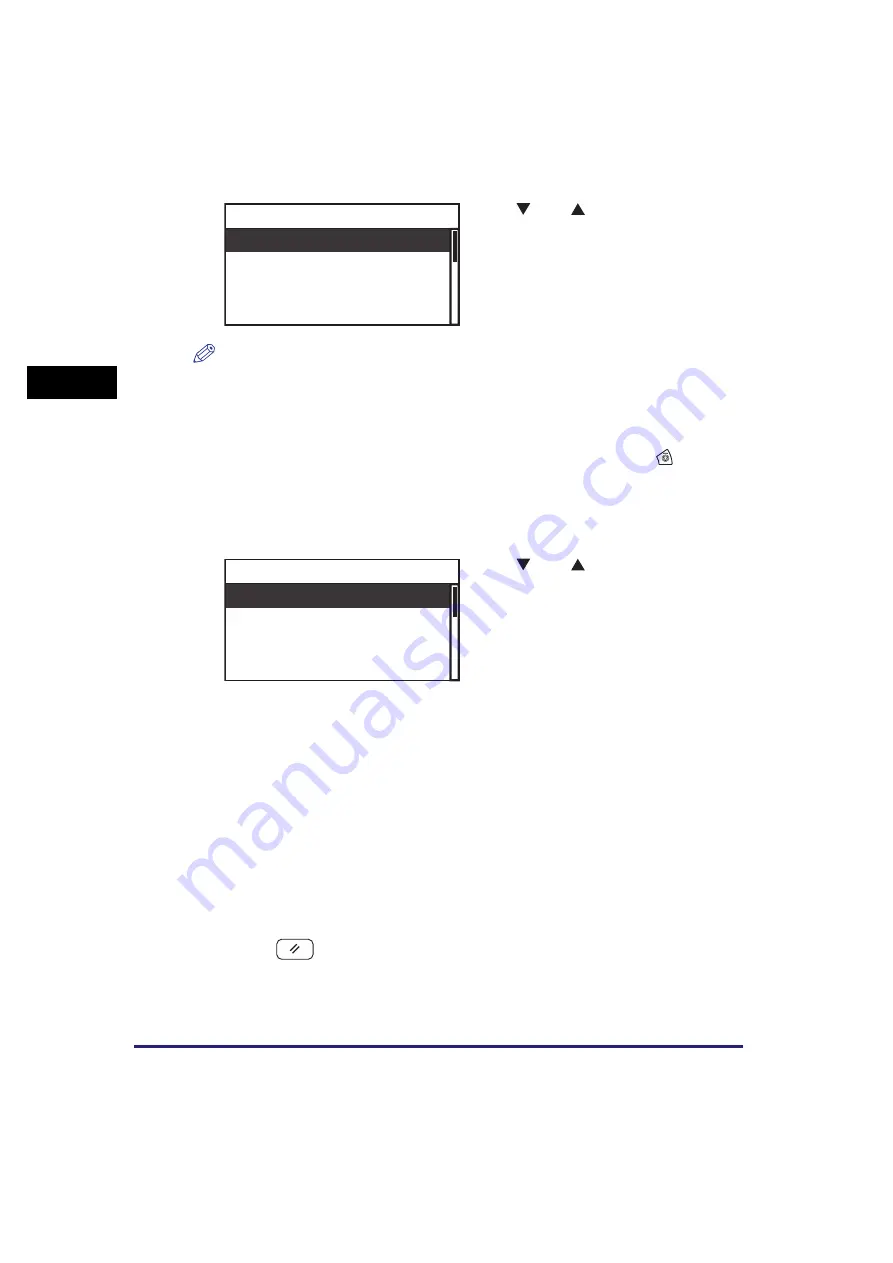
Checking Job Status and Log
2-38
Bas
ic O
p
er
at
ion
s
2
NOTE
•
The current, or most recently performed job is listed first on the screen.
•
The LCD display can display characters in ASCII code. Using other character codes may
cause characters garbled on the LCD display.
•
The messages displayed on the Status screen are as follows:
- <Printing> = Current job
- <Paused> = Current job that has been temporarily stopped by pressing
(Stop).
- <Waiting> = Reserved jobs
•
The messages displayed on the Log screen are as follows:
- <OK> = Job performed successfully
- <NG> = Job performed unsuccessfully
Available information on each screen is as follows:
<Job Status Details>
- For Copy Jobs: <Status>, <Dept. ID>, <User Name>, <Originals>, <SheetXCopy>,
<Copy Ratio>, and <Size>
- For Print Jobs: <Status>, <Dept. ID>, <Type>, <Doc. Name>, <User Name>, <RX
Size>, <Rasterized Pages>, and <Sheets>
<Job Log Details>
- For Copy Jobs: <Result>, <Dept. ID>, <User Name>, <Originals>, <Original Pages>,
<Print Pages>, and <SheetXCopy>
- For Print Jobs: <Result>, <Dept. ID>, <Type>, <Doc. Name>, <User Name>,
<Original Pages>, <Print Pages>, and <SheetXCopy>
6
Press
(Reset) to return to the Standby display.
4
Use [
] or [
] to select the job
whose status or log you want to
view
➞
press [OK].
If there is only one job, just press [OK].
The Job Status Details or Job Log Details
screen appears.
5
Use [
] or [
] to scroll through
the status or log of the selected
job.
If you want a complete view of each item,
select the item you want to check
➞
press
[OK]. To return to the Job Status Details or
Job Log Details screen, press [OK] again.
100X99 Printing
0X 0 Waiting
0X 0 Waiting
0X 0 Waiting
Status
Cancel
Status: Printing
Dept. ID: 0000001
User Name:
Job Status Details
Summary of Contents for imageRUNNER 2320
Page 2: ......
Page 3: ...imageRUNNER 2320 2318 Reference Guide ...
Page 32: ...xxx ...
Page 52: ...System Settings 1 20 Before You Start Using This Machine 1 ...
Page 138: ...Printing the User s Data List 3 44 Useful Functions and Settings 3 ...
Page 176: ...Accepting Jobs through the USB Interface Port 4 38 System Manager Settings 4 ...
Page 188: ...Cassette Feeding Module J1 K1 5 12 Optional Equipment 5 ...
Page 228: ...Consumables 6 40 Routine Maintenance 6 ...
Page 273: ...Sample Reports 8 7 Appendix 8 Sample Reports Department ID List User s Data List ...
Page 290: ...Index 8 24 Appendix 8 ...
Page 291: ......






























