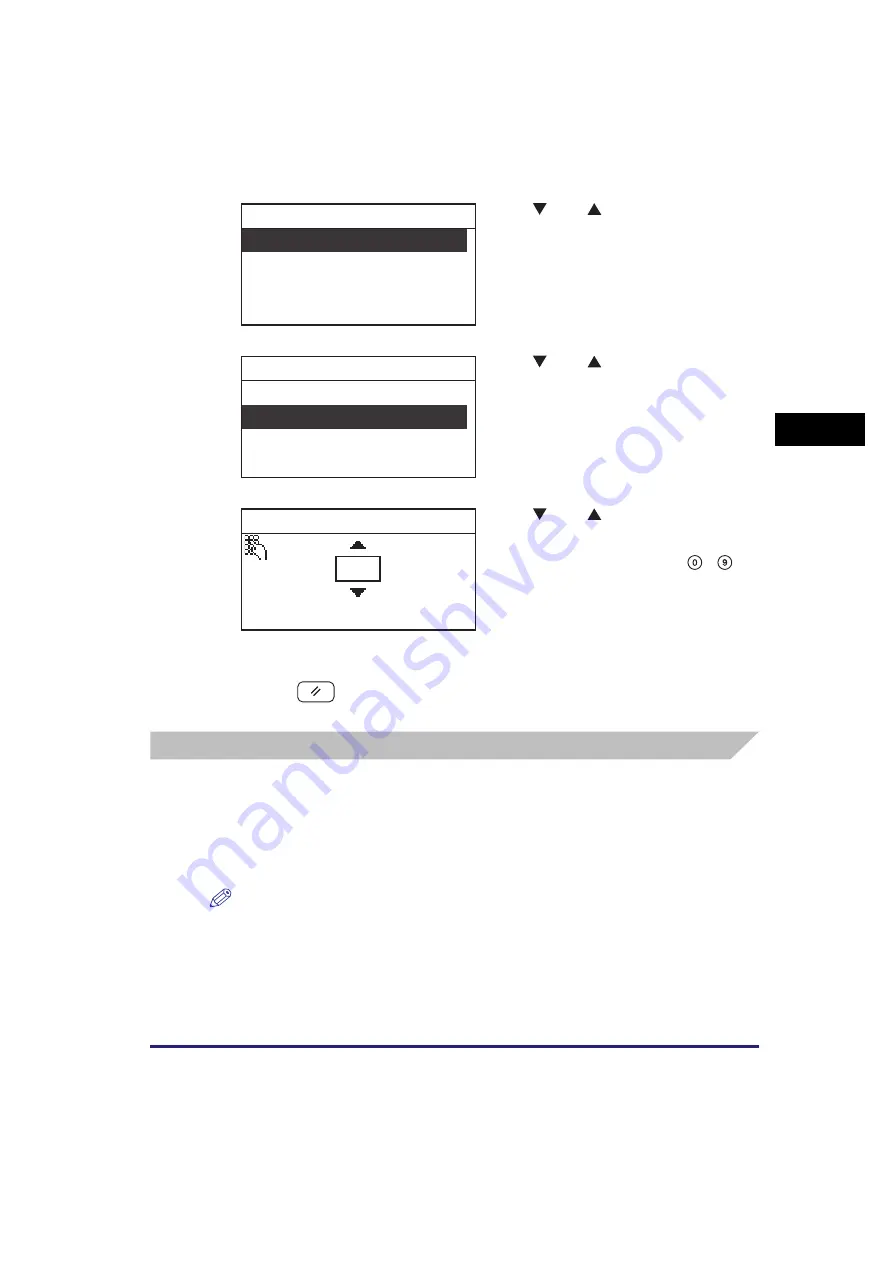
Timer Settings
3-31
Usef
ul Fun
c
ti
o
n
s
a
nd Set
ti
ng
s
3
6
Press
(Reset) to return to the Standby display.
Auto Clear Time
If the machine remains idle for a certain period of time (after the last print job or a
key operation is performed), the display returns to the Standby display or the
screen of the selected function. This period of time is called the “Auto Clear Time.”
The Auto Clear Time mode can be set from 1 to 9 minutes in one-minute
increments, and can also be set to ‘Off’.
NOTE
The default settings are ‘On’ and ‘2 min’.
3
Use [
] or [
] to select <Auto
Sleep Time>
➞
press [OK].
The Auto Sleep Time menu appears.
4
Use [
] or [
] to select <Off> or
<On>
➞
press [OK].
If you select <Off>
➞
press [OK], proceed to
step 6.
If you select <On>
➞
press [OK], proceed to
step 5.
5
Use [
] or [
] to select the
desired time period
➞
press [OK].
You can also enter values using
-
(numeric keys).
The Auto Sleep Time can be set from 3 to
30 minutes in one minute increments.
The selected mode is set.
Auto Sleep Time
Auto Clear Time
Timer Settings
Off
On
Auto Sleep Time
5 min
(3-30)
Auto Sleep Time
Summary of Contents for imageRUNNER 2320
Page 2: ......
Page 3: ...imageRUNNER 2320 2318 Reference Guide ...
Page 32: ...xxx ...
Page 52: ...System Settings 1 20 Before You Start Using This Machine 1 ...
Page 138: ...Printing the User s Data List 3 44 Useful Functions and Settings 3 ...
Page 176: ...Accepting Jobs through the USB Interface Port 4 38 System Manager Settings 4 ...
Page 188: ...Cassette Feeding Module J1 K1 5 12 Optional Equipment 5 ...
Page 228: ...Consumables 6 40 Routine Maintenance 6 ...
Page 273: ...Sample Reports 8 7 Appendix 8 Sample Reports Department ID List User s Data List ...
Page 290: ...Index 8 24 Appendix 8 ...
Page 291: ......






























