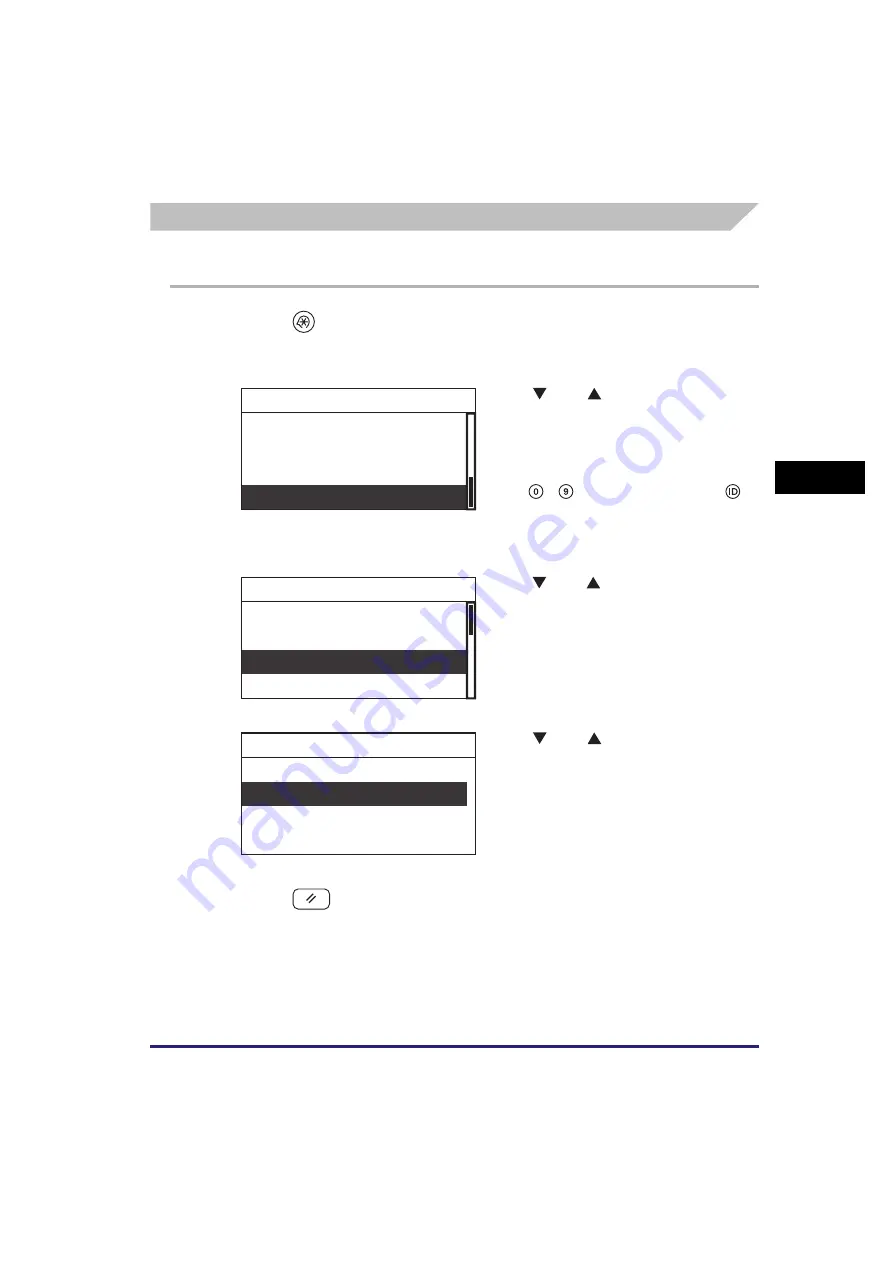
Department ID Management
4-9
Syst
em
Ma
na
ger
Se
tt
in
gs
4
Setting Department ID Management
Follow the procedure below to enable Department ID Management.
1
Press
(Additional Functions).
The Additional Functions menu appears.
5
Press
(Reset) to return to the Standby display.
2
Use [
] or [
] to select <System
Settings>
➞
press [OK].
If the System Manager ID and System
Password have already been set, enter the
System Manager ID and System Password
using
-
(numeric keys)
➞
press
(ID).
The System Settings menu appears.
3
Use [
] or [
] to select <Dept. ID
Management>
➞
press [OK].
The Dept. ID Management menu appears.
4
Use [
] or [
] to select <On>
➞
press [OK].
If you do not want to use Department ID
Management, select <Off>.
Department ID Management is enabled.
Timer Settings
Adjustment/Cleaning
Report Settings
System Settings
Additional Functions
System Manager Set.
Device Info Settings
Dept. ID Management
User ID Management
System Settings
Off
On
Dept. ID Management
Summary of Contents for imageRUNNER 2320
Page 2: ......
Page 3: ...imageRUNNER 2320 2318 Reference Guide ...
Page 32: ...xxx ...
Page 52: ...System Settings 1 20 Before You Start Using This Machine 1 ...
Page 138: ...Printing the User s Data List 3 44 Useful Functions and Settings 3 ...
Page 176: ...Accepting Jobs through the USB Interface Port 4 38 System Manager Settings 4 ...
Page 188: ...Cassette Feeding Module J1 K1 5 12 Optional Equipment 5 ...
Page 228: ...Consumables 6 40 Routine Maintenance 6 ...
Page 273: ...Sample Reports 8 7 Appendix 8 Sample Reports Department ID List User s Data List ...
Page 290: ...Index 8 24 Appendix 8 ...
Page 291: ......






























