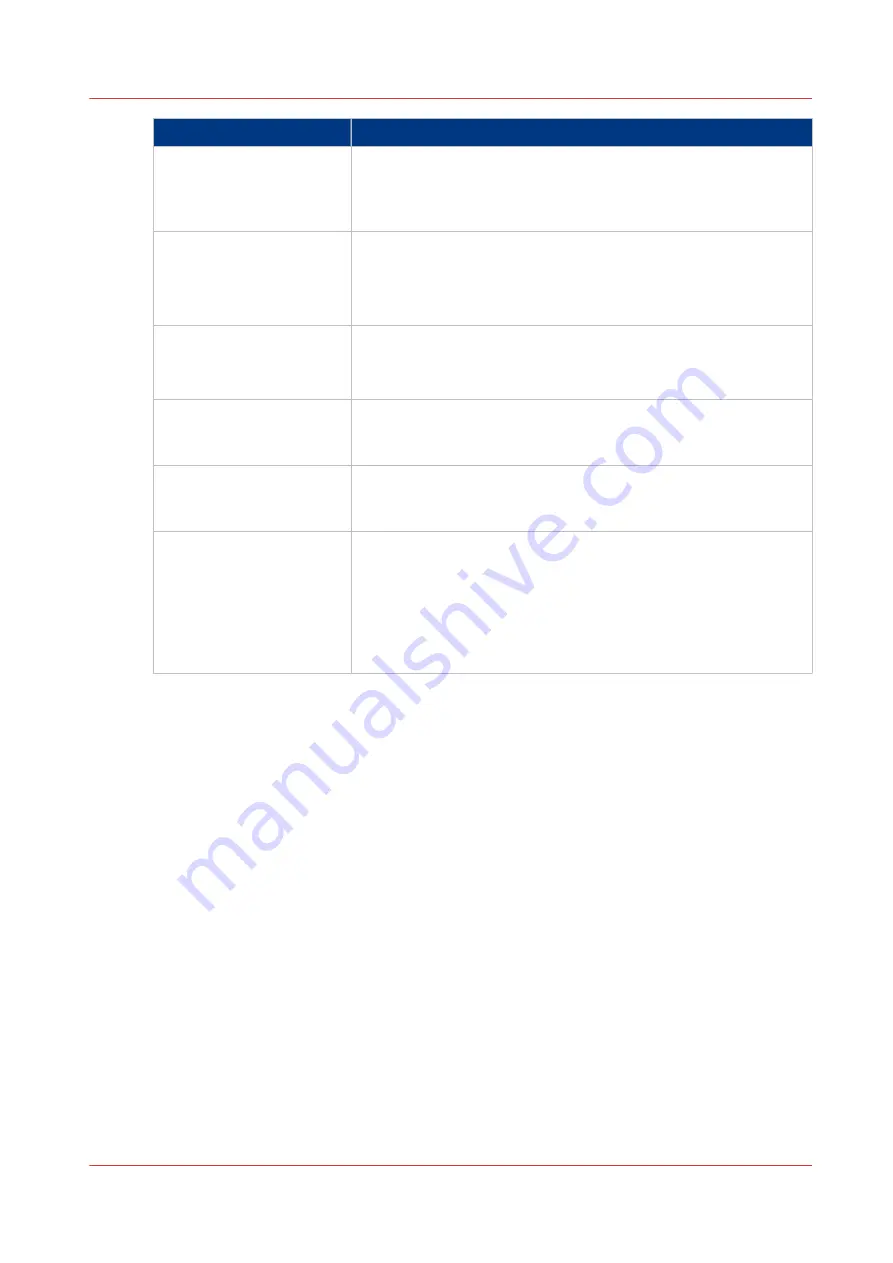
Problem
Solution
Printed output has white
gaps between color panes.
Enable the trapping preset setting.
Print quality settings on page 243
(See )
You can create new trapping presets.
Create a trapping preset on page 174
(See )
An uneven density occurs.
1. Perform the professional Auto gradation adjustment proce-
dure.
2. Perform the Shading correction procedure.
About calibration on page 160
(See )
Gradation problem occurs. 1. Reset the Auto gradation adjustment calibration curves.
2. Perform the Auto gradation adjustment procedure.
About calibration on page 160
(See )
Temperature or humidity
changes significantly in the
print environment.
Perform the standard or professional Auto gradation adjustment
procedure.
About calibration on page 160
(See )
Uneven color planes occur. The Shading correction procedure assures consistent, even color
planes on the output.
About calibration on page 160
(See )
Slight color tone deviations
over time.
When printer calibration, automatic gradation adjustment and me-
dia family calibration cannot correct the slight colour deviations
you can use the automatic correction color tone (ACCT) function.
(See
Register the color tones for the ACCT function on page 172
)
(See
Correct the color tones with the ACCT function on page 173
)
When also the ACCT function cannot fix the color tone deviations,
contact your local service representative.
Problem Solving
Chapter 8 - Help
231
imagePRESS C800 Series
Summary of Contents for imagePRESS C800 Series
Page 1: ...imagePRESS C800 Series Operation guide ...
Page 7: ...Chapter 1 Preface ...
Page 19: ...Chapter 2 Explore the print system ...
Page 49: ...Chapter 3 Prepare the jobs ...
Page 69: ...Chapter 4 Plan the jobs ...
Page 115: ...Chapter 5 Print the jobs ...
Page 159: ...Chapter 6 Keep the image quality high ...
Page 181: ...Chapter 7 Maintain the print system ...
Page 188: ...Consumables 188 Chapter 7 Maintain the print system imagePRESS C800 Series ...
Page 227: ...Chapter 8 Help ...
Page 234: ...Fix density not within required range error 234 Chapter 8 Help imagePRESS C800 Series ...
Page 235: ...Chapter 9 References ...
Page 304: ...Settings Editor settings and information 304 Chapter 9 References imagePRESS C800 Series ...
Page 314: ...Index 314 imagePRESS C800 Series ...
















































