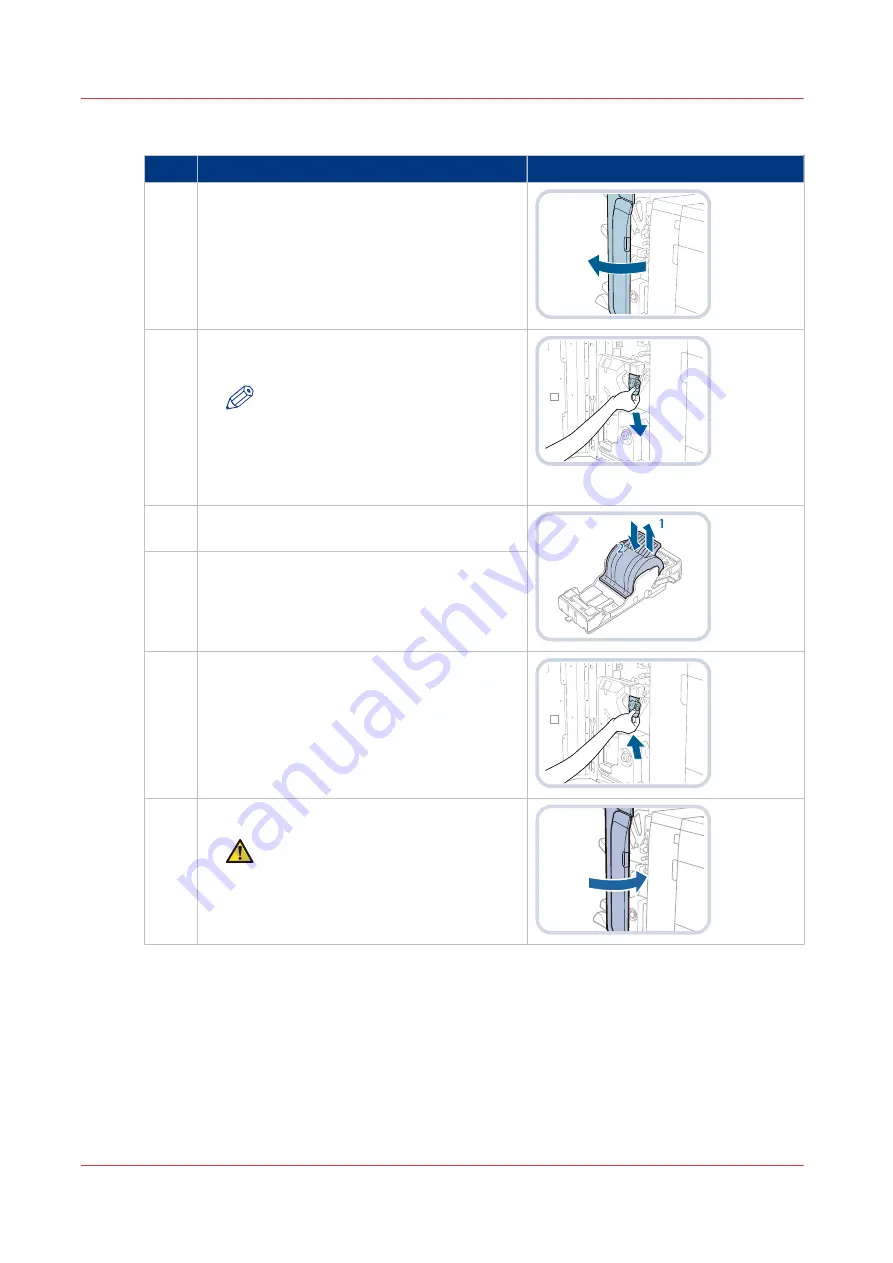
Procedure
Action
1
Open the front cover of the stacker/stapler.
2
Hold the green tab of the staple case and pull it
out.
NOTE
When the staple unit is at the back, it
is difficult to pull out the staple case.
If this happens, turn the dial on the
bottom left-hand side to the left to
move the staple unit.
3
Take out the empty staple cartridge (1) and in-
sert a new staple cartridge (2).
4
Remove the seal that holds the staples togeth-
er.
5
Gently push the staple case into the staple unit
as far as possible.
6
Close the front cover of the stacker/stapler.
CAUTION
When you close the front cover of
the stacker/stapler, be careful not to
get your fingers caught. This can
cause personal injury.
Replace in the professional stacker / stapler the staple cartridge in the staple unit
200
Chapter 7 - Maintain the print system
imagePRESS C800 Series
Summary of Contents for imagePRESS C800 Series
Page 1: ...imagePRESS C800 Series Operation guide ...
Page 7: ...Chapter 1 Preface ...
Page 19: ...Chapter 2 Explore the print system ...
Page 49: ...Chapter 3 Prepare the jobs ...
Page 69: ...Chapter 4 Plan the jobs ...
Page 115: ...Chapter 5 Print the jobs ...
Page 159: ...Chapter 6 Keep the image quality high ...
Page 181: ...Chapter 7 Maintain the print system ...
Page 188: ...Consumables 188 Chapter 7 Maintain the print system imagePRESS C800 Series ...
Page 227: ...Chapter 8 Help ...
Page 234: ...Fix density not within required range error 234 Chapter 8 Help imagePRESS C800 Series ...
Page 235: ...Chapter 9 References ...
Page 304: ...Settings Editor settings and information 304 Chapter 9 References imagePRESS C800 Series ...
Page 314: ...Index 314 imagePRESS C800 Series ...
















































