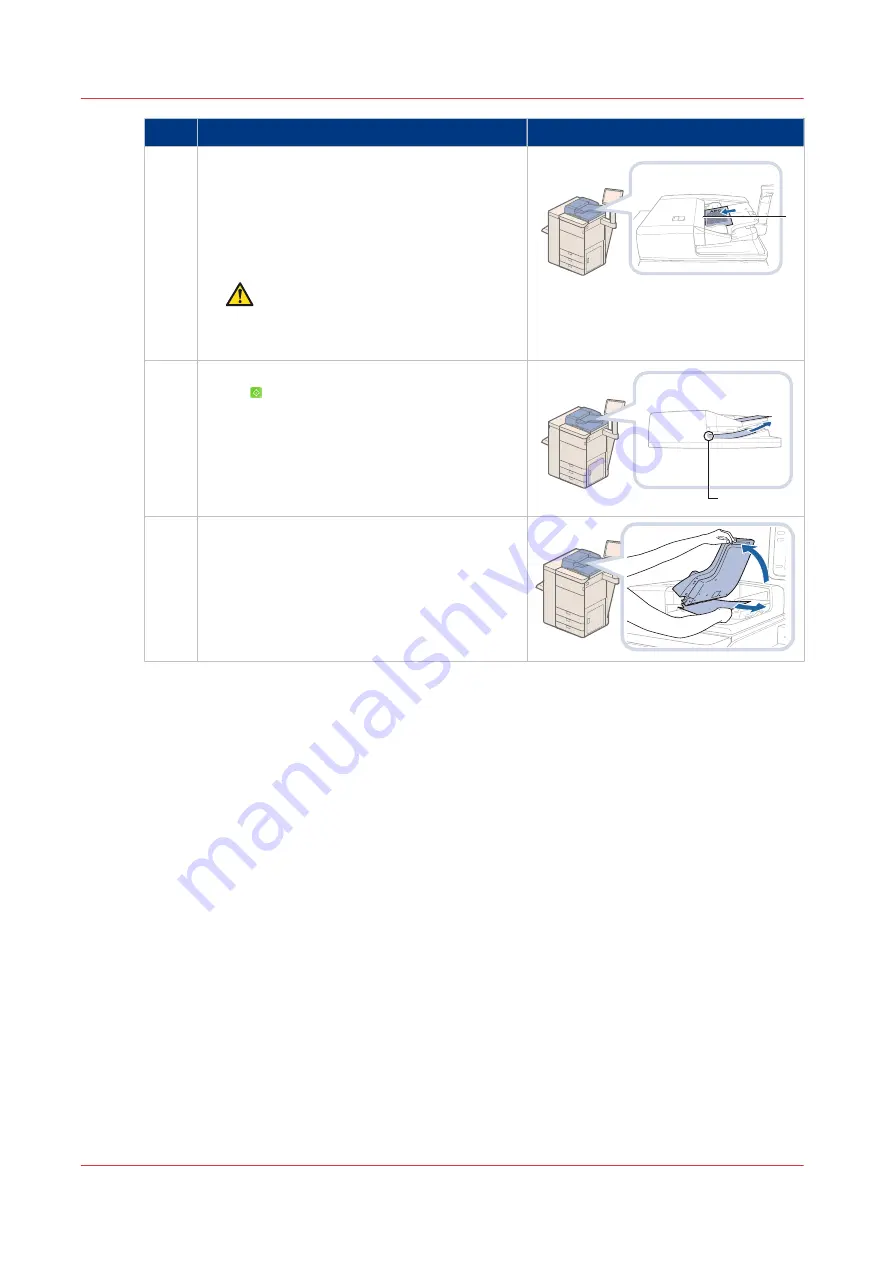
Action
2
Place the originals face up into the originals
tray; the originals input indicator * illuminates
green.
The position of the originals influences the sta-
ple, fold and punch location. (See
Feed direc-
tion on page 251
)
CAUTION
Do not insert your hands in the gap
of the originals tray. This can cause
personal injury.
*
3
Define the copy or scan settings and touch
[Start] .
When the original receiving tray detects the
scanned originals, the originals output indica-
tor * illuminates white.
*
4
Remove the scanned originals from the origi-
nals receiving tray when the originals output
indicator * blinks.
For more information, see:
Automatic document feeder on page 41
Paper input specifications on page 270
Feed direction on page 251
Use the automatic document feeder to copy or scan
60
Chapter 3 - Prepare the jobs
imagePRESS C800 Series
Summary of Contents for imagePRESS C800 Series
Page 1: ...imagePRESS C800 Series Operation guide ...
Page 7: ...Chapter 1 Preface ...
Page 19: ...Chapter 2 Explore the print system ...
Page 49: ...Chapter 3 Prepare the jobs ...
Page 69: ...Chapter 4 Plan the jobs ...
Page 115: ...Chapter 5 Print the jobs ...
Page 159: ...Chapter 6 Keep the image quality high ...
Page 181: ...Chapter 7 Maintain the print system ...
Page 188: ...Consumables 188 Chapter 7 Maintain the print system imagePRESS C800 Series ...
Page 227: ...Chapter 8 Help ...
Page 234: ...Fix density not within required range error 234 Chapter 8 Help imagePRESS C800 Series ...
Page 235: ...Chapter 9 References ...
Page 304: ...Settings Editor settings and information 304 Chapter 9 References imagePRESS C800 Series ...
Page 314: ...Index 314 imagePRESS C800 Series ...






























