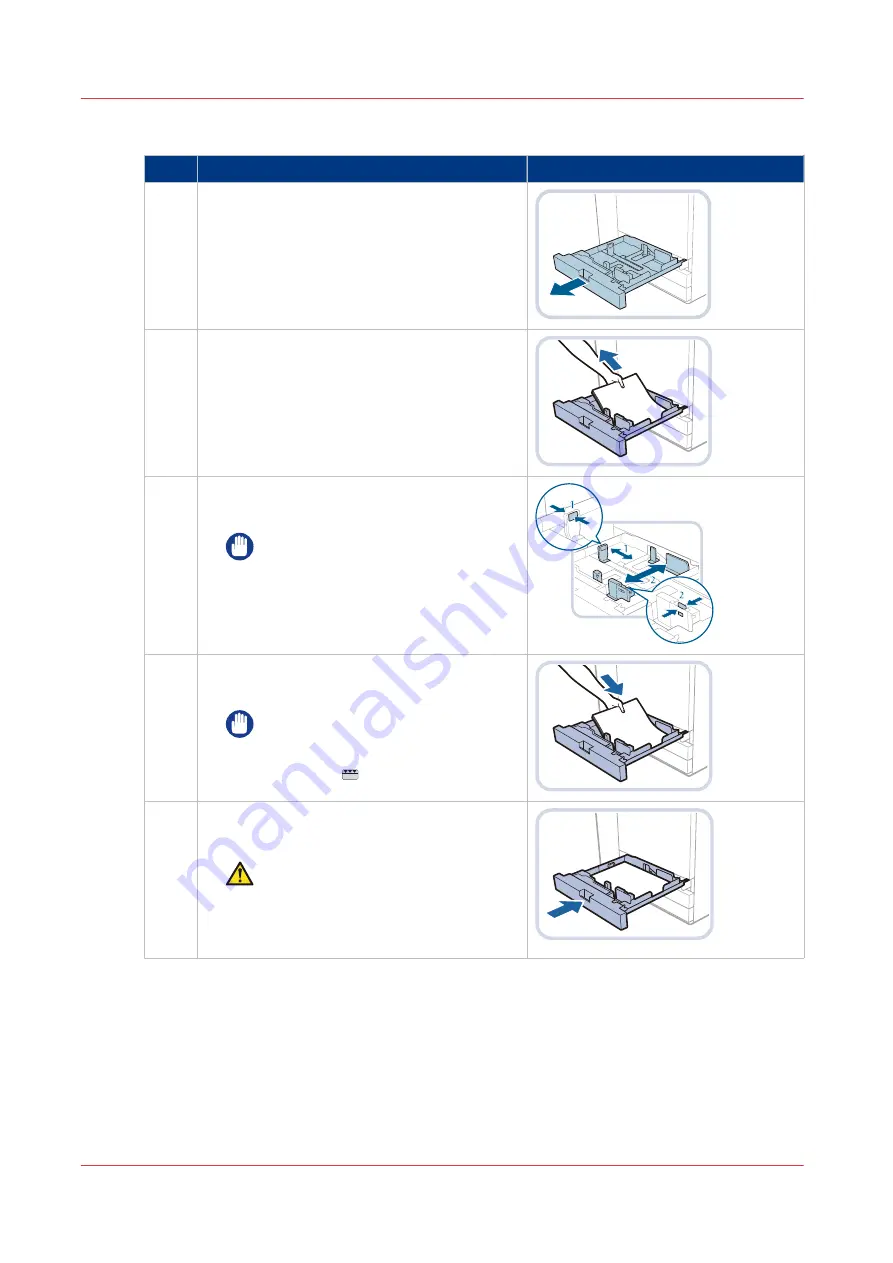
Procedure
Action
1
Grip the handle and pull out the paper tray un-
til it stops.
2
Remove all media.
3
Slide the paper guides to match the media size
you want to load.
IMPORTANT
Slide the guides until they click into
place. This prevents a paper jam,
poor print quality and dirty machine
parts.
4
Place the media stack against the right side of
the paper tray.
IMPORTANT
Make sure the loaded the media
stack does not exceed the loading
limit mark ( ).
5
Gently close the paper tray and make sure it
clicks into place.
CAUTION
When you close the paper tray, be
careful not to get your fingers
caught. This can cause personal in‐
jury.
After you finish
• When a paper jam occurs or you notice poor image quality, turn over the media stack and
reload the media stack. Do not reload textured, single-sided coated, or already printed paper to
avoid a paper jam. For these media, take a new stack.
• Tightly rewrap the remaining media in the original package, and store the package in a dry
place, away from direct sunlight or high temperatures.
Load media into the internal paper trays
136
Chapter 5 - Print the jobs
imagePRESS C800 Series
Summary of Contents for imagePRESS C800 Series
Page 1: ...imagePRESS C800 Series Operation guide ...
Page 7: ...Chapter 1 Preface ...
Page 19: ...Chapter 2 Explore the print system ...
Page 49: ...Chapter 3 Prepare the jobs ...
Page 69: ...Chapter 4 Plan the jobs ...
Page 115: ...Chapter 5 Print the jobs ...
Page 159: ...Chapter 6 Keep the image quality high ...
Page 181: ...Chapter 7 Maintain the print system ...
Page 188: ...Consumables 188 Chapter 7 Maintain the print system imagePRESS C800 Series ...
Page 227: ...Chapter 8 Help ...
Page 234: ...Fix density not within required range error 234 Chapter 8 Help imagePRESS C800 Series ...
Page 235: ...Chapter 9 References ...
Page 304: ...Settings Editor settings and information 304 Chapter 9 References imagePRESS C800 Series ...
Page 314: ...Index 314 imagePRESS C800 Series ...






























