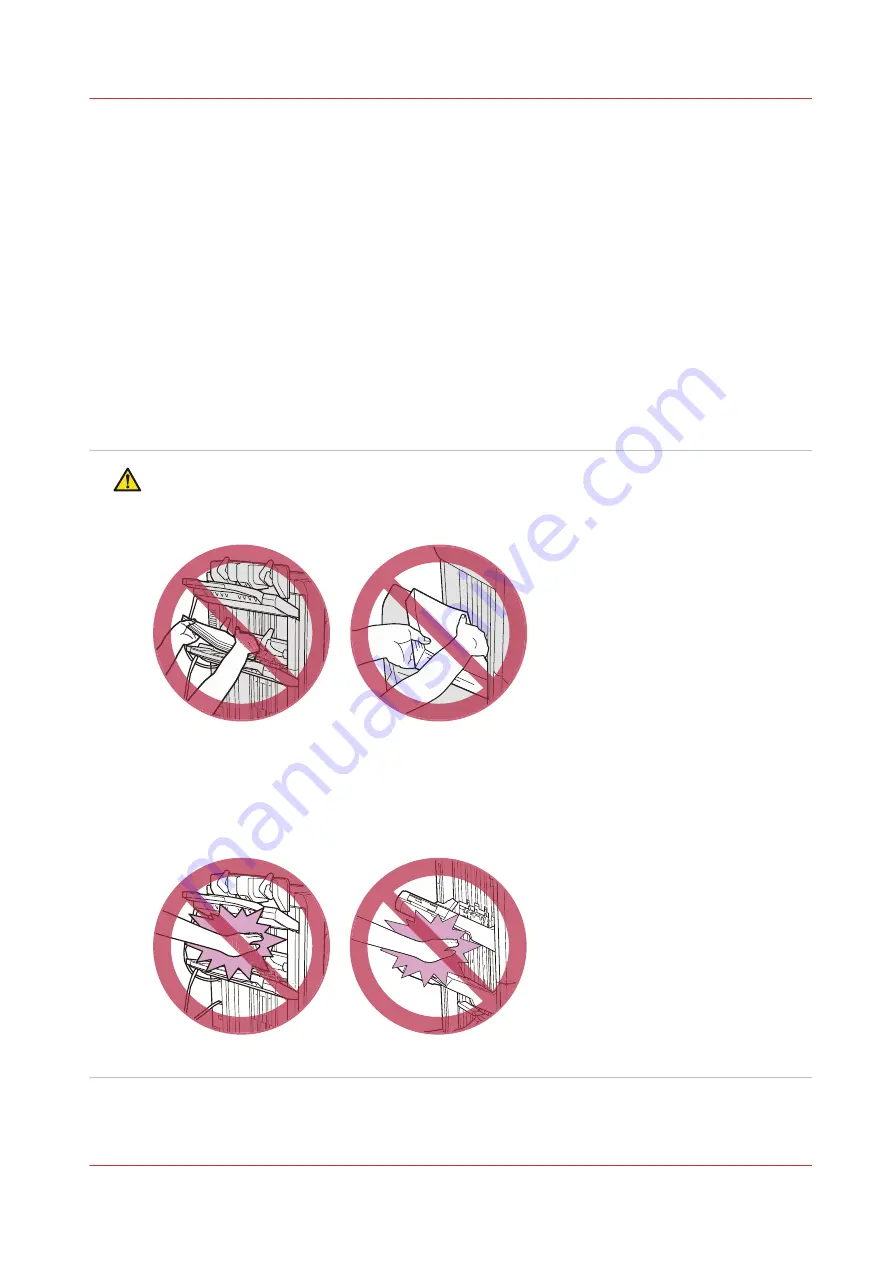
Remove printed output from the stacker/stapler
The output tray moves downwards during the print process to give space to the growing stack of
output.
The workflow profile determines to which output trays PRISMAsync printed output is sent. When
an output tray has reached its limit, the printed output automatically goes to the next available
tray. If all available output trays have reached their stacking limits, the printing process stops.
Remove all printed output from the output trays. The output trays move upwards, and print
process resumes.
Use the Settings Editor to turn high-volume stacking for the professional stacker / stapler on or
off.
Settings Editor settings and information on page 295
(See )
For more information, see:
Professional stacker / stapler on page 43
Standard stacker / stapler on page 45
CAUTION
• Do not place your fingers in the stacker stapler when it is in use. This can cause personal
injury or stacker / stapler damage.
• When you remove paper from the output tray, do not place your hands in the output tray of
the stacker/stapler. The output tray can move upwards and your hands may get caught.
• Do not place your hands in the part of the output tray near the rollers where stapling takes
place. This can cause personal injury.
Remove printed output from the stacker/stapler
Chapter 5 - Print the jobs
155
imagePRESS C800 Series
Summary of Contents for imagePRESS C800 Series
Page 1: ...imagePRESS C800 Series Operation guide ...
Page 7: ...Chapter 1 Preface ...
Page 19: ...Chapter 2 Explore the print system ...
Page 49: ...Chapter 3 Prepare the jobs ...
Page 69: ...Chapter 4 Plan the jobs ...
Page 115: ...Chapter 5 Print the jobs ...
Page 159: ...Chapter 6 Keep the image quality high ...
Page 181: ...Chapter 7 Maintain the print system ...
Page 188: ...Consumables 188 Chapter 7 Maintain the print system imagePRESS C800 Series ...
Page 227: ...Chapter 8 Help ...
Page 234: ...Fix density not within required range error 234 Chapter 8 Help imagePRESS C800 Series ...
Page 235: ...Chapter 9 References ...
Page 304: ...Settings Editor settings and information 304 Chapter 9 References imagePRESS C800 Series ...
Page 314: ...Index 314 imagePRESS C800 Series ...






























