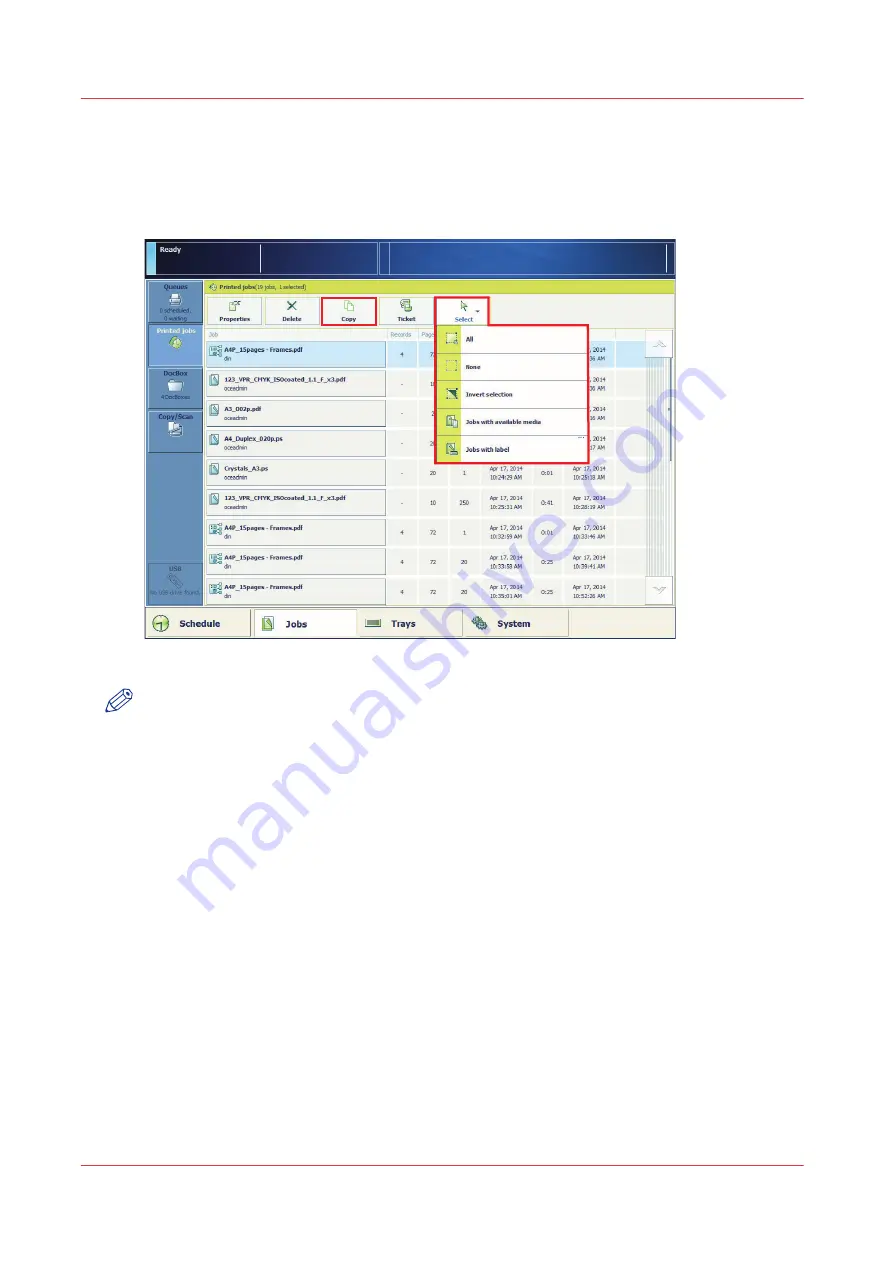
Reprint a job
To reprint jobs that have already been printed, go to the list of printed jobs. From the list of
printed jobs you can make a copy of one or more printed jobs. The jobs move to the list of
waiting jobs, from where you can print them.
1
2
3
4
5
[61] The list of printed jobs
NOTE
• The list of printed jobs must be available.
• You cannot reprint jobs in transaction printing mode.
For more information, see:
Job management in the queues on page 99
View the jobs in the queues on page 102
Procedure
1.
Touch [Jobs] -> [Printed jobs].
2.
Select the jobs you want to reprint, or use an option from the [Select] menu to select multiple
jobs together.
3.
Press [Copy].
4.
Touch [Queues] -> [Waiting jobs].
5.
Select the jobs you want to reprint.
6.
Touch [Properties], if you want to change job settings.
7.
Press [Print].
Reprint a job
112
Chapter 4 - Plan the jobs
imagePRESS C800 Series
Summary of Contents for imagePRESS C800 Series
Page 1: ...imagePRESS C800 Series Operation guide ...
Page 7: ...Chapter 1 Preface ...
Page 19: ...Chapter 2 Explore the print system ...
Page 49: ...Chapter 3 Prepare the jobs ...
Page 69: ...Chapter 4 Plan the jobs ...
Page 115: ...Chapter 5 Print the jobs ...
Page 159: ...Chapter 6 Keep the image quality high ...
Page 181: ...Chapter 7 Maintain the print system ...
Page 188: ...Consumables 188 Chapter 7 Maintain the print system imagePRESS C800 Series ...
Page 227: ...Chapter 8 Help ...
Page 234: ...Fix density not within required range error 234 Chapter 8 Help imagePRESS C800 Series ...
Page 235: ...Chapter 9 References ...
Page 304: ...Settings Editor settings and information 304 Chapter 9 References imagePRESS C800 Series ...
Page 314: ...Index 314 imagePRESS C800 Series ...






























