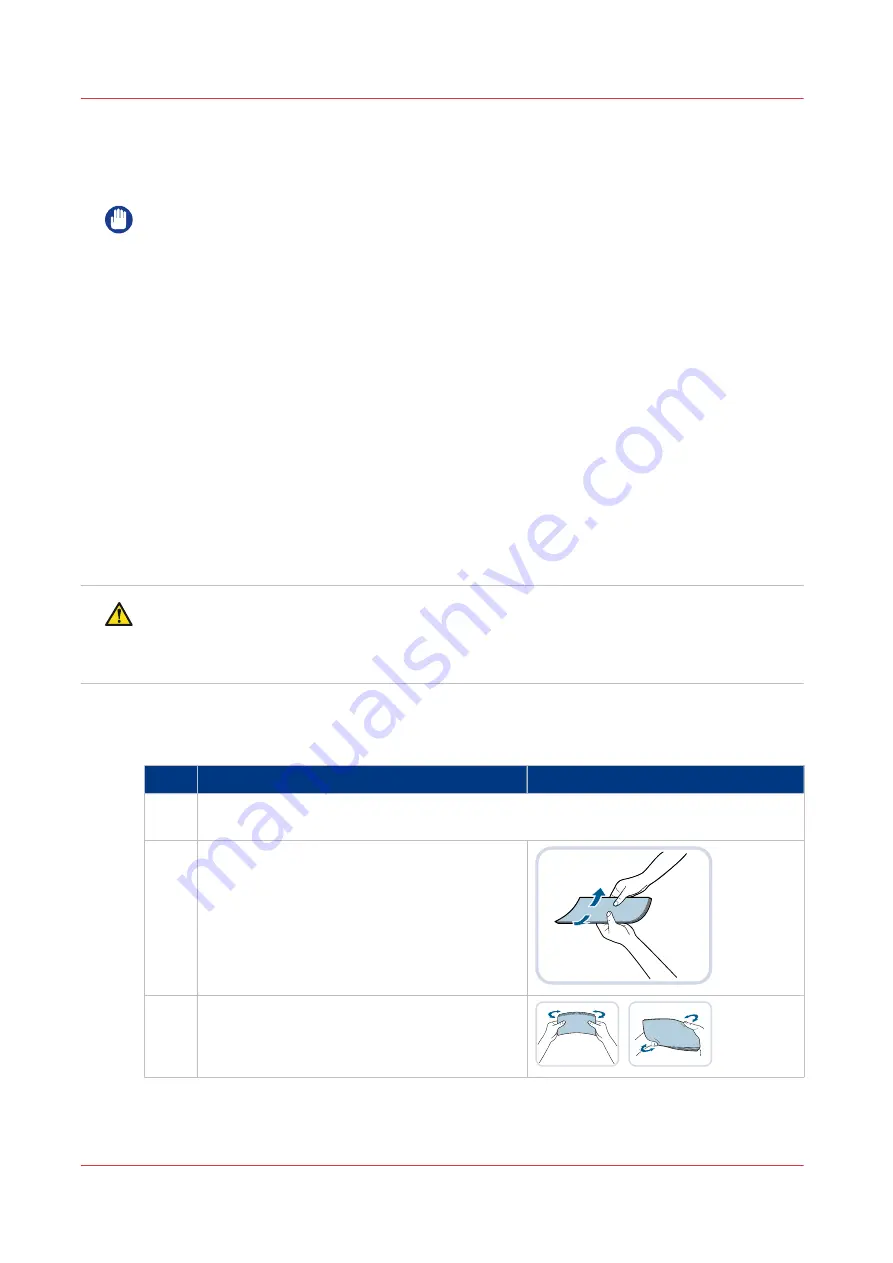
Check and prepare envelopes before loading
Before you load envelopes, it is important to check and prepare the envelopes. You can load
envelopes in all paper trays and the special feeder.
IMPORTANT
• Do not print on the back side of the envelopes (the side with the flap).
• Do not load the following types of envelopes. This can cause a paper jam, dirty printed output
or dirty machine parts:
• Curled, creased, or folded envelopes
• Very thick or thin envelopes
• Damp or wet envelopes
• Torn envelopes
• Irregularly shaped envelopes
• Envelopes with clasps or windows
• Envelopes that are already sealed
• Envelopes with holes or perforations
• Envelopes with specially coated surfaces
• Envelopes made of surface treated colored paper
• Envelopes that are self-adhesive and use ink, glue, or other substances that can melt, burn,
vaporize, or emit smells by the heat of the fixing unit (approximately 200°C). Melted glue
can cause sealed envelopes.
• When there is a temperature difference between the storage location and the location where
the envelopes are printed, take the envelopes to the print location on time.
CAUTION
• When you handle paper, be careful not to cut your hands on the edges of the paper.
• Do not store paper in places exposed to open flames. This can cause the paper to ignite
which could result in burns or a fire.
For more information, see:
Supported envelope types by paper input optional on page 292
Action
1
Make sure the media specifications match the paper tray specifications. (See
Paper in-
put specifications on page 270
)
2
Take five envelopes and fix curls or bends.
3
Loosen and stack the five envelopes together.
4
Check and prepare envelopes before loading
132
Chapter 5 - Print the jobs
imagePRESS C800 Series
Summary of Contents for imagePRESS C800 Series
Page 1: ...imagePRESS C800 Series Operation guide ...
Page 7: ...Chapter 1 Preface ...
Page 19: ...Chapter 2 Explore the print system ...
Page 49: ...Chapter 3 Prepare the jobs ...
Page 69: ...Chapter 4 Plan the jobs ...
Page 115: ...Chapter 5 Print the jobs ...
Page 159: ...Chapter 6 Keep the image quality high ...
Page 181: ...Chapter 7 Maintain the print system ...
Page 188: ...Consumables 188 Chapter 7 Maintain the print system imagePRESS C800 Series ...
Page 227: ...Chapter 8 Help ...
Page 234: ...Fix density not within required range error 234 Chapter 8 Help imagePRESS C800 Series ...
Page 235: ...Chapter 9 References ...
Page 304: ...Settings Editor settings and information 304 Chapter 9 References imagePRESS C800 Series ...
Page 314: ...Index 314 imagePRESS C800 Series ...
















































