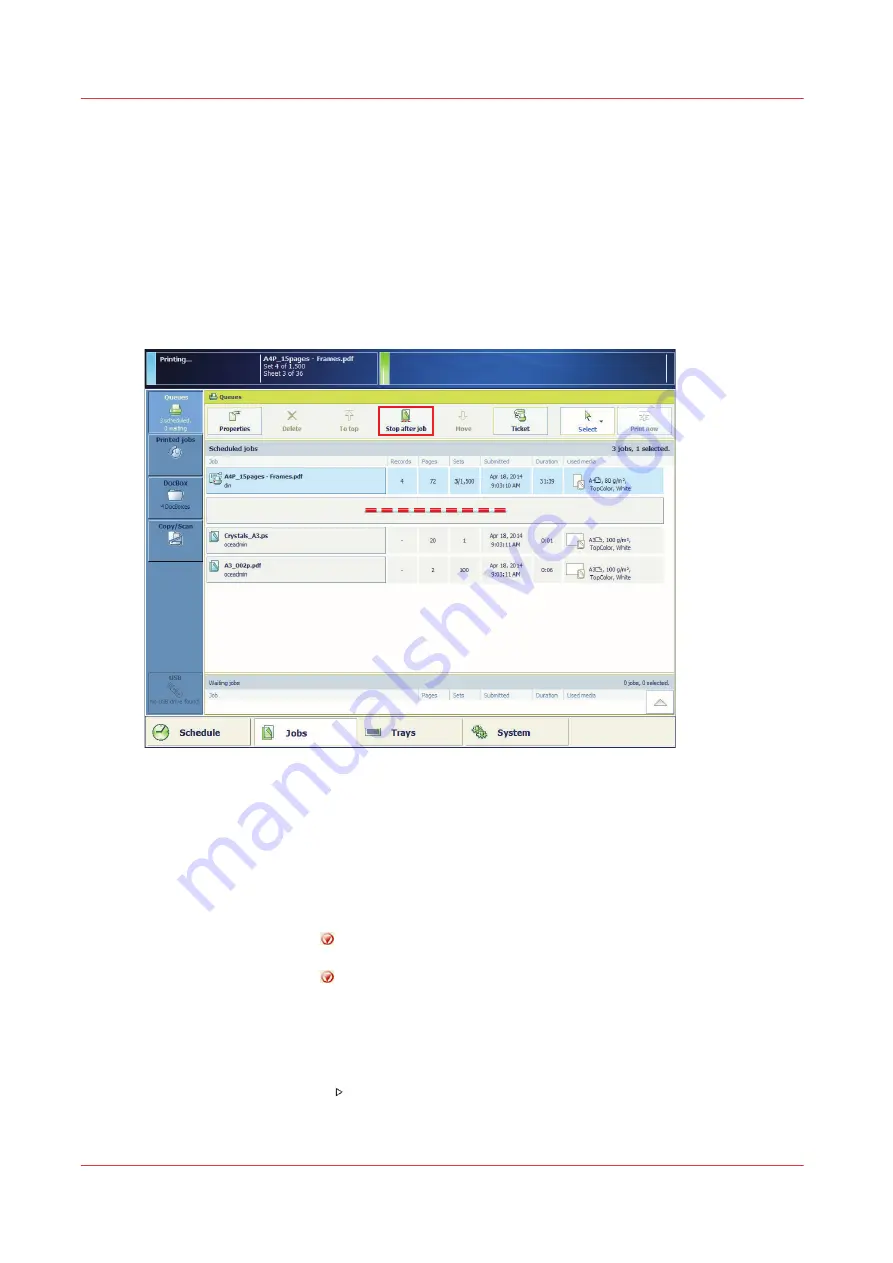
Stop printing
When you want to stop or delay the print production, use one of the following functions:
• Stop the print process, after the active job set is ready. You can change the job settings for the
remaining sets.
• Stop the print process as soon as possible, for example, you notice a problem or see printed
output that does not meet your expectations.
• Stop the print process, after a specific job is ready. You can select this job from the list of
scheduled jobs.
You can resume the print process later, if required.
[89] Stop after a job
For more information, see:
Control panel on page 36
Schedule on page 122
Procedure
1.
Use one of the following options to stop the print process:
• Press the [Stop] button
once
to stop the print process after the set is ready.
The print system stops when the print buffer is empty and has completed a set.
• Press the [Stop] button
twice
to stop the print process as soon as possible.
The print system stops when the print buffer is empty (as soon as possible).
• Touch [Stop after job] to stop after the selected job is ready.
A horizontal, red and white stop bar in the schedule and the list of scheduled jobs indicates
that the stop-after-job function is active. The print system stops when the job before the stop
bar is ready.
2.
Touch the [Resume] button to resume the print process.
Stop printing
154
Chapter 5 - Print the jobs
imagePRESS C800 Series
Summary of Contents for imagePRESS C800 Series
Page 1: ...imagePRESS C800 Series Operation guide ...
Page 7: ...Chapter 1 Preface ...
Page 19: ...Chapter 2 Explore the print system ...
Page 49: ...Chapter 3 Prepare the jobs ...
Page 69: ...Chapter 4 Plan the jobs ...
Page 115: ...Chapter 5 Print the jobs ...
Page 159: ...Chapter 6 Keep the image quality high ...
Page 181: ...Chapter 7 Maintain the print system ...
Page 188: ...Consumables 188 Chapter 7 Maintain the print system imagePRESS C800 Series ...
Page 227: ...Chapter 8 Help ...
Page 234: ...Fix density not within required range error 234 Chapter 8 Help imagePRESS C800 Series ...
Page 235: ...Chapter 9 References ...
Page 304: ...Settings Editor settings and information 304 Chapter 9 References imagePRESS C800 Series ...
Page 314: ...Index 314 imagePRESS C800 Series ...
















































