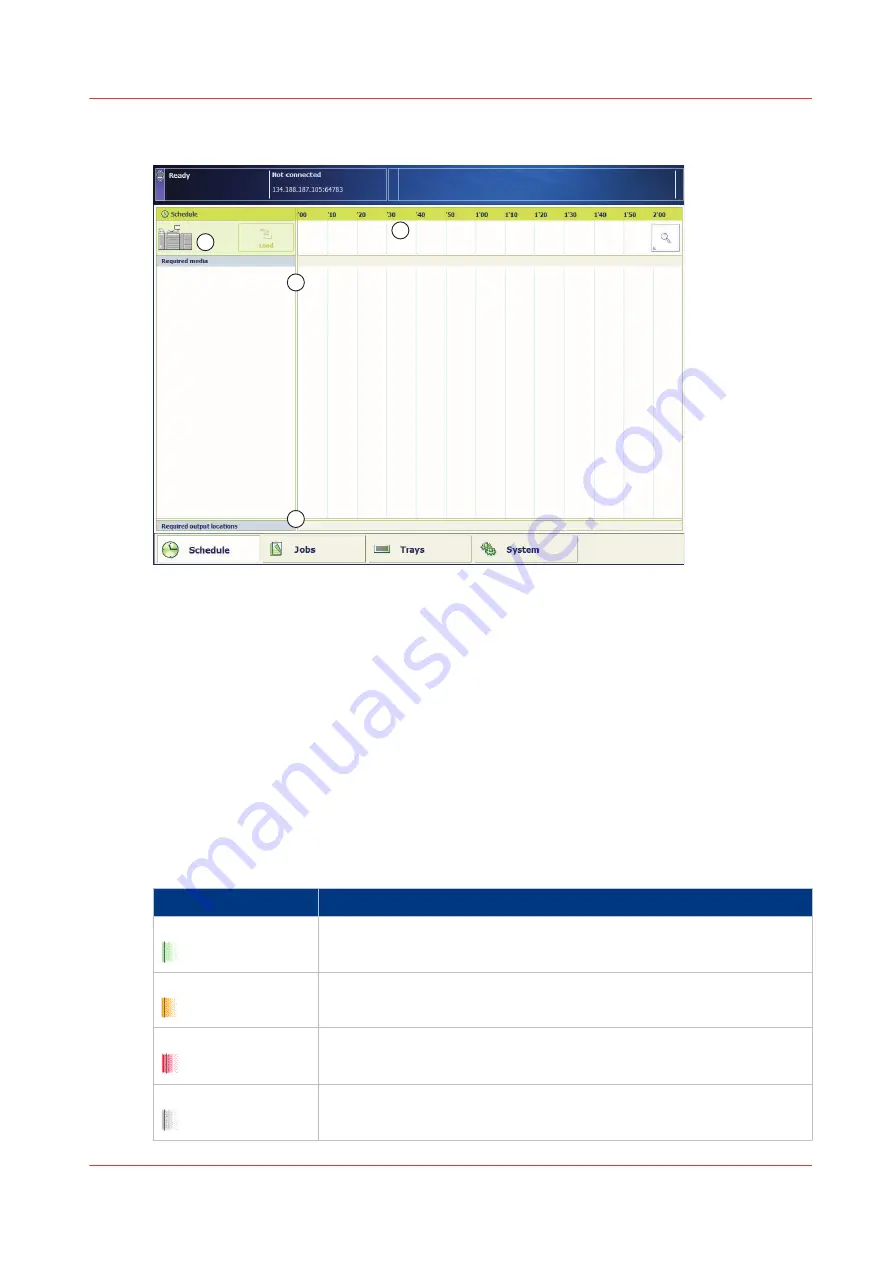
The information of the schedule in the transaction printing mode
5
1
2
3
4
[72] The schedule for the transaction printing mode
The information of the schedule in transaction printing mode:
• The
timeline
(1) shows the name of the streaming job.
• The
required media pane
(2) shows the required media for the streaming job.
• The
system overview
(3) shows which paper tray the print system uses.
• The
output location
bar (4) shows the required output locations.
Keep the system running
'Keep the system running' means that the print system does not stop between jobs, to achieve
maximum productivity. The status bar on the dashboard, the status LED on the control panel and
the operator attention light all illuminate the same color. This color indicates if you must perform
an action. (See
System monitoring on page 120
)
The different schedule parts use the following colors to let you know what the status of the input
and output locations is.
Color
Description
Green
Green, to indicate that you do not need to perform an action.
Orange
Orange, to indicate that you must perform an action soon.
Red
Red, to indicate that you must perform an action immediately.
Gray
Gray, to indicate that the print system cannot estimate the time and the
pages per job, for example, for jobs in the transaction printing mode.
4
Schedule
Chapter 5 - Print the jobs
123
imagePRESS C800 Series
Summary of Contents for imagePRESS C800 Series
Page 1: ...imagePRESS C800 Series Operation guide ...
Page 7: ...Chapter 1 Preface ...
Page 19: ...Chapter 2 Explore the print system ...
Page 49: ...Chapter 3 Prepare the jobs ...
Page 69: ...Chapter 4 Plan the jobs ...
Page 115: ...Chapter 5 Print the jobs ...
Page 159: ...Chapter 6 Keep the image quality high ...
Page 181: ...Chapter 7 Maintain the print system ...
Page 188: ...Consumables 188 Chapter 7 Maintain the print system imagePRESS C800 Series ...
Page 227: ...Chapter 8 Help ...
Page 234: ...Fix density not within required range error 234 Chapter 8 Help imagePRESS C800 Series ...
Page 235: ...Chapter 9 References ...
Page 304: ...Settings Editor settings and information 304 Chapter 9 References imagePRESS C800 Series ...
Page 314: ...Index 314 imagePRESS C800 Series ...






























